Creating Menus in Photoshop
When creating menus in Photoshop for use in Encore, you can design the menus to fit the resolution of the desired television standard, NTSC or PAL. You can do all your editing in Photoshop at the final native DVD resolution, and preview the image correctly by modifying the pixel aspect ratio of the image (Image → Pixel Aspect Ratio).
As you edit the menu, however, remember the needs of the final display device on which your DVDs can be viewed. Keep the elements within the NTSC safe area, size them so that they can be viewed correctly on an interlaced television, and adjust the colors as needed.
Menu size and aspect ratio
Although Encore can scale the sizes of imported menus, this can produce visual artifacts. The best approach is to create your menus in exactly the final resolution required for the television resolution. Photoshop CS has built-in presets for NTSC and PAL, standard, and wide-screen aspect ratios. Choose File → New to display the New dialog, and then choose the appropriate image size and aspect ratio from the Preset drop-down menu (i.e., NTSC DV, 720 x 480, at standard 0.9 Pixel Aspect Ratio; or PAL D1/DV, 720 x 576, at standard 1.066 Pixel Aspect Ratio).
These presets include light blue guide overlays to show the television safe area. You can adjust the guide lines, or choose View → Lock Guides, Clear Guides, or New Guides to change them
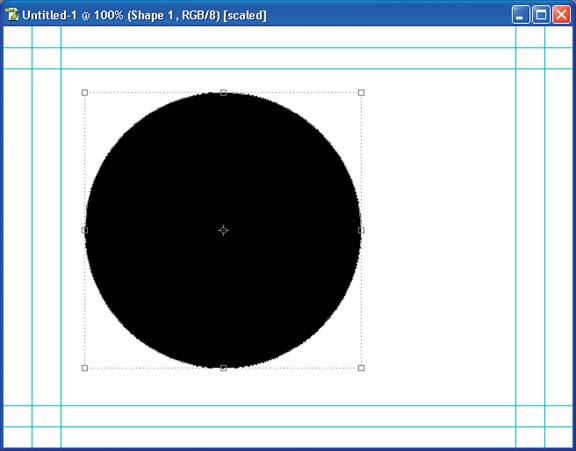
Figure 6-16. The ...
Get Adobe Encore DVD: In the Studio now with the O’Reilly learning platform.
O’Reilly members experience books, live events, courses curated by job role, and more from O’Reilly and nearly 200 top publishers.

