Lesson 2: Getting to Know the Workspace

The Adobe Illustrator workspace includes tools, panels, and windows that you use to create and manipulate your artwork. In this lesson, you find out where all these necessary components are located and how they can be organized. You also discover how to customize the workspace for your specific needs.
What you’ll learn in this lesson:
- • Opening an existing Illustrator file
- • Navigating the document window
- • Finding and using common panels
- • Selecting and using tools
- • Saving workspaces and keyboard shortcuts
Starting up
Before starting, make sure that your tools and panels are consistent by resetting your workspace. See “Resetting Adobe Illustrator CC Preferences” in the Starting up section of this book.
You will work with several files from the ai02lessons folder in this lesson. Make sure that you have loaded the ailessons folder onto your hard drive from www.digitalclassroombooks.com/epub/illustratorcc. See “Loading lesson files” in the Starting up section of this book.
Opening Illustrator
When you launch Illustrator for the first time you will see the Tools panel on the left, Menu bar at the top, and panels on the right.
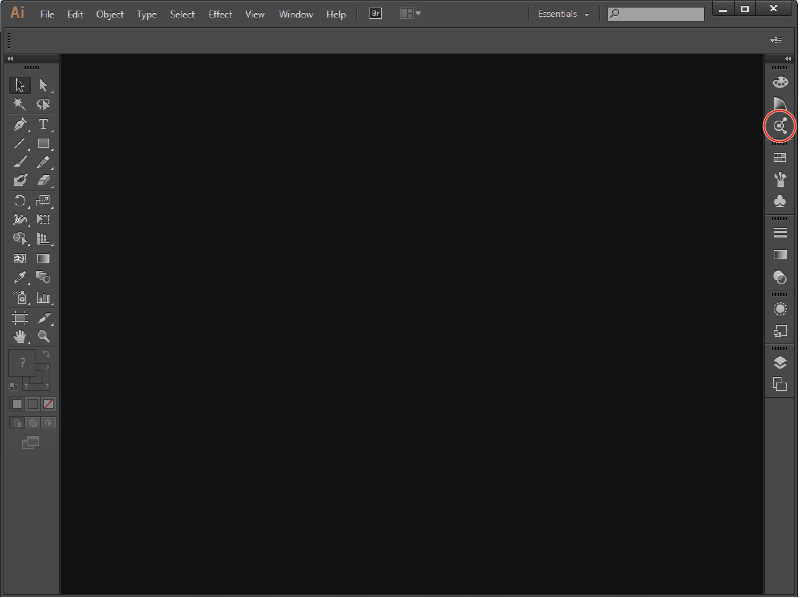
The Illustrator CC workspace as it appears when first launched.
Exploring the Illustrator CC interface
You can adjust ...
Get Adobe Illustrator CC Digital Classroom now with the O’Reilly learning platform.
O’Reilly members experience books, live events, courses curated by job role, and more from O’Reilly and nearly 200 top publishers.

