Lesson E: Create a Backpack
Backpack
- 1 Create a rectangle to start the backpack.
- 2 Pull the corner widgets in toward the center of the rectangle to round the edges.
- 3 Add a stroke to the shape. Duplicate this shape twice for later use.
- 4 Create a rectangle for the lower section of the backpack. Add a fill color. Cut the rectangle with Edit > Cut.
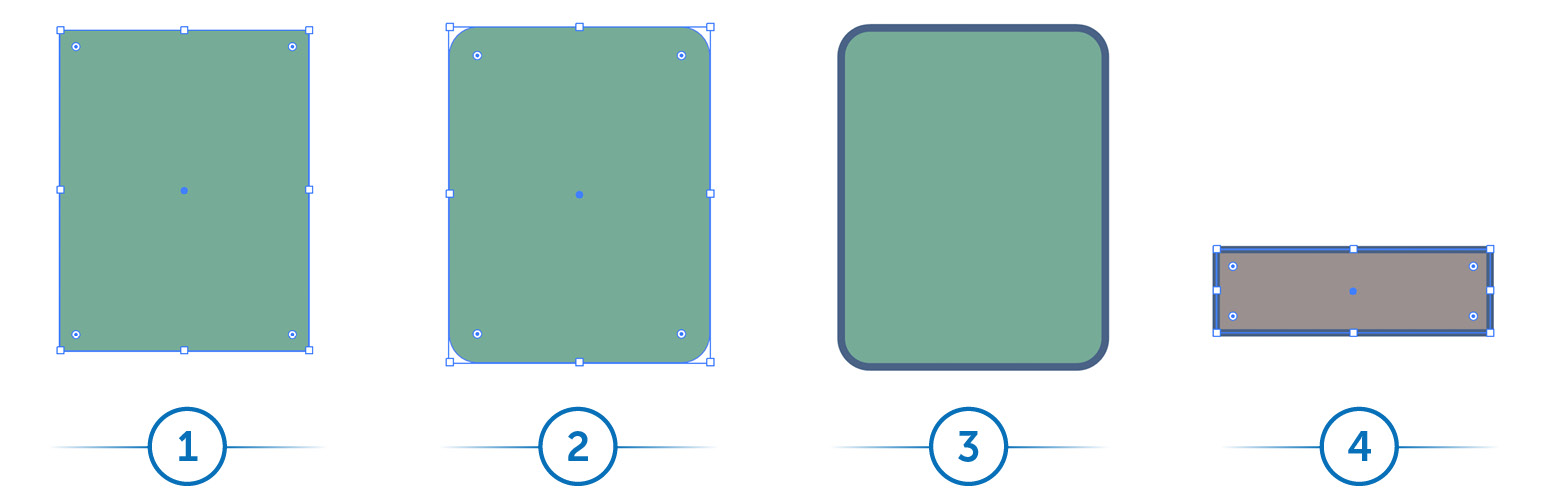
Draw Inside
- 5 Select the main rectangle and click on Draw Inside mode at the bottom of the toolbar.
- 6 Paste the shape into the rectangle and move it to the bottom to create the lower section of the backpack. Click on the Draw Normal mode.
- 7 Create a rectangle for the front pouch. Choose ...
Get Adobe Illustrator now with the O’Reilly learning platform.
O’Reilly members experience books, live events, courses curated by job role, and more from O’Reilly and nearly 200 top publishers.

