The Basics
Before getting to the fancy bits, let’s be sure we know what options we have for straightforward searches. Many of the buttons in Find/Change are small and cryptic, but useful. There are also well-intentioned but risky features, too.
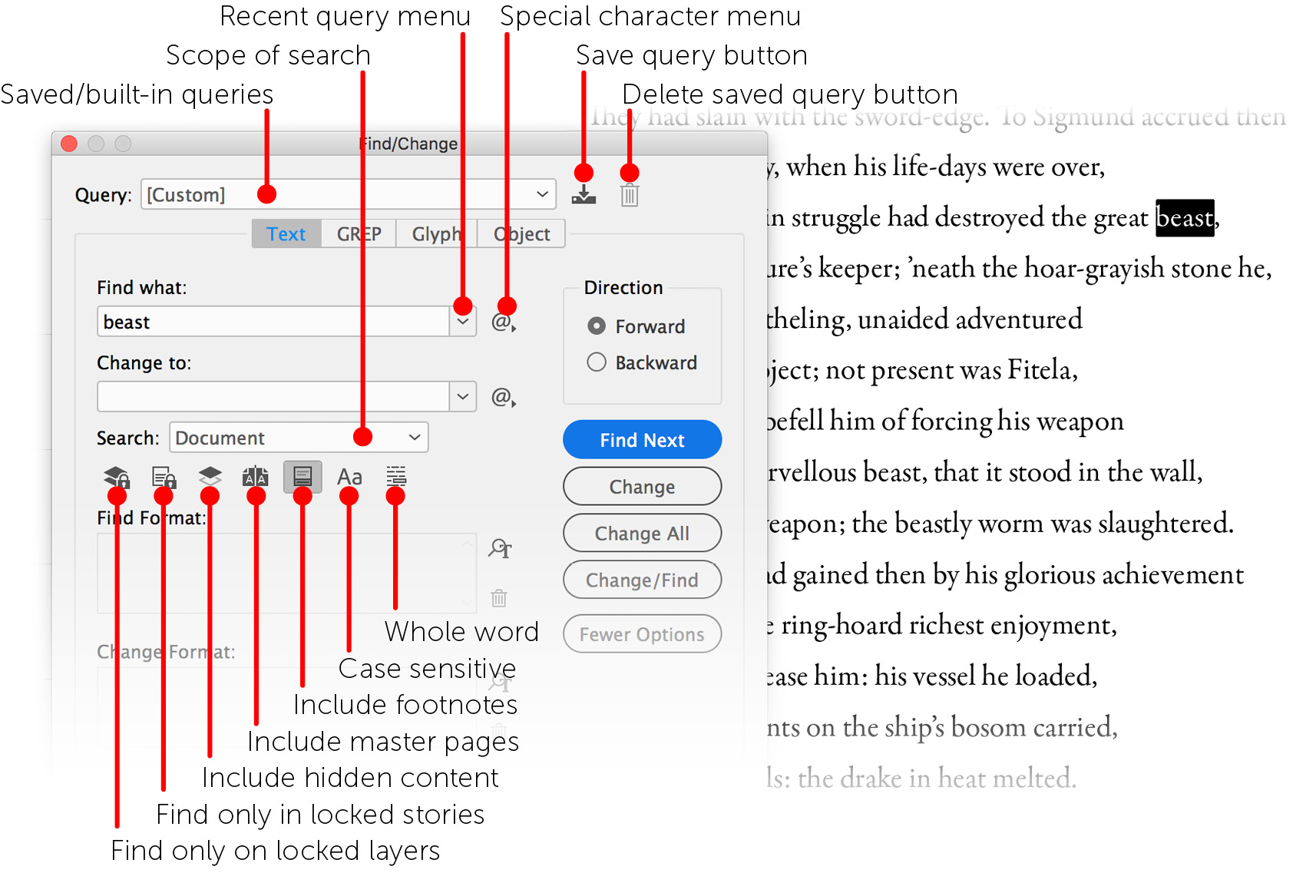
To start, let’s find a word everywhere it occurs in a document and not change it all. In the image above, only the Find what field is populated. When I clicked Find Next, InDesign found the first instance of the word “beast.” Since the search wasn’t case sensitive, it would also have found “Beast.”
Adding “dragon” to the Change to field, I clicked Change All. I hadn’t specified that “beast” should ...
Get Adobe InDesign CC now with the O’Reilly learning platform.
O’Reilly members experience books, live events, courses curated by job role, and more from O’Reilly and nearly 200 top publishers.

