Exploring the File Browser
To begin, you’ll learn to identify the different areas of the File Browser and their uses. Notice the four panes in the File Browser, three on the left and one on the right side of the window.
A. Navigation (“tree”) pane B. Preview pane C. Information (metadata) pane D. Palette menu button E. Address display F. Thumbnails pane
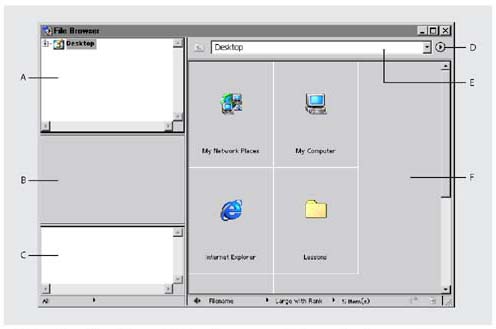
1. | In the upper pane on the left, click the plus sign to expand the Desktop icon. Then continue opening folders down to the Lessons/Lesson02 folder, and select the Digital_Camera_Images folder.
On the right side of the File Browser, thumbnails appear, showing the contents of the Digital_Camera_Images ... |
Get Adobe® Photoshop® 7.0 Classroom in a Book® now with the O’Reilly learning platform.
O’Reilly members experience books, live events, courses curated by job role, and more from O’Reilly and nearly 200 top publishers.

