Chapter 5. USING SELECTIONS TO ISOLATE CONTENT
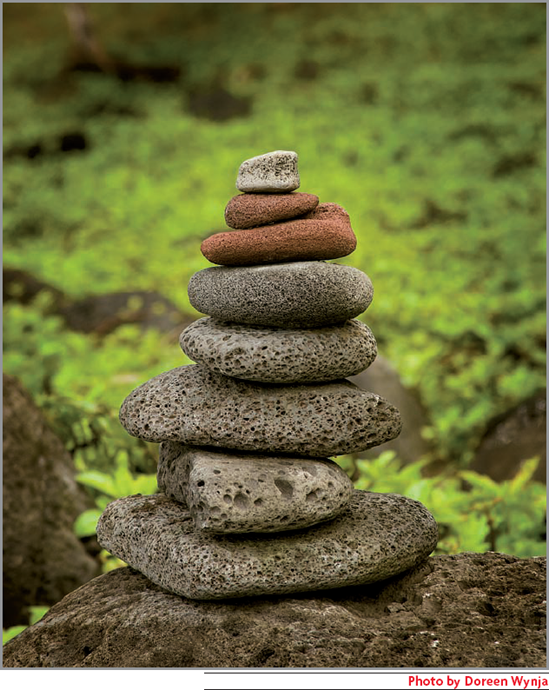
In the last chapter you used a selection in one of the exercises. Though I don't like to mention an important concept without explaining it, sometimes it's necessary. The reason I was able to get away with asking you to use selections earlier without going into detail is because selections is one of the few Photoshop concepts that seems to be familiar to new users. By that I mean that most people have seen the marching ants that define a selection, and they understand that selections are usually created around objects in an image. If that doesn't apply to you, fear not. By the end of this chapter, you'll not only know what a selection is, you'll also know when to use one selection tool rather than another and how to combine and refine selections to create complex selections.
What Is a Selection?
The concept behind selections in Photoshop is quite simple. They provide a system for isolating pixel information in an image so that adjustments are applied only to the selected area. This is very useful when it's necessary to darken something or adjust its color independently of the rest of the image. Selections also are useful for isolating part of an image that you want to duplicate and copy or move to another layer or image. You saw this in Chapter 4 when you copied the young lady in front of the Corvette to a different layer. In that example, ...
Get Adobe® Photoshop® CS5 Restoration and Retouching for Digital Photographers Only now with the O’Reilly learning platform.
O’Reilly members experience books, live events, courses curated by job role, and more from O’Reilly and nearly 200 top publishers.

