Chapter 6. TAKING CONTROL WITH LAYER MASKS
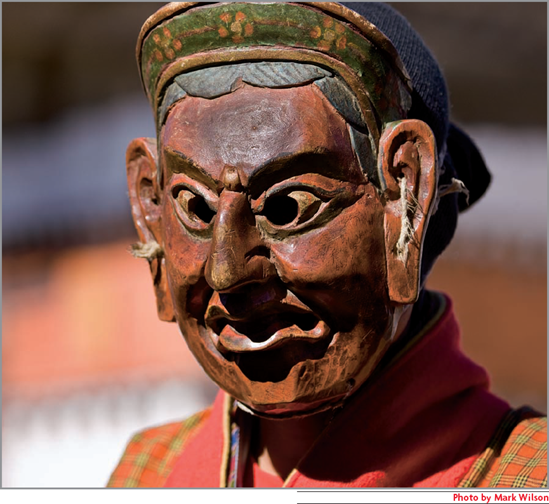
Several years ago, when I first began my journey with Photoshop, the concept that seemed hardest to grasp was layer masking. I don't know how many times I read about it before the proverbial light turned on.
When that light did go on, it illuminated not only a style of editing files, but also a philosophy of using a nondestructive Photoshop workflow based on the flexibility of layers and masks. My goal here is to turn that light on for you so you learn to master one of Photoshop's most powerful features — masking.
Understanding Layer Masks
My neighbors recently had their house painted. Before the painter began spraying the house with paint, he used masking tape and paper to cover all the windows so they wouldn't be painted. This is very much the way selections work in Photoshop. You select only the things you want to paint before you start painting. Everything outside the selection is covered with virtual masking tape and paper. Masking in Photoshop works in a similar way, except that the tape and paper don't have to be applied before changes are made.
Layer masking is just what it sounds like. When one layer sits on top of another, part of it can be selectively hidden with a mask. When layer information is hidden, that part of the layer becomes transparent. It would be the same as using the Eraser tool to remove part of the upper layer, except ...
Get Adobe® Photoshop® CS5 Restoration and Retouching for Digital Photographers Only now with the O’Reilly learning platform.
O’Reilly members experience books, live events, courses curated by job role, and more from O’Reilly and nearly 200 top publishers.

