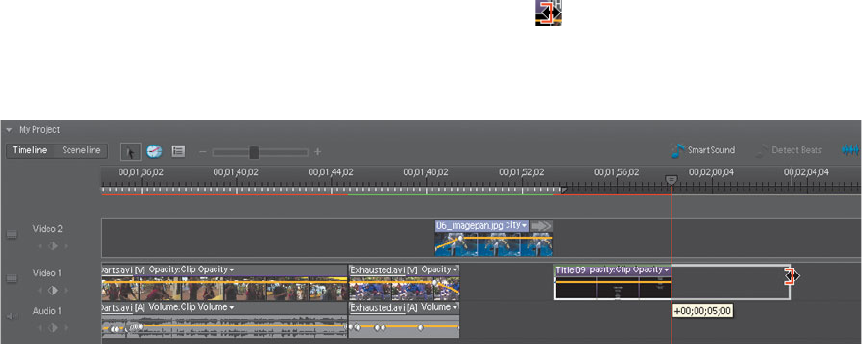
ADOBE PREMIERE ELEMENTS 7 CLASSROOM IN A BOOK 211
When you play the clip, the text box with the credits will move—in the 5-second
default length of the title—from bottom to top across the monitor.
11 Place your current-time indicator just before the beginning of the rolling credits.
Press the spacebar to play the rolling credits clip, and then save your project.
Changing the speed of a rolling title
When Adobe Premiere Elements creates a rolling title, it spreads the text evenly
over the duration of the title. e only way to change the speed of a rolling title is
to increase or decrease the length of the title clip. e default duration for titles is
5 seconds. If you want to have the text move more slowly across the screen, you
need to increase the clip length.
1 In the Timeline, place your pointer over the end of the Title 06 rolling title clip.
When the pointer changes to a red bracket pointing to the left (
), drag the
clip to the right. Note that as you drag there is a small yellow context menu
that shows you how much time you are adding to the clip. Add 5 seconds to the
length of the clip, and then release the pointer.
2 Place your current-time indicator just before the beginning of the rolling
credits. Press the spacebar to play the rolling credits clip. Notice how your titles
are now moving more slowly on the monitor.
3 Save your project as Lesson09_End.prel.
Using title templates
Creating your own titles, as you have done in the exercises in this lesson, will give
you the most fl exibility and options when it comes to customized titles. However,
this involves performing a considerable number of steps from start to fi nish. To
help you get started designing your titles, Adobe Premiere Elements ships with
numerous templates for diff erent types of projects. All you need to do is customize
the text, replace an image, or do both to create a great-looking title.
쎲
Note: If your
titles do not display
smoothly, they may
need to be rendered.
Pressing the Enter
key on your keyboard
will render all eff ects,
transitions, and titles in
a project.
Get Adobe Premiere Elements 7 Classroom in a Book now with the O’Reilly learning platform.
O’Reilly members experience books, live events, courses curated by job role, and more from O’Reilly and nearly 200 top publishers.

