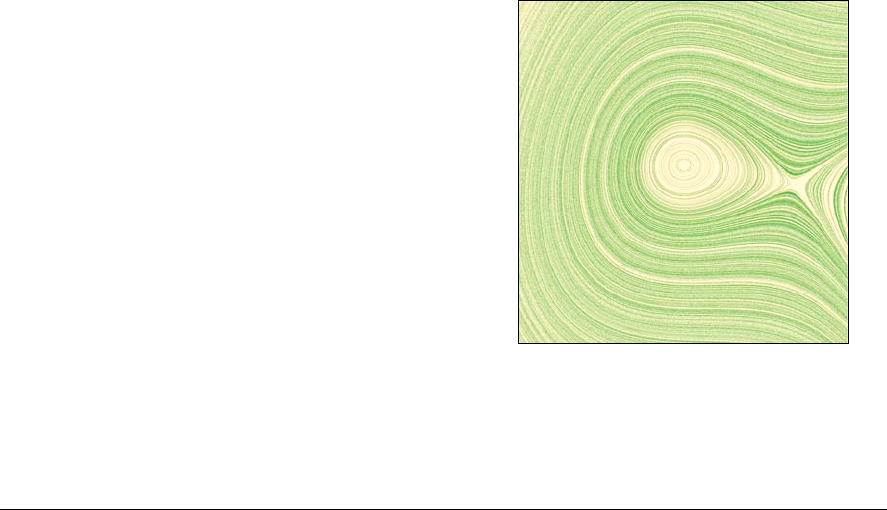
43
Chapter 2
Turbo-Charging Data Binding
by Elad Elrom
Data binding is one of the most used processes when building Flex applications because it allows rapid
development of Flex applications. Data binding allows you to pass data between different layers of the
application automatically and makes development of Flex applications easy, fast, and enjoyable. Although
Data binding contains tremendous value, it also holds some disadvantages for the unwary: without
understanding exactly how data binding works and ensuring it is being used correctly and when needed, data
binding can create bottlenecks, overheads, and memory leaks, which will cause your application to suffer in
term of performance. Although you may not notice these performance differences when building a small Flex
application, as your application scales up you may start seeing performance issues and data binding may be
responsible for some of these issues, so it is better to build your application correctly from the start and avoid
potential issues.
If you have developed Flex applications in the past, I am sure you have already used data binding, so the
intention of this chapter is to provide you with basic and advanced techniques to use data binding so you know
what’s possible, as well as explain in detail what’s going on under the hood so you will know how to use data
binding correctly without causing any overhead or memory leaks. We are confident that a better understanding
of how data binding works, and knowing all the different options that are available to you, while using data
binding can help you build a better Flex application and avoid bottlenecks that can be caused by misuse of
data binding.
Techniques for Using Data Binding
The Data binding process enables the tying of one object’s data with another object. The concept of data
binding is that by connecting a source object with a destination object, once the source object changes then
the destination object also changes automatically. Additionally, Flex 4 offers two-way data binding, also known
as bi-directional data binding, which enables two objects to be tied to each other allowing data to be changed
when either object changes.
CHAPTER 2
44
There are five main techniques for using Data Binding, which we will be covering in this chapter:
• Using braces with MXML tags
• Using the fx:Binding tag
• Using the BindingUtils class
• Implicit and explicit data binding
• Custom metadata
One and Two-way Data Binding Using Braces in MXML tags
Braces are the most commonly used technique to employ data binding in Flex applications. They allow you to
bind properties without writing any actual code other than placing the braces. You set the braces, and once the
application is compiled the compiler generates the code that does the binding automatically for you.
Up until Flex 4, you could do a one-way data binding. In Flex 4, you can also do a two-way data binding.
• One-way Data Binding: Allows binding of one variable or object property to another object
property and any changes in the source will update the destination automatically.
• Two-way Data Binding: Allows binding of a pair of object’s properties to update each other.
Create a new MXML application and call it OneWayDataBinding.mxml. Take a look at hello world minimalist
code to use one-way data binding:
<?xml version="1.0" encoding="utf-8"?>
<s:Application xmlns:fx="http://ns.adobe.com/mxml/2009"
xmlns:s="library://ns.adobe.com/flex/spark"
xmlns:mx="library://ns.adobe.com/flex/halo"
minWidth="1024" minHeight="768">
<fx:Script>
<![CDATA[
[Bindable]
public var value:String = "Hello World";
]]>
</fx:Script>
<s:layout>
<s:VerticalLayout />
</s:layout>
<s:Label text="{value}" />
</s:Application>
In the example, you have a Label component to display some text and you tie the text property of the
component to a value variable using data binding. This means the value variable is the source and the text
property is the destination, and you are tying the two together using the braces syntax in the MXML code. Now
let’s say you change the value of the bindable source object during runtime, the text property, which is the
destination property, will change as well.
Add the following line of code: <s:TextInput id="textInput" change="{value=textInput.text}" />
Get AdvancED Flex 4 now with the O’Reilly learning platform.
O’Reilly members experience books, live events, courses curated by job role, and more from O’Reilly and nearly 200 top publishers.

