Lesson 2: Taking Advantage of Adobe Bridge

Adobe Bridge is the command center for your Creative Cloud applications and offers tools that allow you to sort, search, and batch common tasks. In this lesson, you will go beyond using Adobe Bridge as a method for previewing thumbnails of your images and explore its functionality.
What you’ll learn in this lesson:
- • Changing the Bridge workspace
- • Finding and searching
- • Building metadata tables
- • Performing batch actions
Starting up
You will work with several files from the advps02lessons folder in this lesson. Make sure that you have loaded the advpslessons folder onto your hard drive from www.digitalclassroombooks.com/cc/advphotoshop. For more detailed instructions, see “Loading lesson files” in the Starting up section of this book.
1 Choose File > Browse in Bridge to open Adobe Bridge.
2 Navigate to the advps02lessons folder, and open it so that the thumbnail images appear in the Content panel in Adobe Bridge.
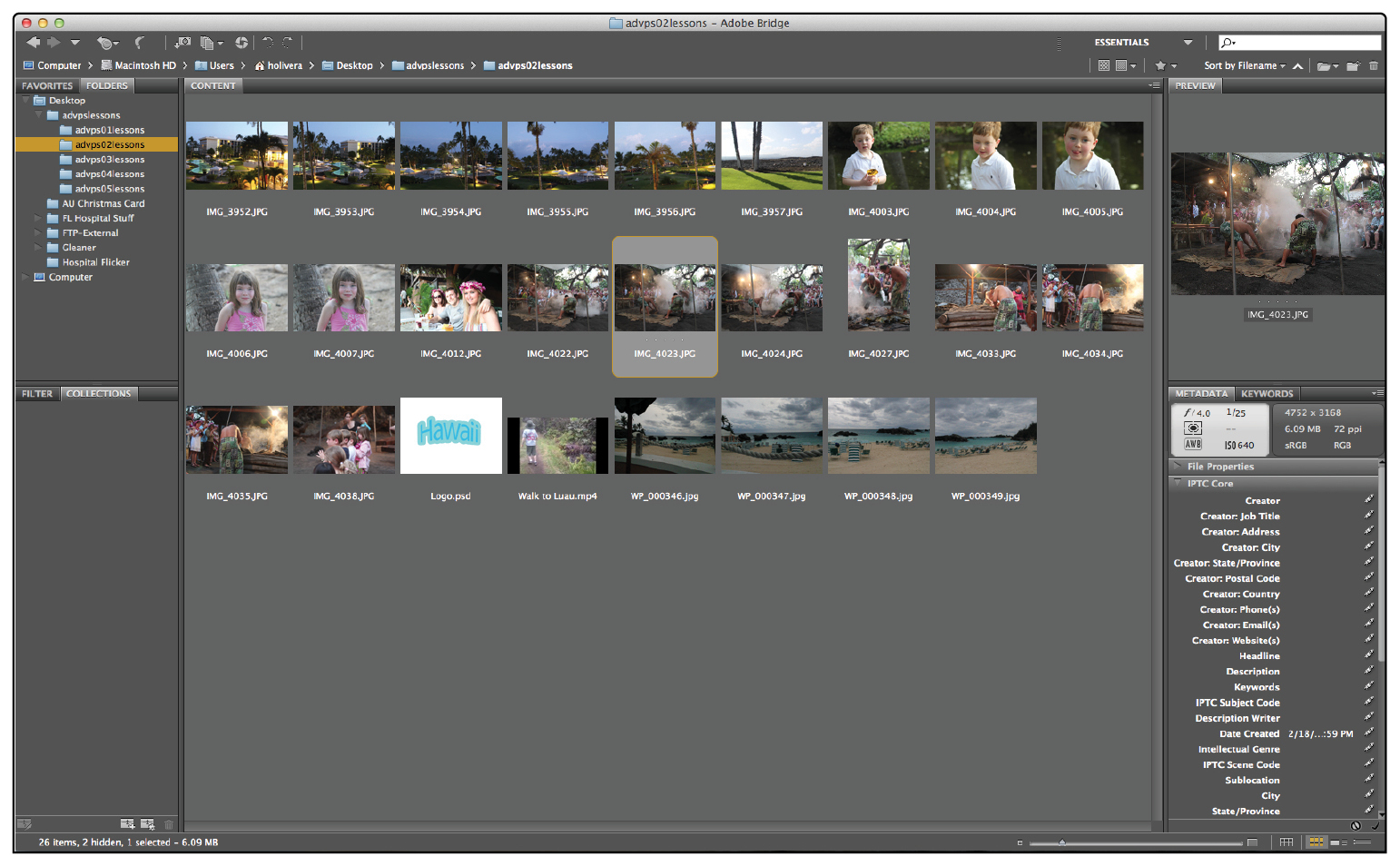
The content of the advps02lessons folder.
Why use Adobe Bridge
Bridge can help you locate files in less time when you need them. You can also preview your images quickly and find information such as the date the image was created, modified, and more. In this lesson, you will work in Adobe Bridge, create metadata templates, ...
Get Advanced Photoshop CC for Design Professionals Digital Classroom now with the O’Reilly learning platform.
O’Reilly members experience books, live events, courses curated by job role, and more from O’Reilly and nearly 200 top publishers.

