Lesson 11: Zipping it up with Automation Tools
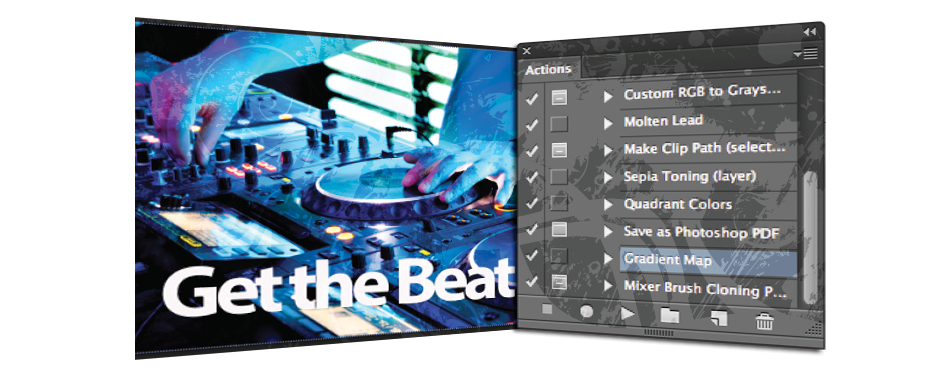
In this lesson, you’ll learn to use the automation tools to save you time and frustration, use the Actions panel, and turn your actions into Droplets for quick batch actions. You will also discover how to use other batch tools.
What you’ll learn in this lesson:
- • Creating an action
- • Creating a droplet
- • Processing batch actions
- • Using Photomerge
Starting up
Before starting, make sure that your tools and panels are consistent by resetting your preferences. See “Resetting Adobe Photoshop CC preferences” in the Starting up section of this book. You will work with several files from the advps11lessons folder in this lesson. Make sure that you have loaded the advpslessons folder onto your hard drive from www.digitalclassroombooks.com/cc/advphotoshop. For more information, see “Loading lesson files” in the Starting up section of this book.
What is an action?
An action allows you to record a set or sequence of steps in Photoshop. Essentially, an action is a script that records the steps, settings, and order in which you work in Photoshop. You can edit, tweak, and batch your recorded actions.
Creating a simple action
In this part of the lesson, you will create a simple action and then apply it to multiple images. To create an action, use the Actions panel.
1 Choose File > Open, navigate to the advps11lessons folder, and open the file named ...
Get Advanced Photoshop CC for Design Professionals Digital Classroom now with the O’Reilly learning platform.
O’Reilly members experience books, live events, courses curated by job role, and more from O’Reilly and nearly 200 top publishers.

