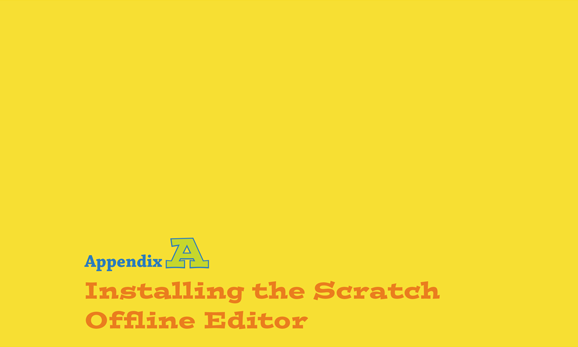
THERE ARE TIMES when you want to create projects using Scratch, but you don’t have an Internet connection. Have no fear! That’s where Scratch’s Offline Editor comes in. With Scratch’s Offline Editor, you can create and continue working on your projects even without a connection to the Internet. In this appendix, you learn how to install the Scratch Offline Editor on your computer.
Installing the Scratch Offline Editor on Windows
To install the Scratch Offline Editor to your Windows computer, use the following steps.
The first step is to download and install Adobe AIR.
- Go to the download page at
https://scratch.mit.edu/scratch2download/, as shown in Figure A-1. If you don’t already have Adobe AIR installed, click the Download link next to the Windows title, as shown in Figure A-2.
If you are unsure which download is appropriate for you, simply click the link that reads Adobe AIR above the download options; this will automatically detect what version of the download you need.
- On the Adobe download page, click Download Now, as shown in Figure A-3.
- After your download has completed, navigate to your Downloads folder and locate the
AdobeAIRInstallerfile. Double-click to open it. The Program Manager opens. - Click Run to give your computer permission to run this file, as shown in Figure A-4.
- The Adobe AIR program manager box opens to alert you that the file has completed installation, ...
Get Adventures in Coding now with the O’Reilly learning platform.
O’Reilly members experience books, live events, courses curated by job role, and more from O’Reilly and nearly 200 top publishers.

