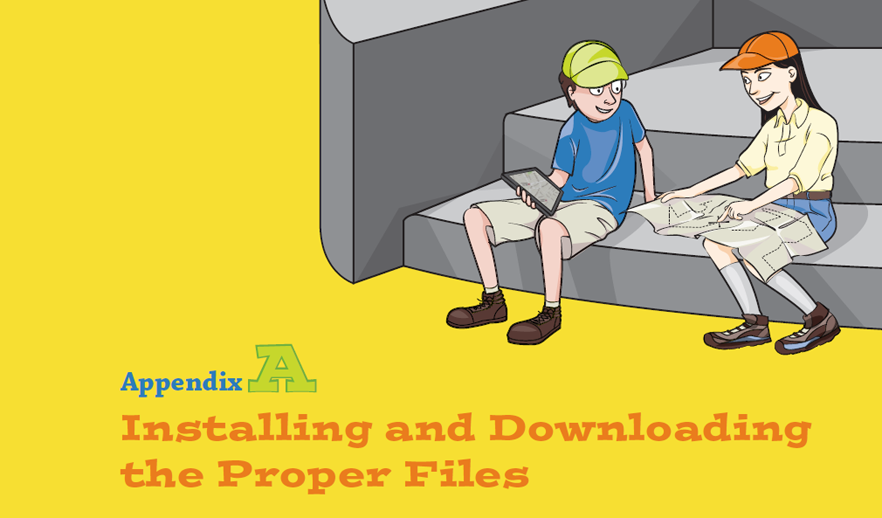
Installing PyGame
For the later adventures in the book you will need to install PyGame in order to run the programs. Instructions for installing PyGame are given here; just find the section for the operating system you are using and follow the steps.
Windows 8
If you are using Windows 8, follow these steps to install PyGame:
- Open a web browser (such as Internet Explorer, Chrome or Firefox).
- In the address bar, type
pygame.org/download.shtmland press the Enter key. - When the page loads, scroll down to the Windows section.
- Click on the
pygame-1.9.1.win32-py2.7.msilink to begin downloading the file (see Figure A-1).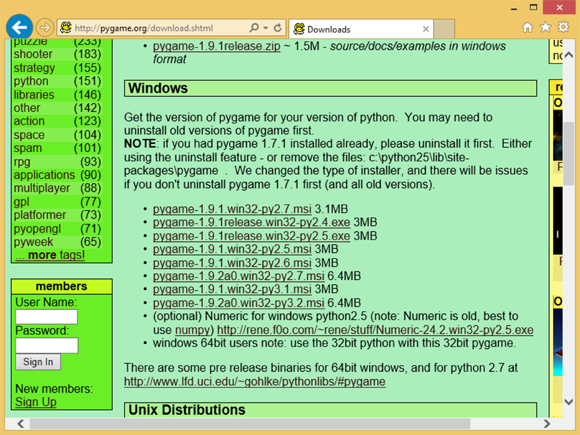
FIGURE A-1 Installing
PyGameon Windows 8 - Wait for the download to complete and then open the file.
- When the installer is open, leave the default choice to Install for all users and click Next.
- Click Next again.
- If you are asked if you want to allow the program to make changes to your computer, click Yes.
- Wait for the installer to complete then click Finish.
PyGameis now ready to be used (see Figure A-2).
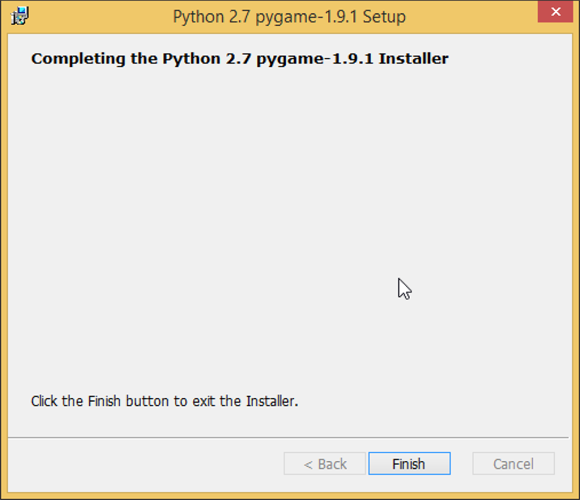
FIGURE A-2
PyGame ready to be used on Windows 8
Windows 7
To install PyGame on Windows 7, follow these steps:
- Open a web browser (such as Internet Explorer, ...
Get Adventures in Python now with the O’Reilly learning platform.
O’Reilly members experience books, live events, courses curated by job role, and more from O’Reilly and nearly 200 top publishers.

