Appendix D. Settings
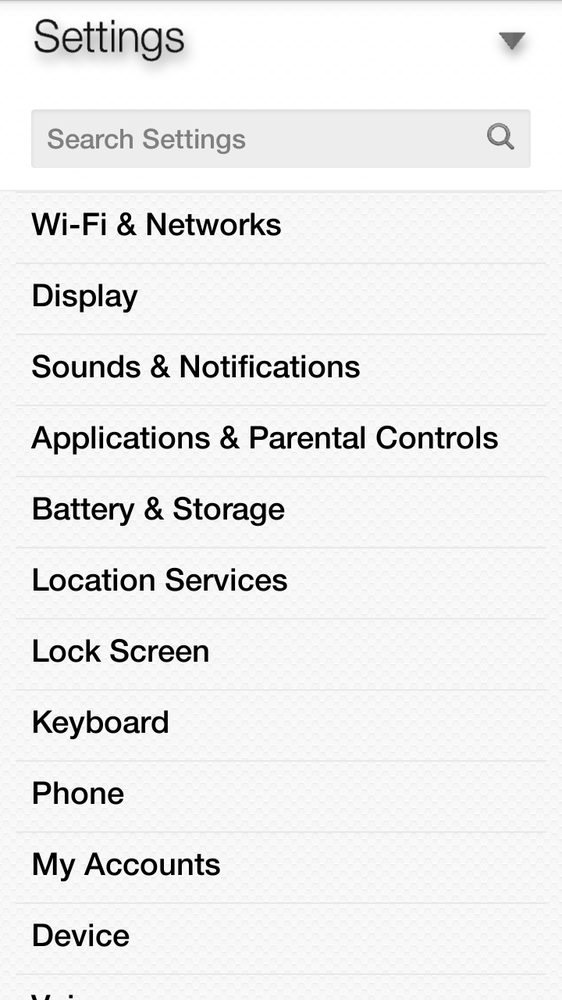
You’ll learn to:
Configure WiFi and wireless
Customize the Fire’s display
Manage applications and parental controls
Turn location services on and off
ONCE YOU SIGN INTO your Amazon account on the Fire, it’s set up for you and ready to go. But what if you want to turn on Airplane mode, customize the screen, or configure the way emergency alerts work? You turn to this chapter, which describes all the phone’s settings and explains what they do for you. To get to the Settings screen, swipe or swivel to pull down the Quick Actions panel from the top of the screen and tap Settings—it looks like a gear. You can also tap Settings on the Apps Grid or on the Carousel.
To use the Settings screen, browse until you find the heading of the category whose settings you want to adjust, such as Keyboard or Lock screen. Tap the heading to expand it to see options, tap it again to see only the headings, without options. Or use the disclosure triangle at the upper right. Tap to change it from pointing down (labeled “Expand All” when peeking) to up (labeled “Collapse All” when peeking).
Note
Some features and customizations found in Settings are covered in more detail elsewhere in this book. For example, to learn the basics of connecting to WiFi networks and managing those connections, turn to Chapter 7.
Wi-Fi & Networks
HERE’S WHERE TO GO for all things WiFi and other wireless settings. It’s ...
Get Amazon Fire Phone: The Missing Manual now with the O’Reilly learning platform.
O’Reilly members experience books, live events, courses curated by job role, and more from O’Reilly and nearly 200 top publishers.

