Figure 18-1: Add a SDK.
Setting Up Your Kindle Fire or Emulator
If you want to develop for the Kindle Fire, you need either the Kindle Fire itself to test your app with or an emulator that can act as a surrogate. Because the Kindle Fire is its own breed of Android, you can’t use the same ADB you use with other Android devices unless you make a few configuration changes.
Creating Kindle-like emulator
If you don’t have access to a Kindle Fire, you need to create an emulator for one. The process for doing so is slightly different than it is for a regular Android emulator because the Kindle Fire runs its own version of Android. Follow these steps:
1. Install the Android 2.3.3 (API Level 10) SDK using the SDK Manager.
Check out Chapter 2 for more details on how to use the SDK Manager.
2. In the SDK Manager, choose Tools⇒Manage Add-on Sites.
The Add-on Sites dialog box opens, as shown in Figure 18-1.
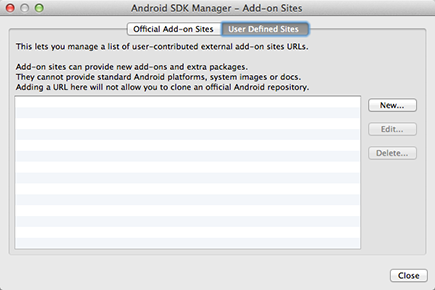
3. On the User Defined Sites tab, click the New button.
4. Enter the URL http://kindle-sdk.s3.amazonaws.com/addon.xml
and click Close.
The Android SDK Manager dialog box opens, as shown in Figure 18-2.
Figure 18-2: Install the Kindle Fire emulator.
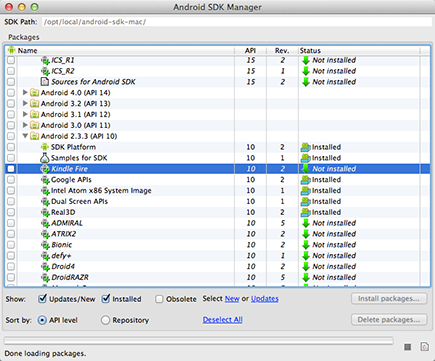
5. Scroll down to Android 2.3.3 (API 10), select Kindle Fire, and then click the Install Packages button.
6. Accept the license ...
Get Android Application Development For Dummies, 2nd Edition now with the O’Reilly learning platform.
O’Reilly members experience books, live events, courses curated by job role, and more from O’Reilly and nearly 200 top publishers.

