Setting up an Angular project in WebStorm
Assuming that you installed WebStorm, fire the IDE and check out a new project from a Git repository.
Now, set the repository URL to https://github.com/angular/angular2-seed.git and save the project in a folder called the sherlock project, as shown:
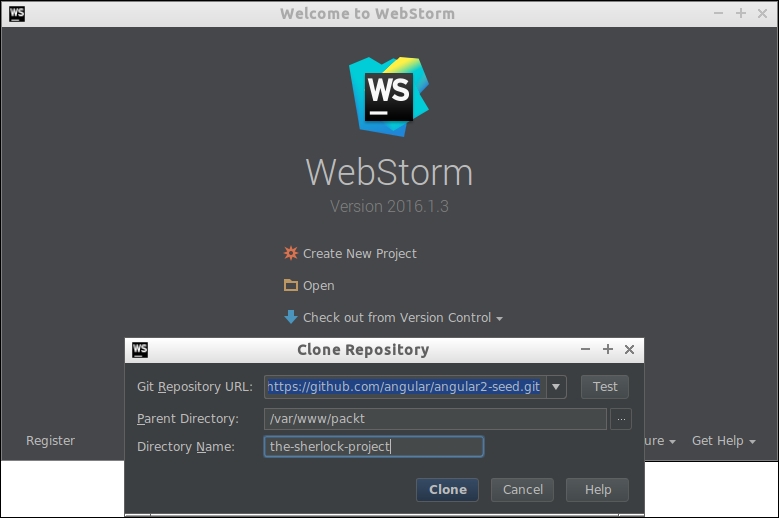
Click on the Clone button and open the project in WebStorm. Next, click on the packages.json file and observe the dependencies. As you can see, this is a very lean seed with minimal configurations. It contains the Angular release candidate 2, plus the required modules to get the project up and running.
As you see in the following screenshot, apart from main Angular ...
Get Angular Services now with the O’Reilly learning platform.
O’Reilly members experience books, live events, courses curated by job role, and more from O’Reilly and nearly 200 top publishers.

