5. Timelines
Motion has two timelines: the mini-Timeline at the bottom of the Canvas and the Timeline tab in the Timing pane. The mini-Timeline displays only the duration and time position of a selected object. The Timeline allows you to manipulate many components of your project at once. While applications such as After Effects use their timelines extensively, the Motion Timeline is used primarily to make global changes and perform simple project edits.
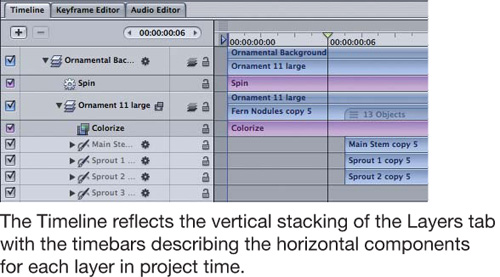
Working in the Mini-Timeline
The mini-Timeline is always visible at the bottom of the Canvas. Here you can add and adjust the timing/duration of a selected object, filter, or behavior.
Tip ...
Get Apple Pro Training Series: Motion 4 Quick-Reference Guide now with the O’Reilly learning platform.
O’Reilly members experience books, live events, courses curated by job role, and more from O’Reilly and nearly 200 top publishers.

