11.2. Design
Figure 11-1 shows a screen shot of the home page for the PaidTimeOff solution. The home page acts as the dashboard for the system.
Figure 11.1. Figure 11-1
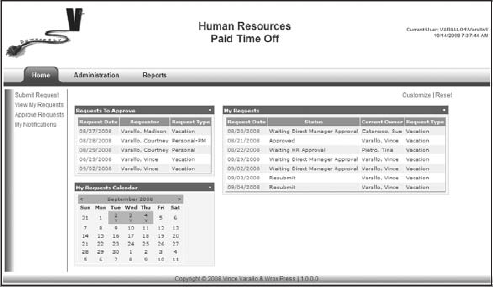
This page contains three web parts: Request To Approve, My Requests, and My Requests Calendar. Each web part has a title bar with a menu that enables the user to minimize or close the web part, as shown in Figure 11-2.
Figure 11.2. Figure 11-2
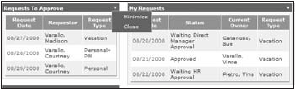
This enables the user to either minimize the web part so only the title bar is displayed or close the web part entirely. Behind the scenes, the web part framework keeps track of all of these settings on a user-by-user basis, so the next time a user navigates to this page the application retains these settings.
Note two important links in the top right-hand corner of the screen. The first is the Customize link, which enables the user to move the web parts around on the page. For example, this page uses a table to control its layout. The table contains two columns, so selecting Customize enables users to move the web parts from column to column. They can also move them above or below one another. The Customize link also enables users to add web parts to pages that have been closed or are not displayed by default. For example, if you close the Requests To Approve web part ...
Get ASP.NET 3.5 Enterprise Application Development with Visual Studio® 2008: Problem - Design - Solution now with the O’Reilly learning platform.
O’Reilly members experience books, live events, courses curated by job role, and more from O’Reilly and nearly 200 top publishers.

