Creating a Report
To get the feel for how Crystal Reports works, you'll create a simple Products Listing report, as shown in Figure 20.1. This report will contain only a few fields, but it should give you a good idea about how to build a report for your project using Crystal Reports.
Figure 20.1. Your finished report should look like this.
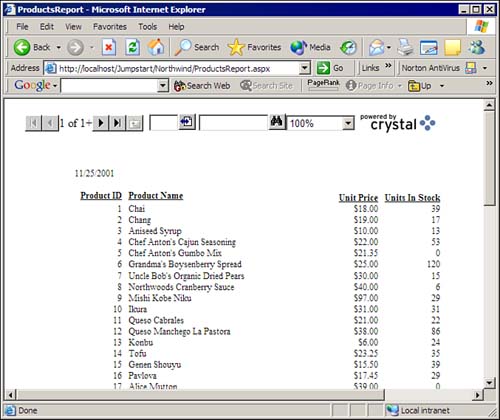
To get started, follow these steps:
1. |
Select the Project, Add New Item menu item.
|
2. |
From the Add New Item dialog box, select Crystal Report. Set the name of the report to ProductsReport.rpt, as shown in Figure 20.2. Click Open to move on to the next step.
Figure 20.2. Use the Add New Item dialog box to add ... |
Get ASP.NET Developer's JumpStart now with the O’Reilly learning platform.
O’Reilly members experience books, live events, courses curated by job role, and more from O’Reilly and nearly 200 top publishers.

