Editing Dimensions
After you draw dimensions, you can edit the position of the various parts of each dimension and change the contents of the dimension text. AutoCAD groups all the parts of a dimension into a single object.
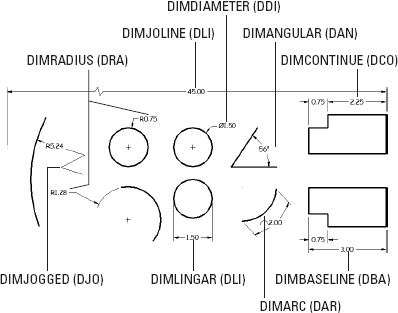
Figure 14-9: Examples of additional dimensioning commands.
Editing dimension geometry
The easiest way to change the location of dimension parts is to use grip editing, which I describe in Chapter 10. Just click a dimension, click one of its grips, and maneuver away. You'll discover that certain grips control certain directions of movement. In general, selecting a dimension displays grips at the text, the ends of the dimension lines, and the defpoints. Experiment for a few minutes to see how they work.
 In AutoCAD 2012, dimensions join the group of objects that feature multi-function grips. Click the text grip on a linear dimension and use the grip menu to adjust the text location. Click an arrow grip and you can create a continuous or baseline dimension from that end of the dimension, or you can flip the arrow. You can do these things by selecting a dimension and changing items in the Properties palette, but the multi-function grips make it a lot more efficient.
In AutoCAD 2012, dimensions join the group of objects that feature multi-function grips. Click the text grip on a linear dimension and use the grip menu to adjust the text location. Click an arrow grip and you can create a continuous or baseline dimension from that end of the dimension, or you can flip the arrow. You can do these things by selecting a dimension and changing items in the Properties palette, but the multi-function grips make it a lot more efficient.
If you want to change the look of a component of a specific, individual dimension (for example, substitute ...
Get AutoCAD® 2012 FOR DUMMIES® now with the O’Reilly learning platform.
O’Reilly members experience books, live events, courses curated by job role, and more from O’Reilly and nearly 200 top publishers.

