To create a VNet-2-VNet connection, we must follow these steps:
- In Azure portal, locate one of the virtual network gateways (associated with one of the VNets you are trying to connect to).
- In the virtual network gateway blade, select Connections and select Add to add a new connection:
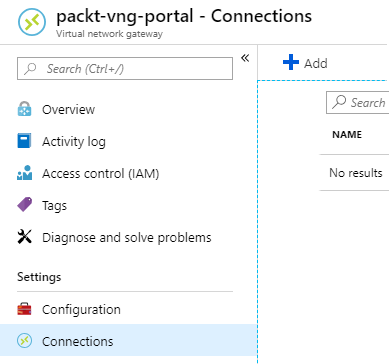
- In a new blade, enter the name for a new connection and select VNet-to-VNet under Connection type:
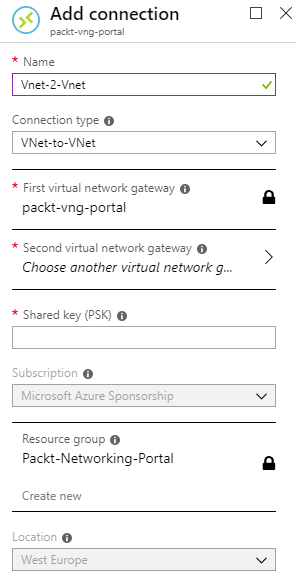
- The first virtual network gateway will be automatically highlighted. We need to select the second virtual network gateway:
- We need to provide ...

