10.4. Merging Data from Separate Forms
The last task to talk about is the ability to merge data from multiple forms. This is extremely useful when you have data that you want to accumulate into one form such as expense sheets, sales figures, and in the case of this chapter, the aggregated absence requests. To accomplish this, you will need to have published the form.
Next, you need to choose Tools![]() Form Options... when in design mode. On the General page, you will see the choice of Enable Form Merging. You need to check that choice, as displayed in Figure 10-20.
Form Options... when in design mode. On the General page, you will see the choice of Enable Form Merging. You need to check that choice, as displayed in Figure 10-20.
Figure 10.20. Figure 10-20
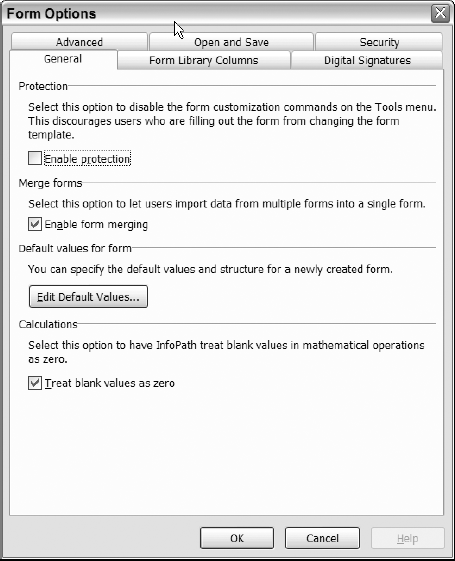
Now you are ready to merge forms.
10.4.1.
10.4.1.1. Try It Out: Merging Data from Separate InfoPath Forms
To merge data from separate InfoPath forms, you must first fill out the forms with separate data:
Fill out the form first using John Doe as the employee.
Fill in the Start Date, End Date, Type of Absence, and finally the number of hours absent.
Save your form. In this case, the first form has been saved as JohnDoe.xml, as shown in Figure 10-21.
Figure 10.21. Figure 10-21

Close the form.
Open the second form by double-clicking the template once again.
Fill out the form for Jane Doe this time.
Get Beginning InfoPath™ 2003 now with the O’Reilly learning platform.
O’Reilly members experience books, live events, courses curated by job role, and more from O’Reilly and nearly 200 top publishers.

