2.1. Touring the InfoPath Designer
To examine the InfoPath Designer, a good sample form is necessary to show off the various features available. For this reason, the Absence Request form should be opened in design view. This is a good form that includes various controls and provides a good overview of various designer tools.
When first starting Microsoft InfoPath 2003, the Fill Out a Form dialog box opens. After picking Sample Forms from the Form categories on the left, the Absence Request form is highlighted. One of the tasks in the Form tasks is Design this Form, shown in Figure 2-1.
Figure 2.1. Figure 2-1
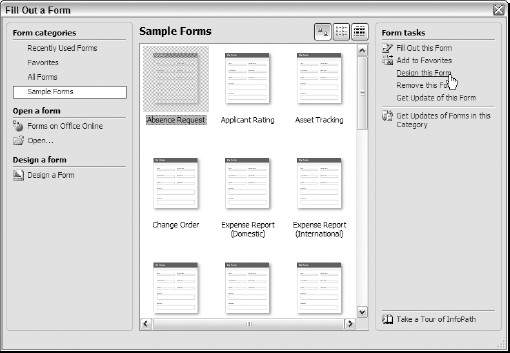
After clicking the Design this Form task, the Absence Request form opens in the InfoPath designer, as shown in Figure 2-2.
As can be seen in Figure 2-2, there are three main areas within the form designer:
Menus and Toolbars: It contains the standard setup of menus and toolbars, which change depending on the task you are currently performing.
Main Design Layout: This is where the design of the form is laid out. Elements are dragged from the various task panes and are laid out in table format.
Task Panes: These tasks panes will display different tasks when various categories are chosen. The various categories are described in the next section.
NOTE
The last option displayed in the Task Panes panel, Publish Forms. . ., is not a task pane unto itself, but a task. If you click ...
Get Beginning InfoPath™ 2003 now with the O’Reilly learning platform.
O’Reilly members experience books, live events, courses curated by job role, and more from O’Reilly and nearly 200 top publishers.

