9.2. Working with View Properties
Another great feature of InfoPath is the ability to set properties at the view level. This means that you can give users visual clues as to which view they are working on by setting the views up with different properties such as background color and size, and even adding a background picture if desired.
9.2.1. Reviewing the Views Task Pane
Before discussing the property sheet itself, take a look at the Views task pane and what the options are for working with views. You can see the views task pane in Figure 9-6.
The first thing you will notice is the list of views. This list displays all the available views, including print views. You will see this list grow as the chapter goes on. Below the list is the View Properties button. This button opens the property sheet for the currently highlighted view. You can also open the property sheet by double-clicking the view.
Figure 9.6. Figure 9-6
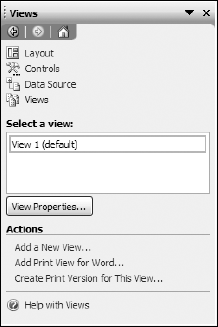
In the Actions tasks, you can see the following choices:
Add a New View: Creates a new view in the current form you are in. When clicked, a blank view will be created, based on the main data connection. You can also create views based on secondary data sources.
Add Print View for Word: This task takes the data from the InfoPath form view and allows the user to specify an XML transformation file (XSLT) to create the file for printing use Microsoft Word.
Create Print ...
Get Beginning InfoPath™ 2003 now with the O’Reilly learning platform.
O’Reilly members experience books, live events, courses curated by job role, and more from O’Reilly and nearly 200 top publishers.

