4.1. Starting a New Interface
Like Xcode, Interface Builder has templates that help you get started with a new nib file. These templates are grouped by application framework, so you can quickly zero in on the kind of interface you need.
4.1.1.
4.1.1.1. Try It Out: Create a New Interface
Launch /Developer/Applications/Interface Builder. If this is the first time you've run Interface Builder, you might see a Release Notes window. Close this window for now; you can always open it again by choosing Help
 Release Notes. You should see a Starting Point window resembling Figure 4-1.
Release Notes. You should see a Starting Point window resembling Figure 4-1.Figure 4.1. Figure 4-1
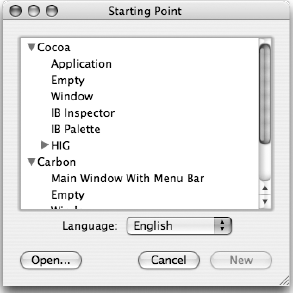
Choose Carbon Main Menu With Menu Bar from the Starting Point window. Four new windows appear, as shown in Figure 4-2. The Untitled window represents your nib file and contains a menu bar and a window. The contents of the menu bar and window are displayed in detail in their own windows. The fourth window, known as the Palettes window, contains user interface elements.
Before going any further, Control-click anywhere on the Palettes window's toolbar and select Icon & Text from the popup menu. This displays the name of each palette along with its icon. Some of the palettes have long names, so there won't be enough room to see all the palette items at once. You can either resize the window ...
Get Beginning Mac OS® X Programming now with the O’Reilly learning platform.
O’Reilly members experience books, live events, courses curated by job role, and more from O’Reilly and nearly 200 top publishers.

