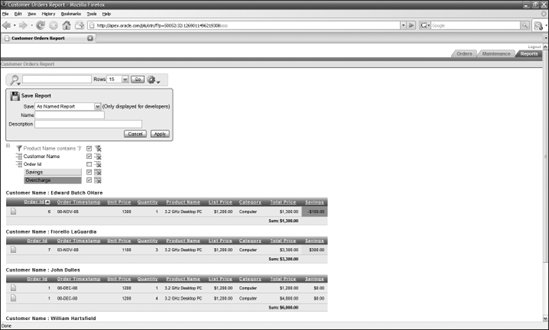5.5. Freezing Interactive Report Output
You are probably starting to realize that creating an interactive report, on your part, is just the first step towards the use of that report. All you have to do is to specify the way that different tables are joined and the complete set of columns a user may want to include in the report. Your users can take the report the rest of the way to produce the output they really want.
But what if they want to save one, or more, of the possible versions of an interactive report? This section will cover how users can save multiple versions of reports, the data that those reports capture, and even the data at different points in time!
Try It Out: Saving a ReportYou can probably already imagine the following scenario — a user painstakingly modifies an interactive report to just the way he likes it. He goes to lunch, and on the way back to his desk, he thinks of an even better option for the report. Can he get there without losing the beautiful configuration he has now?
You can see that you have two basic choices as a developer. You could save the current configuration of the interactive report as the default view for all users. This option, only available to developers, allows you to create ... |
Get Beginning Oracle® Application Express now with the O’Reilly learning platform.
O’Reilly members experience books, live events, courses curated by job role, and more from O’Reilly and nearly 200 top publishers.