5.4. Report Manipulation
The interactive report you have just created with a few pages of specifying attributes can change in many ways. This section will go through many of the ways your users can shape their interactive reports.
Click the Run Page icon to run the interactive report you just created. The report will initially look like Figure 5-17.
You have already seen, and played with, an interactive report in an earlier chapter. You can now poke around and explore much more of the functionality inherent in these reports. In the following steps, you will look at most of the choices available to you on the Action menu for the interactive report. Your first task is to revisit the choices available through the column headings and to change the formatting of your currency fields.
Make sure that the Edit Links are showing for the report page, and click on the column heading List Price to bring up the menu shown in Figure 5-18.
Figure 5-17. Figure 5-17
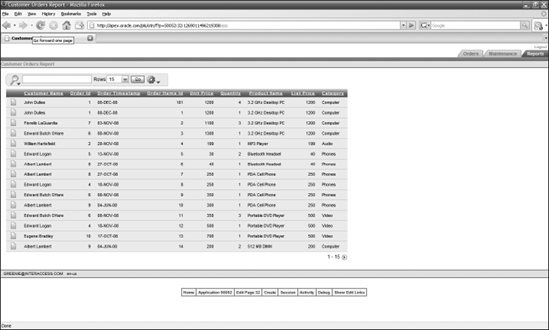
Figure 5-18. Figure 5-18
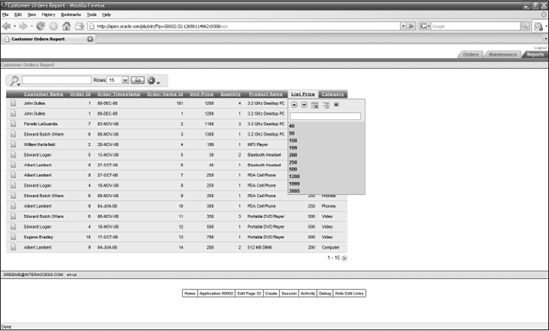
Click on the yellow arrow on the far right of the icons to edit the properties of the report.
Select the LIST_PRICE edit icon in the attribute page and change the Number/Date Format to represent currency formatting.
Click Apply Changes, and take the same actions for the UNIT_PRICE column. Once you have finished, ...
Get Beginning Oracle® Application Express now with the O’Reilly learning platform.
O’Reilly members experience books, live events, courses curated by job role, and more from O’Reilly and nearly 200 top publishers.

