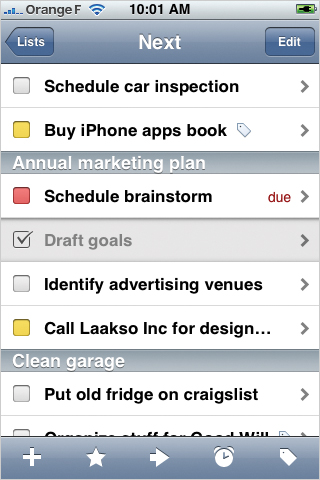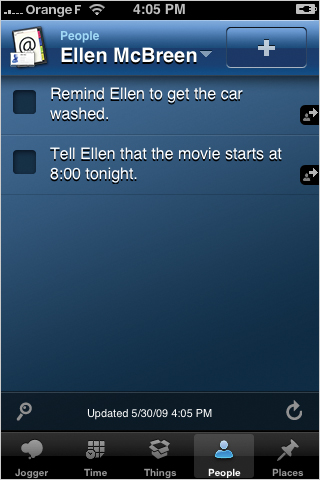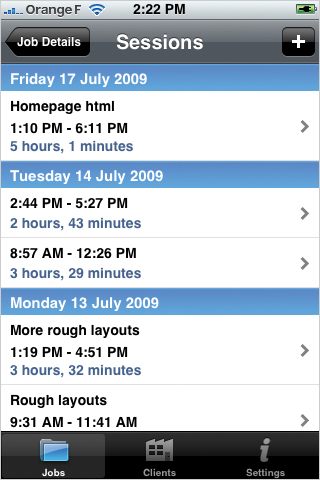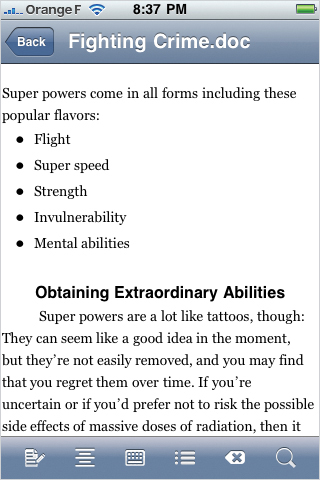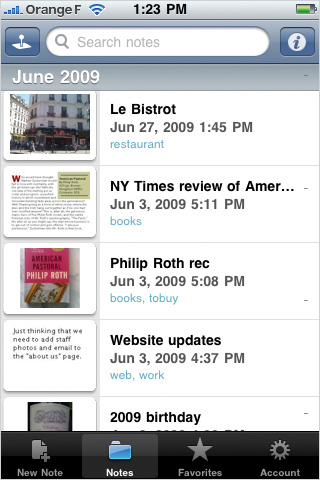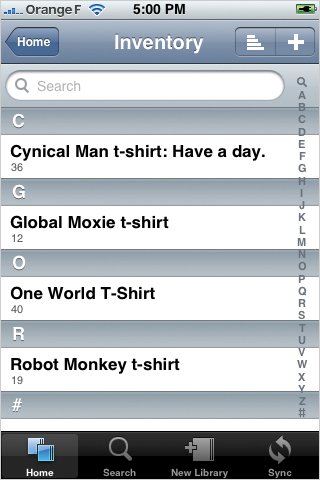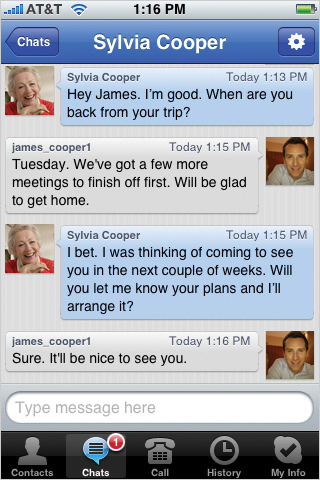1. At Work
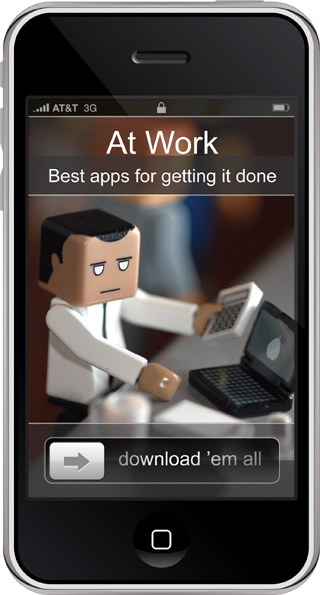
Photo: Herval Freire
Best Apps at Work
![]()
Your iPhone’s elegant design may drip with sophistication, but don’t let its pretty face fool you: This is one gadget that’s not afraid to muscle in and get its hands dirty with serious work. Whether you’re wrangling projects, hoisting spreadsheets, slinging documents, or crunching numbers, your workhorse iPhone has the brawn and know-how to help make quick work of the job at hand.
This chapter shows you how to turn your iPhone or iPod Touch into a paragon of productivity. Download the best apps for getting stuff done to help manage your time, to-do lists, ideas, and work environment. Show off your remarkable talent for juggling documents with apps that let you create, share, and sync files from the palm of your hand. And in all this app-addled excitement, don’t forget that your capable little iPhone is actually, y’know, a phone, too... You’ll learn about apps for making calls easier, cheaper, and faster. You’ll finish up with a crash course in advanced geekery, where you’ll discover such arcane secrets as how to use your iPhone or iPod Touch to access your computer from miles or even continents away.
So stop lollygagging, and get to business. A new day of productivity lies ahead.
Getting Stuff Done
Best App for To-Do Lists
![]()
Things
$9.99
Version: 1.3.10
Cultured Code
The App Store is chockablock with to-do lists, but Things sets itself apart in flexibility and ease. Organization systems are hugely personal, and Things adapts easily to your own approach, growing with you as your needs (and to-do list) expand. Keep it simple with a single checklist, or juggle a sprawling collection of projects, responsibilities, and contexts, staged over time. As complex as your tasks might be, Things makes it easy to manage them.
LIST OF LISTS: Organize to-dos into lists or projects. New items land in Inbox until you put them in a list. Tap Today to see your front-burner tasks (due items also appear there automatically). The Next list shows the full rundown of all your active to-dos. Stage tasks in the Scheduled list to start on a specific date, or use the Someday list to park items for the vague and hazy future. Tap Projects to review tasks by individual project.
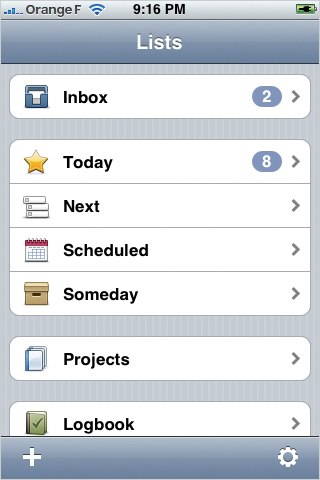
COLLECT ‘EM ALL: Things makes it easy to collect new to-dos to get them out of your head fast. Call up the New To Do screen by tapping the + button at the bottom left of any other screen. Type the name of the task and you’re done; or add additional details as shown here. Tag it with a category (for contexts like errand, home, work, priority, and so on), add notes, set a due date, or assign the task to a specific project or list.
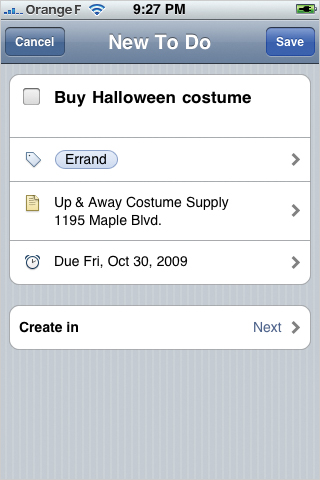
UP NEXT: Select a list to review its tasks. Here, the Next list shows your entire list of active to-dos (don’t panic!). Yellow shows tasks in your Today list; red items are due. Tap a task’s checkbox to mark it done, or tap its name to edit the task. In the bottom icon menu, tap the star to mark tasks for today, the arrow to move them to a new list, the clock to sort by due date, or the tag to filter by category (for tasks tagged “work,” for example).
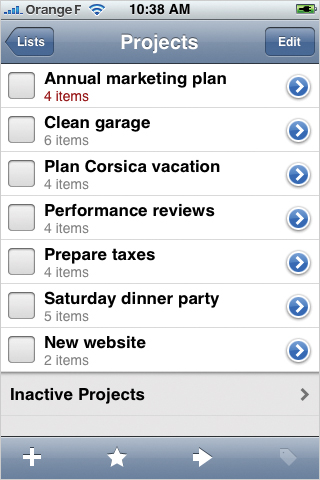
PROJECT PRO: Use Projects to manage more complex goals, collecting their to-dos into individual lists. In the Projects screen shown here, tap a project to see all of its tasks. Projects with due items are highlighted in red. Mark a project complete—along with any of its remaining tasks—by tapping its checkbox. Tap Inactive Projects to see the list of projects you’ve stashed in your Scheduled or Someday list.
Other Apps for To-Do Lists
![]() HONORABLE MENTION
HONORABLE MENTION
![]()
Todo
$9.99 (free demo available)
Version: 3.0
Appigo
Todo does everything you’d want in a to-do list—and almost certainly more. With so many features, fields, colors, icons, and customization options, Todo lacks the easy elegance that earns Things the top pick in this category. But Todo has a nifty set of bells and whistles that hardcore organizers may consider essential.
Todo is great at talking to other online and desktop to-do lists. Sync your web-based lists at toodledo.com or rememberthemilk.com, or use Appigo’s free software to sync with iCal for Mac; similar software is planned for Outlook. Other features you won’t find in Things: Subcategorize to-do lists; label tasks with tags, priorities, or contexts (in Things, you use tags for all three); add repeating tasks like monthly rent or weekly trash pickup; get alerts when tasks are due; and customize list colors, completed task graphics, and priority icons. Especially cool: “task types” let you turn to-dos into one-tap actions to call, email, text, or map a contact.
![]() HONORABLE MENTION
HONORABLE MENTION
![]()
Remember the Milk
Free, but requires $25/year subscription
Version: 1.1.1
Remember the Milk
Rememberthemilk.com is cool and refreshing, a justly popular website for managing to-do lists. Like Todo, the site’s official app lets you work with your online task list, provided you’ve purchased the site’s $25/year “pro” account (you get a 15-day free trial). As you might expect, the official app is more tailored to the site’s features than Todo and makes the best fit for devoted RTM fans.
The app adds a location feature not offered in Things or Todo, letting you link tasks to nearby places where you can tackle ’em: When you’re near the grocery store, Remember the Milk reminds you to, yes, remember the milk. The standard setup emphasizes due dates more than the other apps, with dock icons to quickly view tasks due today, tomorrow, or this week. You can customize the dock icons for other views, including lists, tags, nearby location, and a search feature that lets you save common searches.
Best App for Tracking Big Goals
![]()
Goal Tender
$2.99
Version: 1.0.5
Roobasoft
Don’t let the small things you’ve gotta do today make you forget your grand plans for tomorrow. Goal Tender is a little app about the big picture, a tidy complement to the nitty-gritty task managers of the last few pages. Tap in the goal to accomplish, and watch the progress bar surge as you wind your way to completion. The app optionally stores your goals online, too, letting you see them in your Outlook 2007, iCal, or Google calendar.
GOAL IN SIGHT: Goal Tender’s main screen lists your goals, along with due-date countdowns and your progress to completion. Add daily or weekly tasks to each of these big goals to help stay on track with bite-sized actions. Here, the “Read Crime & Punishment” goal has a daily “Read a chapter” task. Tap the Someday tab to browse long-term dreams, so you don’t lose track of that goal to dogsled the Yukon.
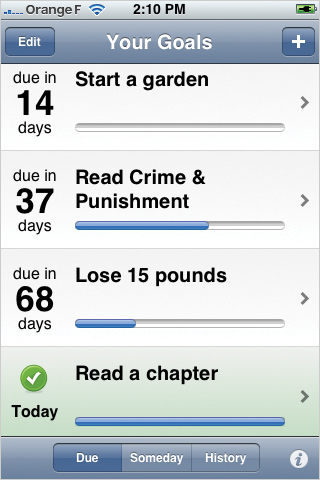
PILGRIM’S PROGRESS: As you make your journey to your goal’s completion, slide the progress bar in the goal’s Details screen to show how far you’ve come. Every goal has its own journal where you can record your efforts and discoveries. This screen is also where you can add related weekly or daily goals.
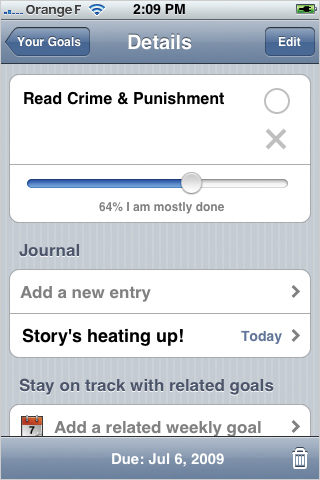
Best App for Remembering Stuff
![]()
reQall
Free
Version: 2.0.4
QTech
Turn your iPhone into an unfailing executive assistant, ready to remind you of calendar items, notes, and to-dos. It’s almost magic: Say, “Meet Rich at 4:30 pm tomorrow,” and reQall transcribes the text, creates a to-do, adds an event to your calendar, and sends you a reminder before the meeting. It’s like an outboard memory for the overloaded modern mind. The app requires a free account at reqall.com.
SPEAK YOUR MIND: Don’t just mutter about all the things you’ve got to do, say it out loud to reQall. Tap the Add screen, speak for up to 30 seconds, and the app transcribes your words over the Internet. Within a couple of minutes, the text appears on your to-do list, filed in all the appropriate places. You can also type reminders or submit them via instant message, toll-free call, or email (email requires a paid reQall “pro” account).
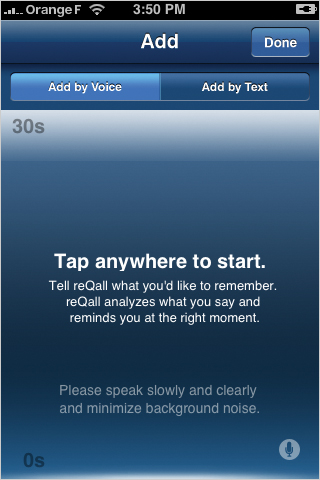
TIME-CONSCIOUS: ReQall scours your messages for meaning. Mention a time, date, or day, and the app queues a reminder. The reqall.com website lets you choose how to receive these alerts. Ask to receive reminders via email or instant message; pro accounts ($3/month or $25/year) can receive SMS texts, too. The website also lets you set up your Outlook, iCal, or Google calendar to see your reminders there as well.
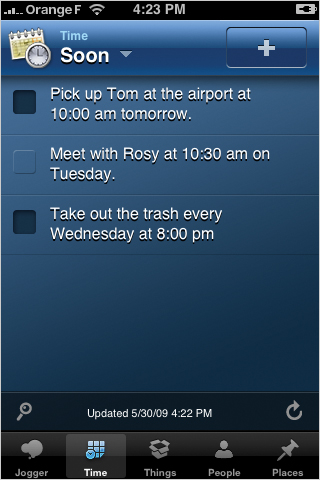
SHARE THE LOVE: Send reminders to friends, family, and coworkers, too—anyone from your iPhone’s contact list. Once added to reQall, the app recognizes their names and sends them reminders when you start a message with “remind,” “tell,” or “ask.” Your freshly reminded pals receive these alerts by email; they’ll also see a notice in their account lists if they happen to use reQall, too.
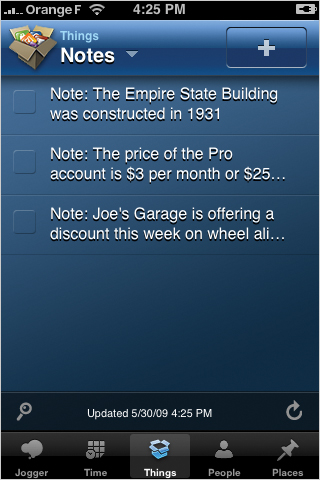
DULY NOTED: Start your message with the word “note,” and reQall stashes the message away as note text for future reference. ReQall’s transcription is impressively accurate, but even when it’s off, you can always edit the text or listen to the original recording. Tap any note or reminder to bring up the Details screen to edit or listen, or to add due date, location, or a contact with whom you want to share.
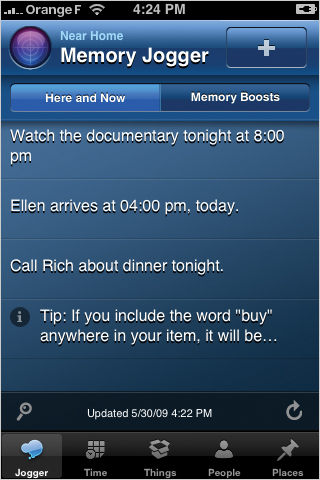
A FAST JOG: The Memory Jogger screen filters your reminders to show the items most relevant to the current place and time. Paid pro accounts can set up locations so that when you say “at work,” for example, the reminder pops up in Memory Jogger when you’re at your desk.
Best App for Tracking Time
![]()
Jobs
$1.99
Version: 1.2
Bjango
Time is money, especially if you’re a freelance designer or an hour-tallying lawyer. When you need exact counts of billable hours—or just want to track how you spend your time— Jobs watches the clock for you. Add all your projects to the app, and run the stopwatch for a job while you’re working on it. When you’re ready to send a bill, email yourself the timesheet info in one of several formats to whip up your invoice.
ON THE CLOCK: The Jobs screen shows all your current projects. Tap the stopwatch next to a job’s name to start a time session for the job, and tap again to stop. The red badge in the dock icon shows how many stopwatches are running. The app’s icon also shows this tally on the home screen of your iPhone or iPod Touch; the app keeps the clock running even when it’s not active. Cool.
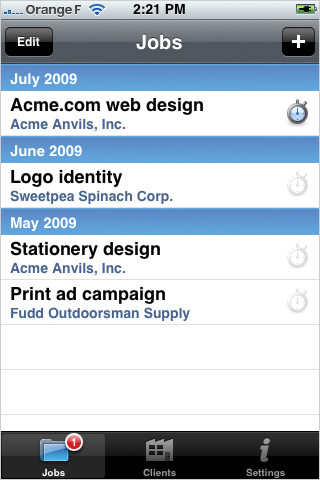
TIME TALLY: Tap a job to see the Job Details screen, which shows the total time and earnings for the job so far. Tap the blue Play button to start the timer, and tap again to stop. This screen also lets you set the big-picture info for the job, including notes, client, and your hourly rate. The Flagfall field lets you set a starting fee for the job, and the app counts up from there. To email yourself timesheet data, tap Export Job.
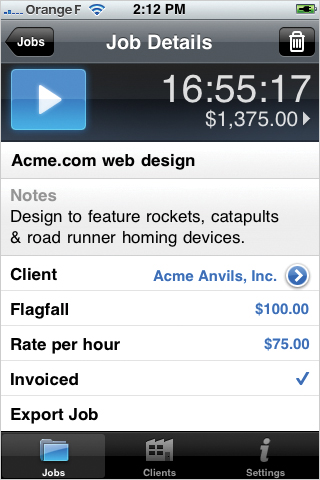
JAM SESSIONS: The Sessions screen lets you review and edit a job’s individual time sessions. Tap a session to add a descriptive name for that period or to edit the start or stop time. If you forgot to run your timer for part of the job, get your time back by tapping the + button at top right to add a session manually. Alas, you can view sessions only for one job; there’s no way to see today’s sessions across all jobs, for example.
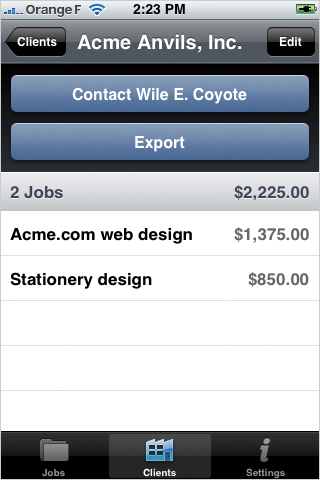
CUSTOMER FOCUS: Choose a client from the app’s Clients screen to see all the jobs for that client (tapping a job takes you to its detail screen). You can link a client to an entry from the Contacts app, giving you one-tap access to your customer’s contact info. Tap Export to pluck out the timesheet info for the jobs shown.
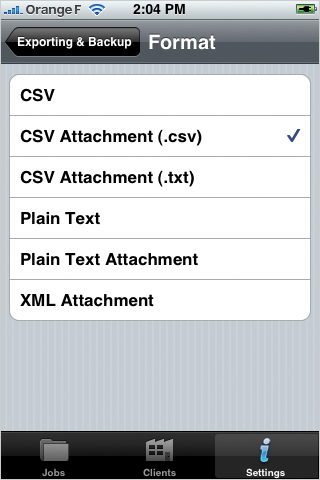
EXPERT EXPORT: All your hard-earned time data doesn’t do much good if you leave it trapped in your phone. Jobs lets you email the data in several formats, including CSV (for editing in a spreadsheet), plain text, or XML. The app lets you choose whether to include individual session info or just the bottom-line tally. When the data arrives in your inbox, pour it into your invoice and start cashing in on those long hours.
Best App for Tracking Packages
![]()
Delivery Status Touch
$2.99
Version: 2.3.3
Junecloud
Who knew tracking deliveries could be so classy? This stylish, efficient app tracks packages from over 40 stores and delivery services, even mapping your package’s current-ish location. Set up a free account at the app’s website to sync tracking info; once done, you can paste or bookmark tracking numbers from your computer instead of tapping them into your iPhone.
SPECIAL DELIVERY: The app’s screen counts down the delivery of all your packages, color-coded by store or parcel service. Tap the number or icon for a package to see complete order details from the shipper, including a View Map button to see the package inching your way. Add or delete packages from the list by tapping the Info icon at bottom right.
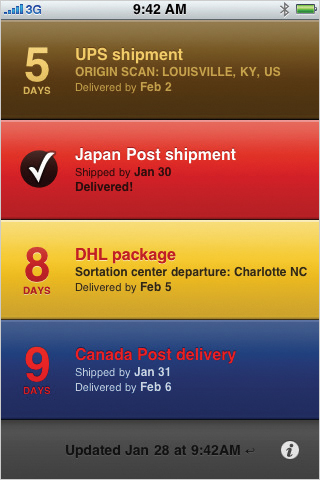
MISTER POSTMAN: Delivery Status Touch supports a long list of services. You can track orders mailed from stores like Amazon, Apple, or Nintendo, for example, or track directly with the carrier for a wide range of US and international parcel services, including the US Postal Service, UPS, FedEx, DHL, TNT, and even the Italian postal service.
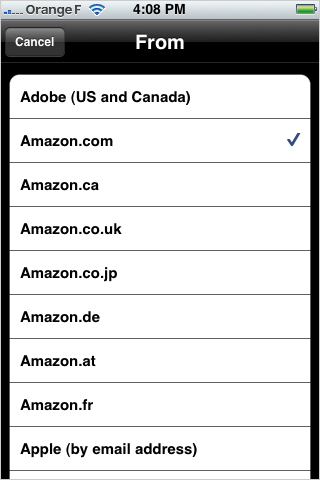
Best App for Working the Web
![]()
Google Mobile App
Free
Version: 0.3.1448
Google
So you might’ve heard. There’s this company called Google that knows a thing or two about Web search, and they’ve figured it out for iPhone, too, with the best app for searching the Web. The secret ingredient is voice search. Just talk into your iPhone or microphone-enabled iPod Touch, and the app fetches the results for your spoken keywords. Tap a result to launch Mobile Safari and you’re in business.
TALKING POINTS: Searching the Web has never been so easy. Just lift the phone to your ear, wait for the tone, and say what you’re looking for. Google’s a good listener, and the speech recognition is excellent. But there are rewards to tapping out your search phrase instead: The app suggests a list of popular searches or additional keywords to hone your search. Google also suggests matches from your contact list or past searches.
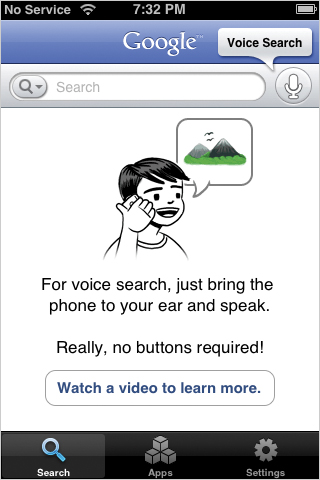
LOCAL COLOR: Your iPhone always knows where you are, and Google Mobile App puts that info to work to show you results for your surroundings. Search for “weather” to see the local forecast for your location, for example, or “movie showtimes” to find out what’s playing in the area. Likewise, if you start tapping out a search for “restaurants,” Google offers to find places nearby to grab a bite.
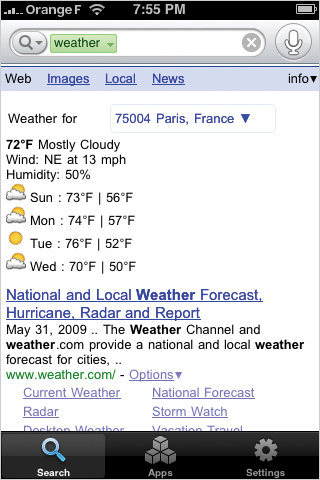
Best App for Brainstorming
![]()
iThoughts
$7.99
Version: 1.10
CMS
Cross an outline with a flow chart, and you get a “mind map,” a visual sketch for capturing and organizing stream-of-consciousness ideas. iThoughts diagrams these brainstorm sessions on your iPhone. A bubble represents your topic; draw links to more bubbles for related ideas, which grow like tendrils across the screen. When you’re done, prune and organize branches into shape. Email or share maps online in several formats.
BRANCH OUT: Start with a central idea—starting a new career as a superhero, for example—and add branches for the concepts and topics to consider. The diagram sprouts clouds and tentacles of topics and subtopics. iThoughts provides a big canvas for your mind map, about 100 iPhone screens. Swipe to move around, pinch to make the map larger or smaller, or flip your iPhone or iPod on its side for landscape view.
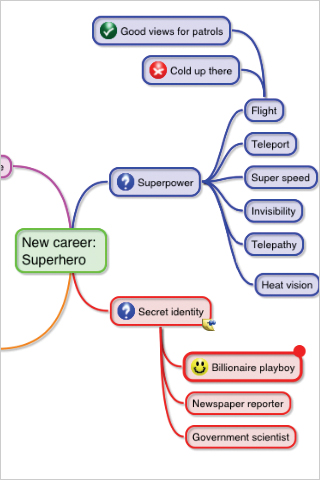
BUBBLING WITH IDEAS: Tap a bubble to select it (here, “Billionaire playboy” is selected). Toolbars materialize to let you add a subtopic bubble or add another bubble at the same level. Tap the arrow at top right (or double-tap the bubble) to edit an item’s text, color, shape, or add an icon. You can drag bubbles anywhere on the map, or cut, copy, and paste them into different branches, along with any subtopic bubbles.
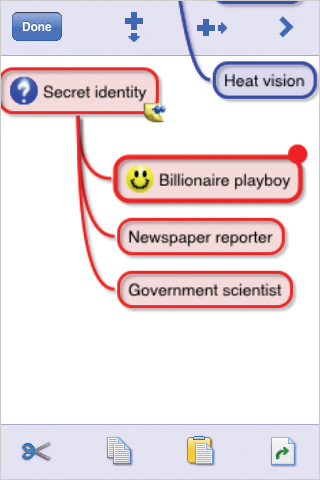
TAKE NOTE: Bubble text is typically brief, but iThoughts lets you attach longer notes to any item, including a link to a web page, phone number, or email address. Select a bubble with a note, and its text appears at the bottom of the screen, as shown here for the “secret identity” bubble. When the selected bubble has subtopics, tap the blue arrow icon to show or hide those subtopic bubbles.
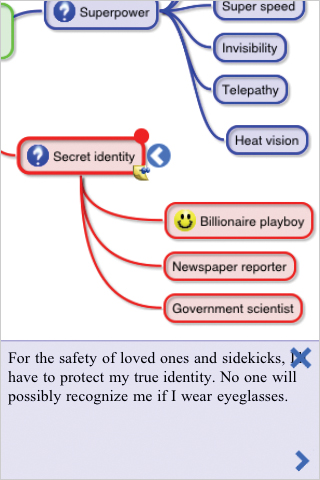
![]() HONORABLE MENTION
HONORABLE MENTION
![]()
Outliner
$2.99
Version: 1.5.2
CarbonFin
If the freeform sprawl of mind maps makes you antsy, fall back to more traditional methods. Outliner lets you create and share outlines in an effortless interface that lets you get your ideas down fast. Change an item to a task, and Outliner adds a checkbox so you can mark it done after you’ve knocked it off your list. Email your outline as plain text or OPML, a format for sharing with desktop outline software. You can also sync and share outlines online with a free account at the app’s website, where you invite others to come admire your clear, organized ideas.
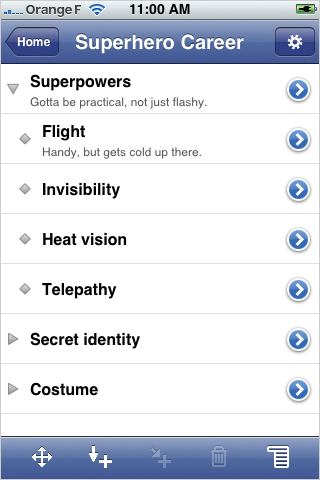
OUTSTANDING OUTLINES: Create an outline of topics and subtopics. Tap one of the + icons in the dock to add an item at the same level as the selected topic, or to create a subtopic. Move a topic in the outline by tapping the four-point compass arrow; you can indent, outdent, or move it higher or lower in the list. Tap the blue arrow for an item to edit it, add a note, or turn the item into a task for your to-do list.
Best App for Shutting Out Noise
![]()
SoundCurtain
$3.99
Version: 1.2
FutureAcoustic
Got a cubicle neighbor yammering on the phone? Jackhammers going strong outside? SoundCurtain quiets the din so that you can focus on work (or catch some shuteye). The app uses your iPhone’s microphone to analyze the surrounding sound and play a corresponding level of ambient music or white noise, covering distracting sounds with something more soothingly relaxing.
NOISE BUSTER: Plug a microphone into your iPhone or iPod Touch (the standard iPhone headphones work just fine), and SoundCurtain plays one of five audio themes, adjusting the levels to compensate for surrounding noise. The “Rain Masker” theme is especially soothing, but you can choose from other sounds, including two that play new-agey harmonic tunes. Tap the screen to call up settings to adjust sound level and sensitivity.
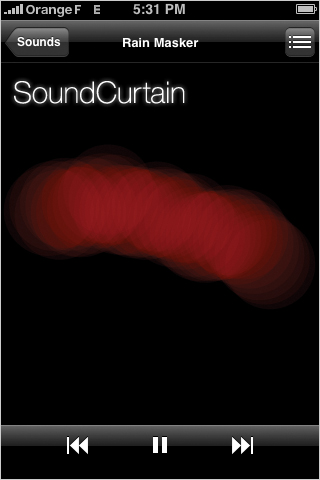
![]() HONORABLE MENTION
HONORABLE MENTION
![]()
Ambiance
$4.99
Version: 2.1
Matt Coneybeare
Unlike SoundCurtain, Ambiance doesn’t respond to the surrounding environment. Instead it simply provides a big, big collection of calming sounds to drown out the clamor around you. Think iTunes for zen audio. The app comes loaded with three sounds—rain, wind chimes, and loon calls—and you can download more from a free library of hundreds of tension-melting clips. Make a mix of sounds, play them in loops, or set a timer to stop—after you fall asleep, for example.
Best App for Offbeat Inspiration
![]()
Oblique Strategies
Free
Version: 1.0.1
Far Out Labs
When writer’s block strikes or procrastination descends, this app helps you tackle your project from a fresh direction. In 1975, musician Brian Eno and artist Peter Schmidt published a deck of cards titled “Oblique Strategies: One Hundred Worthwhile Dilemmas.” Each card featured an enigmatic phrase to help break creative deadlocks by suggesting a fresh mindset. This app reproduces all five editions of the card set, letting you draw a fresh idea from the top of the stack when inspiration runs dry.
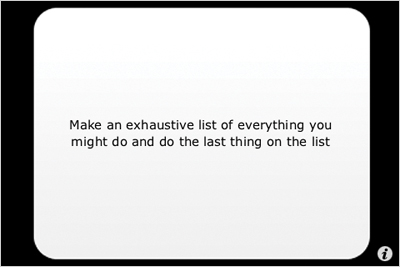
PRACTICAL STEPS: Some cards suggest a practical exercise to jog your mind and nudge you out of your rut. “Take a break,” one card advises. “Go outside. Shut the door,” counsels another. Hey, if you’re stuck, you’re stuck. What’ve you got to lose?
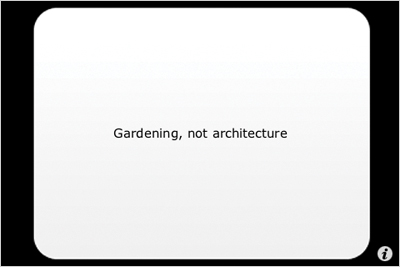
OBSCURE HINTS: Most of the cards contain cryptic phrases to remind you that there’s more than one way to approach a problem. Here, the card seems to suggest that a more organic approach might be better than a top-down, structured method.
Juggling Documents
Best App for Editing Office Documents
![]()
Quickoffice Mobile Office Suite
$19.99
Version: 1.3
Quickoffice
Edit Microsoft Word and Excel files—and view a slew of other file types—with this capable suite for editing and sharing documents. It’s actually three apps in one, or you can buy them one at a time: Quickword ($12.99) for Word docs; Quicksheet ($12.99) for spreadsheets; and Quickoffice Files ($1.99) for swapping files with other computers and online disks.
FILL UP ON FILES. Tap a .doc, .xls, or .txt file to edit, or tap other files for read-only viewing (PDF, PowerPoint, .docx, .xlsx, and others). Connect to MobileMe iDisks to copy files back and forth, or share files with other computers on the same WiFi network. Apps aren’t allowed direct access to email attachments,, but Quickoffice sidesteps this limitation by providing a special email address where you can forward files for editing.
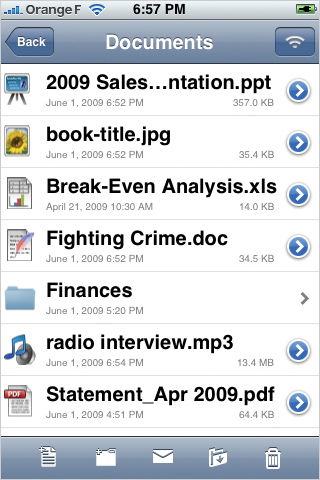
A KIND WORD: Quickword manages basic word processing without a hitch, letting you edit text and add formatting, including font styles and size. It’s easy: Double-tap to highlight text, drag the blue handles to select, then choose the formatting you want. Although you can’t add images or tables to documents, the app manages their display just fine for documents where they already exist.
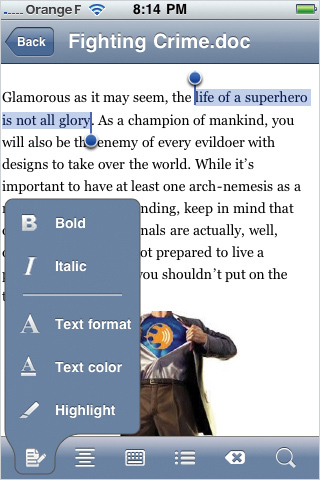
ON THE DOCK: Other dock icons manage text alignment, conjure the keyboard, create bullet lists, delete text, or search the document. To undo or redo the last action, you shake the iPhone to summon Quickword’s undo/redo controls. You can browse and edit Word and text files in landscape view, too, although the formatting options aren’t available in that view—only the keyboard.
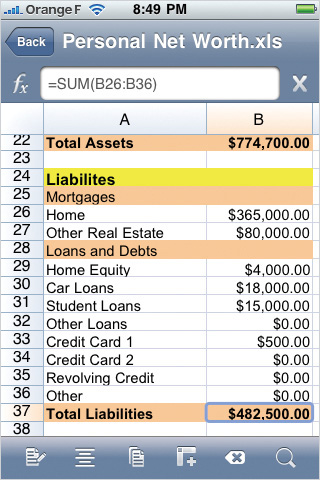
GIMME A GRID: Quicksheet includes all the spreadsheet fundamentals, including 125 common formula functions, text and cell formatting, and control over row and column structure. Double-tap a cell to edit its contents, or double-tap-drag to select several cells to format or to copy and paste. Like Quickword, you can zoom in and out of documents by pinching the screen, browse and edit in landscape view, or shake to undo.
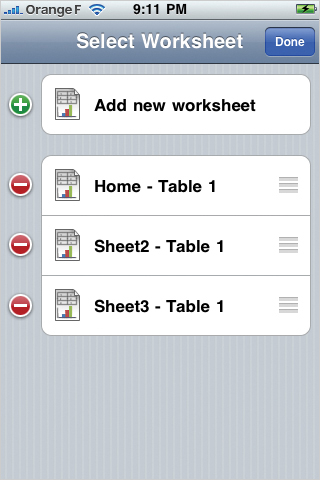
WORKSHEETS: Spreadsheets can contain multiple worksheets, and Quicksheet provides tools to add, delete, shuffle, and rename your worksheets. As with any spreadsheet program, you can apply calculations or look up cell values across worksheets.
Best App for Taking Notes
![]()
Evernote
Free
Version: 3.0.2
Evernote
Far more than a notepad, Evernote is a self-organizing file cabinet for all the info you care to keep. It’s Google for your brain. Chuck anything into it, and Evernote’s search finds it for you. It even reads text in photos; snap a business card or scribbled note, and fetch it later with a text search. Notes are stored at evernote.com, so you can also get at ’em on the Web or with free desktop software, where you can also add files to your personal archive.
WORTH A THOUSAND WORDS: Add text, photo, or voice notes. Photos are especially easy ways to grab info from menus, books, sticky notes, or museum wall text—Evernote recognizes and indexes any text or handwriting in your pictures. Alas, Evernote doesn’t transcribe speech, but its voice memos are still convenient ways to leave yourself a reminder. Record up to ten minutes per note, and play them back when you’re ready.
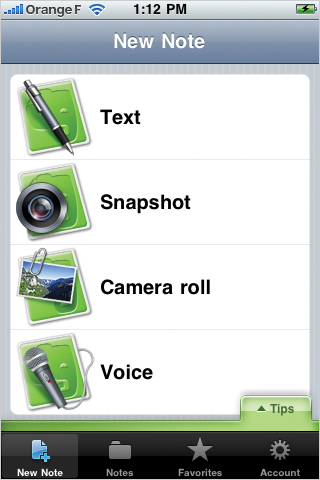
LEAVE THE MARKER AT HOME: Evernote does its work in business-like Helvetica instead of the funky Marker Felt font preferred by the built-in Notes app. You can also flip it on its side to edit in landscape view. Photos and recorded audio appear as attachments to a regular note; add descriptive text, or give it tags to add your own personal categories to the note. When you’re done, the app saves the note in your evernote.com account.
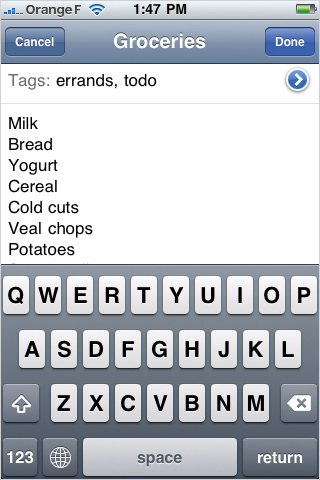
HEAD IN THE CLOUD: You can browse the titles and thumbnails of all notes offline, but because the full contents of each note are stored online, you need Internet access to consult details except for recently viewed notes or those marked as favorites. Evernote lets you read attached documents, but with a catch: Free evernote.com accounts work only with PDF, images, and audio. Other file types require a paid account.
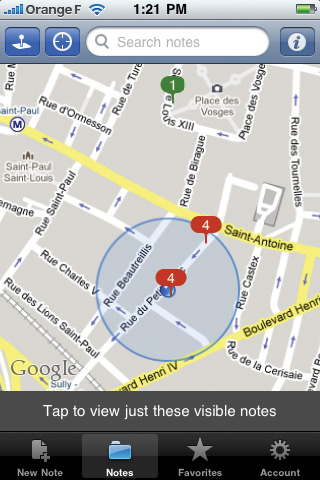
ON THE MAP: When you add a note from your iPhone, Evernote grabs your current location, too, letting you browse notes by location. When you pass a store you’d like to visit, add a note, and the map feature will help you find it later. Or photograph the label of a tasty wine at a restaurant and quickly look it up if you want to order the same wine next time. You can also search notes or browse them by date, title, city, or country.
![]() HONORABLE MENTION
HONORABLE MENTION
![]()
WriteRoom
$4.99
Version: 2.0
Hog Bay Software
If all of Evernote’s derring-do is more than you want in a notepad, WriteRoom offers a minimalist alternative well suited for collecting and sharing plain-text notes. Its austere white-on-black editor works in landscape and portrait views and includes a word count, too. WriteRoom syncs notes to the app’s website, where you can access the text from any computer. You can also share files over a local WiFi network, allowing any computer on the same network to edit your notes live, effectively creating a remote keyboard for your iPhone.
Best App for Documents on the Go
![]()
ReaddleDocs
$4.99
Version: 1.5.2
Readdle
ReaddleDocs is the Rolls Royce of document portfolios. Lots of other apps (including Quickoffice and Evernote) let you share, store, and browse files, but this app offers the cleverest mix of methods to spirit files on and off your iPhone. It talks to popular online storage services (like MobileMe or Box.net), downloads from websites, exchanges with computers on the same network, and lets you email files back and forth.
DISK JOCKEY: Swap files with any online disk using WebDAV technology, including Readdle Storage, where you get 512MB of space and a special email address to send files to add to the disk. Also, computers on the same WiFi network can download your files via web browser or add your iPhone as a network disk to exchange documents. The app’s built-in browser lets you grab files from the Web or other ReaddleDocs users.
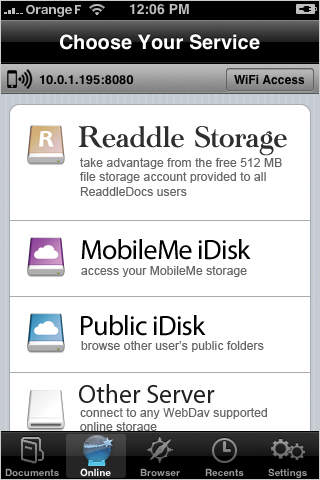
FILE FRENZY: Organize files into folders, and open a wide range of file types for reading. The app can open any file iPhone supports, including Microsoft Word, Excel, PDF, and PowerPoint. Zip files work, too; here, opening Archive.zip created the Archive folder. ReaddleDocs makes for easy reading, too, letting you bookmark pages and scroll quickly through long documents. Pass files along to friends and coworkers via email.
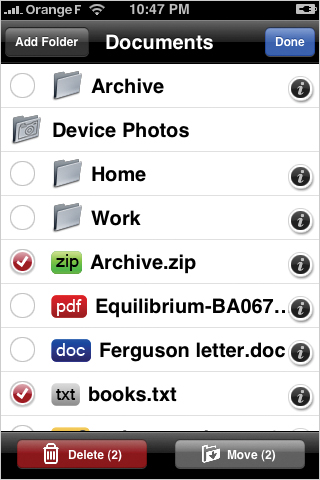
Best App for Swapping Contacts
![]()
Mover
Free
Version: 1.0.2
Infinite Labs
Mover makes it easy to send contacts and photos with a flourish to other iPhones and iPods on the same WiFi network. The app shows the names of up to four others with Mover open on the same network, each staking out one side of the screen. Just flick a contact or photo toward the name of the iPhone you’re sharing with, and it skids into view on the receiving end, automatically saved to that phone’s contact list or camera roll.
CONTACT SHEET: Choose the photos or contacts to share, and Mover adds a slide for each one to your screen. (Sorry, as handy as it would be, you can’t swap other info like calendar events, music, or notes.)
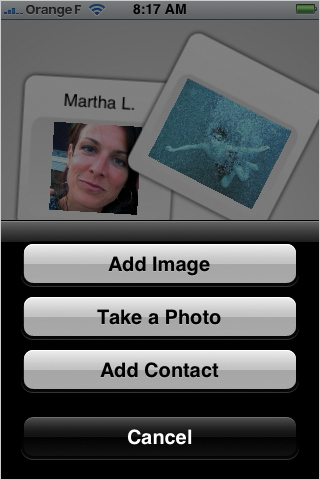
SLIDE THE SLIDES: When other iPhones or iPods on the same WiFi network open Mover, their names appear at the edges of the screen. No need to pair the devices or otherwise authenticate them; they just show up without a fuss. Flick a slide offscreen toward the name of the iPhone you’re sending it to, and after a moment, it slides onto the screen of the other phone, where the contact or slide is saved.
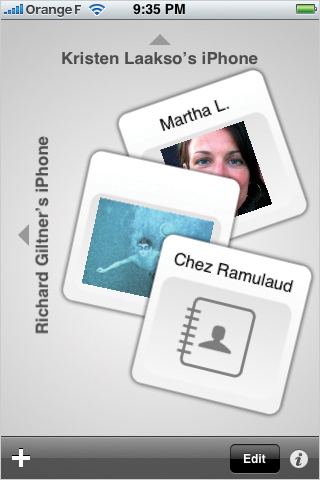
Best App for Personal Databases
![]()
Bento
$4.99
Version: 1.0.1
Filemaker
Boil it down, and Bento is really an app for creating your own apps—a stash of flexible databases for any info you want organized. At work, it can manage sales leads or track your shop’s inventory; at home, it’s a recipe book, an exercise log, a catalog of your DVD collection, you name it. It’s a solid app on its own, but it’s at its best paired with Bento for Mac ($49), the only way to sync your iPhone database to one or more computers.
HEAD LIBRARIAN: Bento organizes its information into one or more databases, or “libraries” in Bentospeak. For every type of info you want to organize, you create a new library. The app gives you a headstart by offering a parade of 25 templates, prestocked with data fields for various common needs, from tracking billable hours or project milestones to homework assignments or diet details. Pick one, or start from a blank slate.
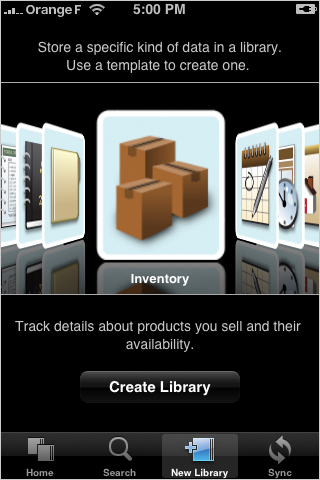
A LIBRARY FOR EVERY TOPIC: The Home screen shows all the libraries you’ve created in either a list view, shown here, or a slick carousel of icons (toggle between the two views by tapping the button at top left). Each of the libraries contains its own separate data, organized into different fields, but you can still search all of them at once by tapping the Search icon in the dock. Tap a specific library to browse, search, or edit its data.
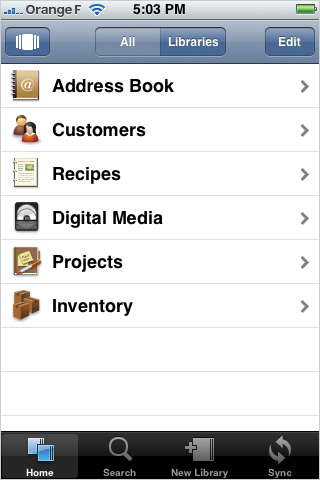
THE CONTACTS CONNECTION: Tap a library from the Home screen, and Bento shows its data with the same familiar organization as iPhone’s Contacts app, with tappable shortcuts down the side for hopping around the alphabet. In fact, the big-picture concept of Bento libraries is very much like your address book. Each entry has its own data record, composed of several data fields. Tap a record to see its details, or tap + for a new entry.
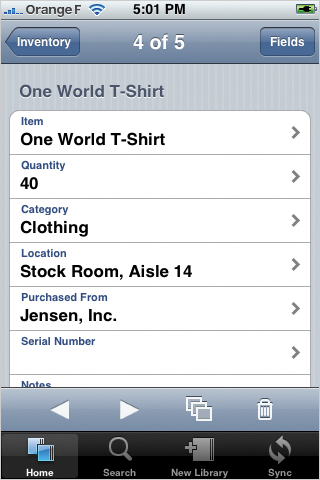
THE NITTY-GRITTY: A record’s detail screen shows all of its content, tidily organized into data fields. Tap a field to edit its contents, or use the arrows at the bottom of the screen to move back and forth through the library’s records. Tap the three-card icon to assign the record to one or more “collections,” a handy way to categorize records. Tap the Fields button to modify the database structure by adding, removing, or renaming fields.
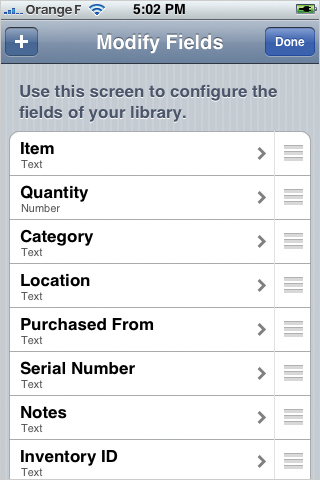
OPEN FIELDS: The Modify Fields screen lets you customize your database, pruning fields you don’t use and adding new ones. Use this screen to build a database from scratch or modify one of the template libraries. Tap the + button to add a new field, first telling Bento what type of data the field will hold (number, text, date, time, picture, and so on). When you’re done, you’ve got an app that holds the precise info that’s important to you.
Best App for Making Recordings
![]()
Voxie Pro Recorder
$1.99
Version: 2.5
Bottle Rocket
Note to self: Voice memos are a fast way to capture big ideas and fleeting thoughts. Voxie distinguishes itself from the many apps that turn iPhones and iPods into dictaphones (including the built-in Voice Memos app) with its sleek interface, easy audio export, and a lightning-fast paid transcription service handled by actual human beings, including specialists in legal lingo. Record clips of any length in your choice of four quality levels.
SPEAK EASY: Voxie lets you pause and resume recordings. During playback, skip to any part of the clip by tapping the progress bar at the bottom of the screen. File your recordings in custom categories, and email them to yourself or others. Any computer on the same WiFi network can also download the audio files via web browser. File sizes vary according to your chosen quality level; basic voice memos run about 1MB per minute.
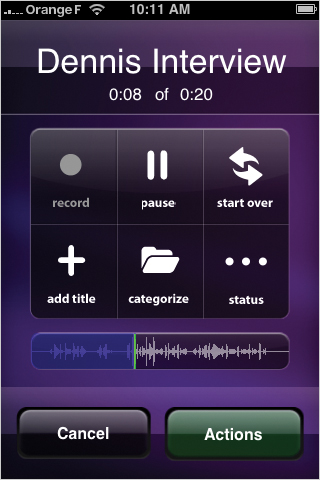
TALK FAST: “Express mode” dispenses with all the buttons. Tap the screen or shake to start and stop. Set preferences to save or email these express recordings automatically. Want that in writing? Voxie’s paid audio transcription offers fast, accurate turnaround in just a few minutes by honest-to-god typists. The app comes with a free 100-word trial (about a minute of speech); after that, monthly plans start at $5 for 200 words/month.
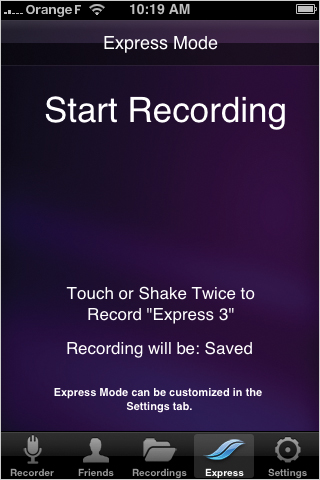
Best App for Printing from iPhone
![]()
Print n Share
$6.99
Version: 3.2.1
EuroSmartz
Liberate contacts, webpages, email, photos, and documents from your tiny touchscreen and onto the printed page. With the help of free software installed on your Mac or PC, Print & Share can talk to any printer connected to that computer when you’re on the same WiFi network—or even, conditions permitting, from anywhere on the Internet. The app doubles as a document briefcase, letting you swap and read files from your computer.
HARD COPY: Choose what to print from the main screen. iPhone limitations don’t let apps get direct access to the Mobile Safari or Mail apps, so Print & Share has its own browser and email programs, which you must use to print webpages or email messages. You can also exchange files with the same computer that you use to print. Save files on your iPhone to print or read later, and share them with others via email.
![]()
PAPER TIGER: Select the stuff to commit to paper, and Print & Share searches the network to find a computer with the companion WePrint software installed. If you’re not on the same WiFi network but you know the computer’s Internet address, just type it in to connect from anywhere in the world, firewalls allowing. Select your printer, and send your files, contacts, pictures, and webpages on their way.
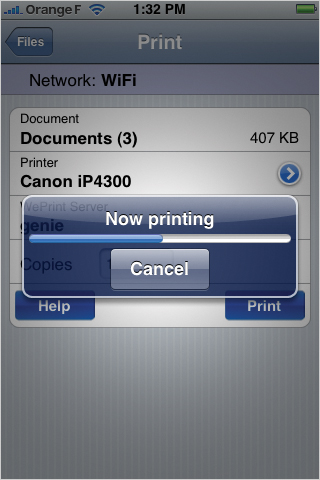
Making Calls
Best App for Free and Cheap Calls
![]()
Skype
Free
Version: 1.1
Skype Software
Put Skype’s popular Internet phone-calling service on your iPhone to make free or dirt-cheap calls to anyone in the world when you’re connected to a WiFi network. Skype calls don’t count against your regular cellphone minutes, so you can stretch your phone time at very little cost. Call other Skype users for free, or dial regular phones for a modest fee. Turn your iPod Touch into a phone, too, with a microphone headset.
CALL LIST: Browse or edit Skype users or regular phone numbers in your Skype account’s contact list. View them all at once or tap the Online button to see only those currently signed into Skype—those are the folks you can call or chat with for free. Icons show whether contacts are away, accepting calls, or busy. Tap a contact to call her, start a text chat, or view her profile, where you can also add a profile photo with your iPhone camera.
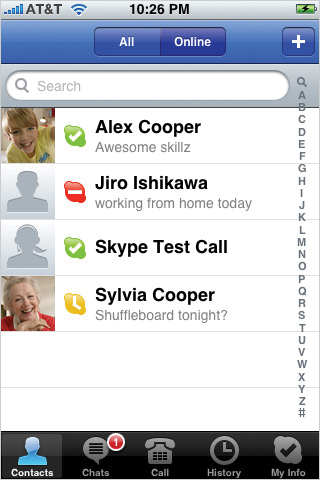
BY THE NUMBERS: Call anyone you want, anywhere in the world. Punch the number into the dial pad, or tap the address book icon to pick a number from your iPhone contacts. Dialing a number instead of another Skype account does cost some coin, but those coins are usually pennies. Check skype.com for rates. To make calls, you first have to add credit to your account balance, which you can purchase from the My Info screen.
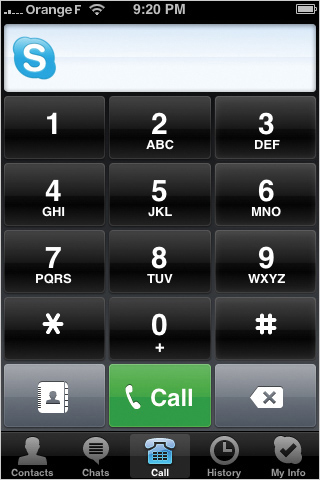
SPEECH BUBBLES: Fire up free instantmessage text chats with other Skype users. You can run multiple conversations at once, and the Chats icon shows your count of active chats. You can skip running a comb through your hair beforehand: While video chat is a staple of Skype’s desktop software, it’s not available for iPhone. Your friends and coworkers see only your profile picture and, of course, your clever commentary.
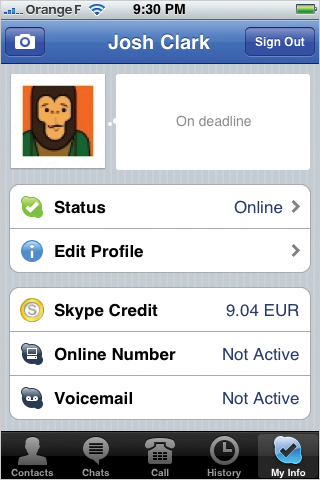
YOUR 411: Tap My Info to update your status, mood message, and profile details. Add or change your profile photo by snapping a new photo with the iPhone camera or choosing from your photo library. This control panel also lets you check and refill your balance, buy a local phone number to let others call your Skype account from regular phones, or add voicemail to take messages when you’re not online or answering calls.
Best App for Reaching a Human Being
![]()
Dial Zero
Free
Version: 1.7
Next Mobile Web
“If you can’t stand this voicemail system, press or say one.” When calls to customer-service numbers get lost in a maze of touch-tone prompts and greetings from recorded robots, Dial Zero helps you find a human voice. The app lists the toll-free numbers of hundreds of companies—that alone is useful—but also offers the precise steps for reaching a human operator.
LIVE AND IN PERSON: Tap the name of a company to get its customer-service number along with instructions for sidestepping the answering system. Tap the number to dial. The app also includes “tips” from other callers, a good idea that unfortunately disintegrates under the pressure of human nature. While the comments are occasionally useful, most are rants about the specific company or adolescent pull-my-finger graffiti.
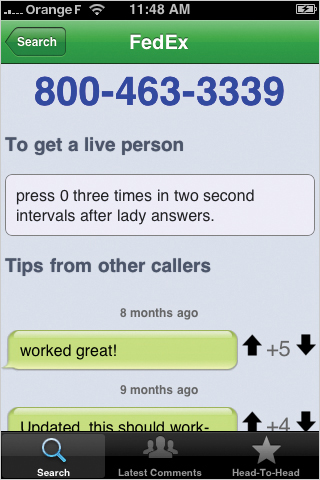
![]() HONORABLE MENTION
HONORABLE MENTION
![]()
Direct Line
$0.99
Version: 3
Michael Schneider / Hive Brain
Like Dial Zero, Direct Line collects customer-service numbers for a huge list of companies. The list on offer is smaller than Dial Zero’s but the app handles the keypress combinations for you. Tap a company name and Direct Line makes the call, pausing and pressing at all the right times in the voicemail dance to weave its way to an operator. The app doesn’t offer community comments like Dial Zero, but in most cases that turns out to be a strength, not a weakness.
Best App for Voice Dialing
![]()
Vlingo
Free
Version: 1.0.3
Vlingo Corporation
iPhone 3GS phones come with voice dialing, but older models remain speechless. Vlingo gives voice to those phones, too. Stop fumbling with your contact list and just tell Vlingo who to call. Say, “Call Gunther at home,” and the app does it. Got multiple Gunthers in your life? Vlingo shows the options; tap the lucky Gunther to call. The app also lets you speak web searches, Facebook and Twitter updates, or map requests.
SAY WHAT YOU WANT: Fire off a variety of voice commands from the Home screen. Place a call to anyone in your address book (“Call Jeffrey Lebowski”), search the Web (“Google: body odor solutions”), map addresses or services (“Find pizza”), or update your online profile (“Facebook: is waiting for pizza”). Vlingo’s voice recognition isn’t quite as good as Google Mobile for searches, but it’s quite good at recognizing contacts to dial.
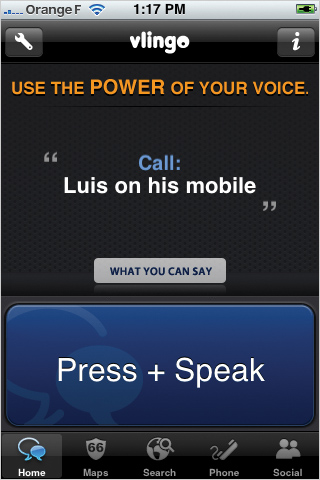
PUT ME THROUGH, OPERATOR: Under the app’s standard settings, Vlingo dials numbers automatically after a brief delay. You can adjust the amount of delay, or turn auto-dialing off entirely if you prefer to tap a number to start the call. For contacts with more than one number, just say which one you want: “Call Captain Fantastic on his mobile.”
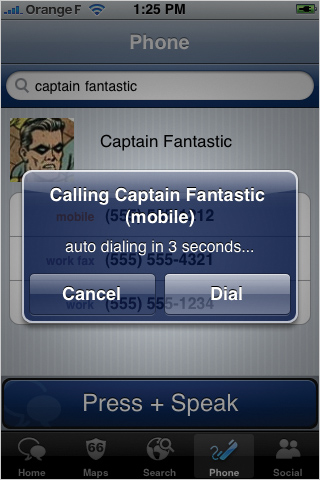
Advanced Geekery
Best Remote Control
![]()
Air Mouse Pro
$5.99
Version: 1.5.4
RPA Tech
Turn your iPhone or iPod Touch into a mouse, keyboard, and remote control for your PC or Mac, a boon for stagestalking presenters or couch-happy movie watchers. Along with free software that you install on your WiFi-connected computer, Air Mouse Pro steers the cursor like a laser pointer or trackpad; its keyboard does the typing. The app morphs based on what’s onscreen, so you get playback controls when you use iTunes, for example.
MIGHTY MOUSE: The trackpad controls your computer’s cursor, along with left- and right-click buttons and a scroll wheel (the orange arrows) that thumbs through the active window. The keyboard lets you type onscreen as you’d expect. Switch to “mouse” mode to use the app like a laser pointer, moving the cursor as you wave your iPhone in the air. Tapping the arrows at top right switches between trackpad and mouse mode.
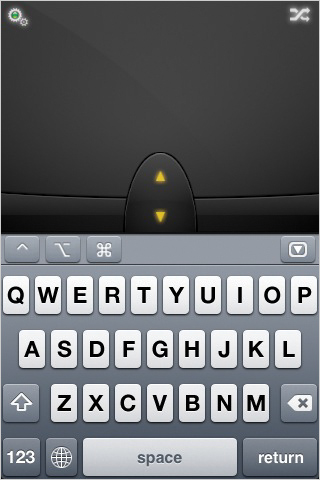
MEDIA-SAVVY: The app knows when you’re working with an audio or video program on your computer, showing playback buttons for easy control of movies and music.
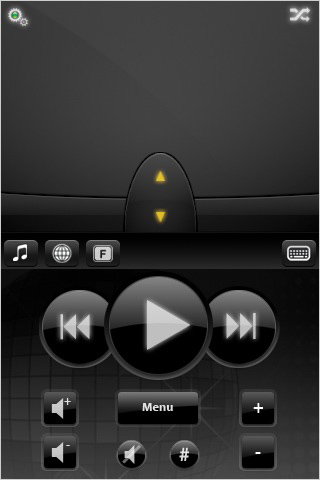
FUNCTION FUN: The function screen gives you access to arrow and function keys, as well as a handy set of “hot keys” that you can configure to run your favorite desktop programs or type a keyboard shortcut.
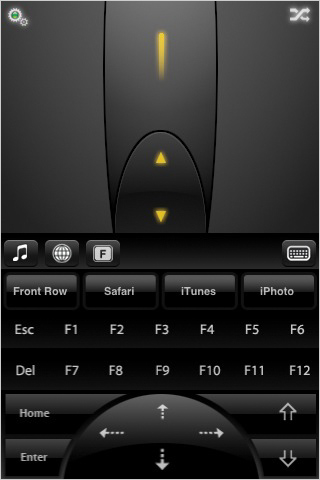
![]() HONORABLE MENTION
HONORABLE MENTION
![]()
Keynote Remote
$0.99
Version: 1.1
Apple
Free yourself from the podium when giving a slideshow presentation. If you use Apple’s Keynote presentation software (part of the company’s iWork productivity suite), Keynote Remote lets you drive slideshows with your iPhone or iPod Touch. Flick to the next slide on your handheld screen, and the slide changes on the big screen, too. More than just a clicker, the app lets you see your presenter notes for the current slide or preview the next slide—a presentation cheatsheet in the palm of your hand. Requires iWork ’09 and a WiFi network.
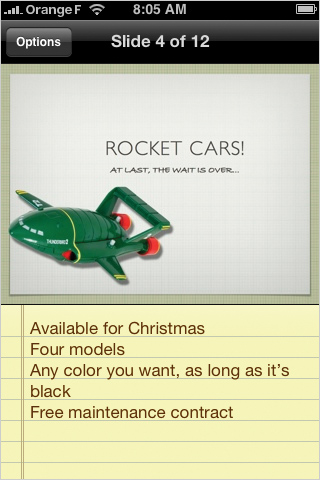
SLIDESHOW WRANGLER: Keynote Remote gives you a choice of two slideshow views. Here, the portrait view shows you the presenter notes for the current slide. Choose landscape view to show both the current slide and a preview of the next slide (but no presenter notes). Flick the slides left or right to move back and forth in your presentation, or tap the Options button to skip to the first or last slide.
Best App for Desktop Remote Access
![]()
Jaadu VNC
$24.99
Version: 3.0
Jugaari
Jaadu puts your entire desktop on your iPhone or iPod Touch, working your computer when it’s on the same WiFi network—or across the Internet, with a bit of network know-how. After some modest setup on your computer (it’s a snap on Macs, slightly more involved on PCs), you can do anything from your iPhone that you could at your keyboard. It’s pricey, but it buys complete access to your computer from anywhere in the world.
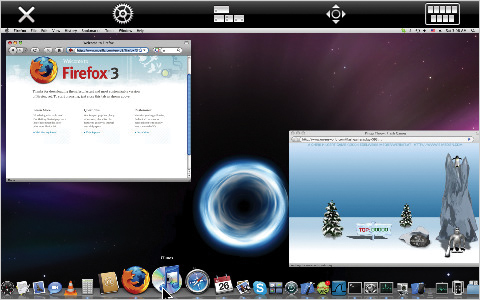
JUMP RIGHT IN: Choose a computer to connect to, and Jaadu teleports you in with a nifty blue spinning wormhole effect that reveals your desktop. Pinch to zoom in and out, and use the touchscreen to move the cursor around the screen, tapping to click.
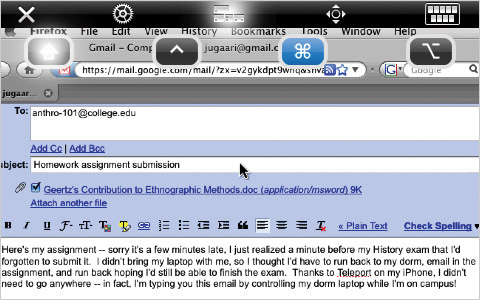
REMOTE POSSIBILITY: Browse files and use your computer just like you would if you were sitting in front of it. Tap the keyboard icon to type email or do some remote word-processing. Control your desktop in either landscape or portrait view.
Best App for Personal Web Stats
![]()
Ego
$1.99
Version: 1.4
Garrett Murray
Are you Internet famous? Monitor the health of your online popularity with this compact, at-a-glance dashboard of personal online stats. Track the number of visits to your website, subscribers to your site’s news feed, or the Twitter followers you’ve won over. Ego also monitors your site’s authority with Google, showing the PageRank for specific web pages. If you measure your self-worth in page hits, Ego is the app for you.
WHIP UP YOUR WIDGETS: Build your collection of stats by adding “widgets” to your Ego dashboard. Each widget contacts an online service for info about your site or Twitter account. Ego offers widgets to track RSS subscribers via FeedBurner; web traffic via Google Analytics, Mint, or Squarespace; Google PageRank; and Twitter followers. Most of these services are free but require you to set up an account to start tracking stats.
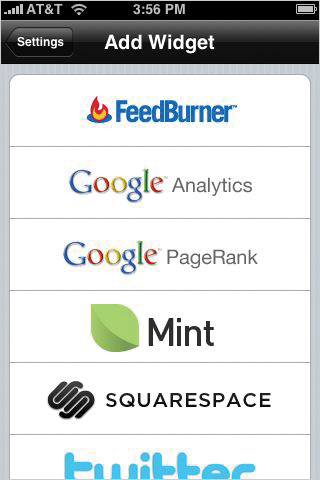
EGO BOOST: After setting up your website and Twitter widgets, Ego fetches and displays the stats for each widget. Tap a web-traffic widget to switch among counts for daily, hourly, monthly, and yearly visits. You can add widgets for as many sites or Twitter accounts as you like, great for monitoring both personal and work sites, for example.
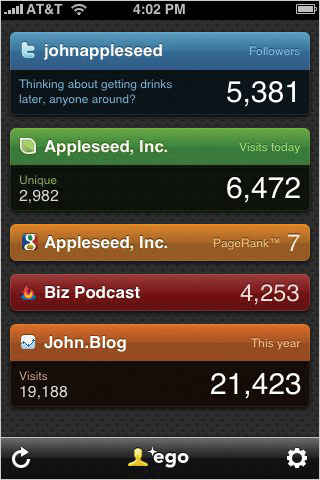
Best App for Unit Conversions
![]()
Convertbot
$0.99
Version: 1.3.1
Tapbots
Don’t speak metric? Got a yen for foreign currencies? Convertbot helps you convert units of all kinds with a stylish interface that dials up the answer to your conversion conundrum. Convertbot handles currency, length, mass, volume, area, temperature, and many other conversions, over 400 units in all. This clever little bot can even manage mixed units: Give it lengths in feet and inches, for example, or weights in pounds and ounces.
TOUCH THAT DIAL: Spin Convertbot’s dial to choose the type of conversion you’re after. The bottom of the dial shows the units you’re working with. Here, the mass icon is selected, and the units are set to do a conversion from pounds and ounces to kilograms. Tap one of the units to switch to a different unit, or tap the center button to convert in the other direction.
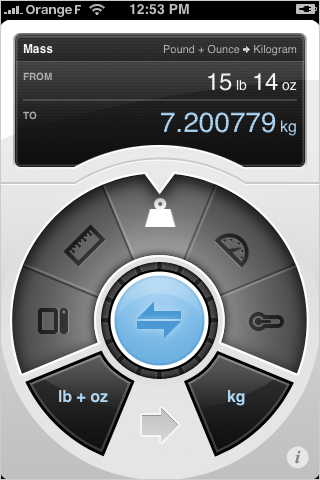
DO THE MATH: Tap the display screen at the top, and the dial slides away to reveal the keypad. Type the “from” value, and Convertbot shows you the converted value.
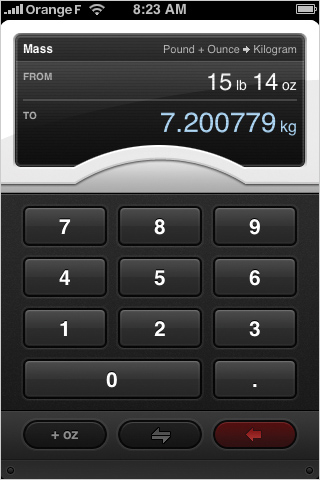
Best App for Scientific Calculations
![]()
PCalc RPN Calculator
Free lite version / $9.99 full version
Version: 1.7
TLA Systems
Your iPhone or iPod comes with its own capable calculator; turn it on its side, and it even knows trigonometry. But when you need more hardcore scientific or engineering functions, turn to PCalc. It includes an optional two-line display, multiple undo and redo, unit conversions, quick lookup of common constants, support for binary, octal, and hexadecimal number systems, and (believe it or not) much more. PCalc handles all the math you can muster.
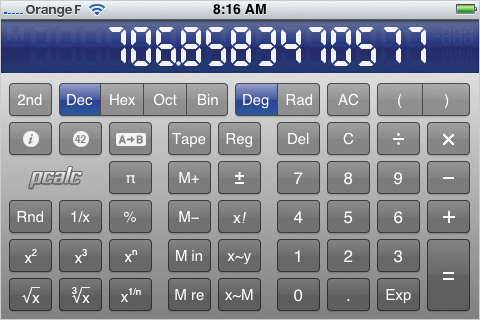
HOT NUMBER: Flip PCalc on its side to see more functions (the portrait view shows a simple traditional calculator). Tap the 2nd button to see the app’s trig and log functions. Tap 42 to insert constants, tap Tape to view your history, or tap AB to do unit conversions. You can even change the calculator’s look and sound with custom skins.
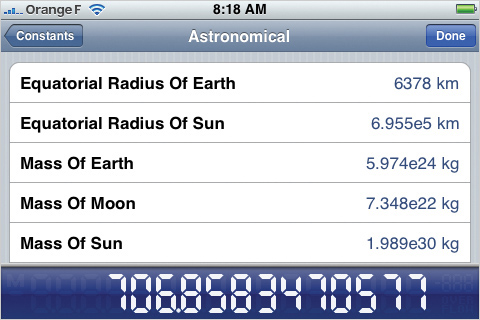
DEATH AND TAXES: Many things are constant in life, especially in science and math. PCalc offers an easy way to insert common constants into your calculations, all of them organized into topical categories. Tap the constant to add its value to the calculator’s digital display.
Get Best iPhone Apps now with the O’Reilly learning platform.
O’Reilly members experience books, live events, courses curated by job role, and more from O’Reilly and nearly 200 top publishers.