Chapter 6. Hair
Isolate hair from uniform background
Picture analysis
Isolate models
We want to select and cut out these models in order to be able to insert them against a new background. Of course we would like all hair to be maintained. The problem is that the borders always contain some of the background color as well. If we delete the background color, there will be nothing left of individual strands of hair. In this example we will work in three steps:
Select the women's contours
Select the spaces in between the hair
Recolor the blue colored hair
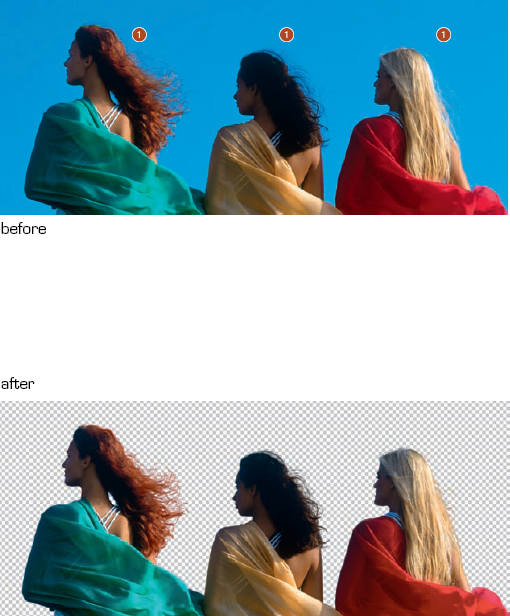
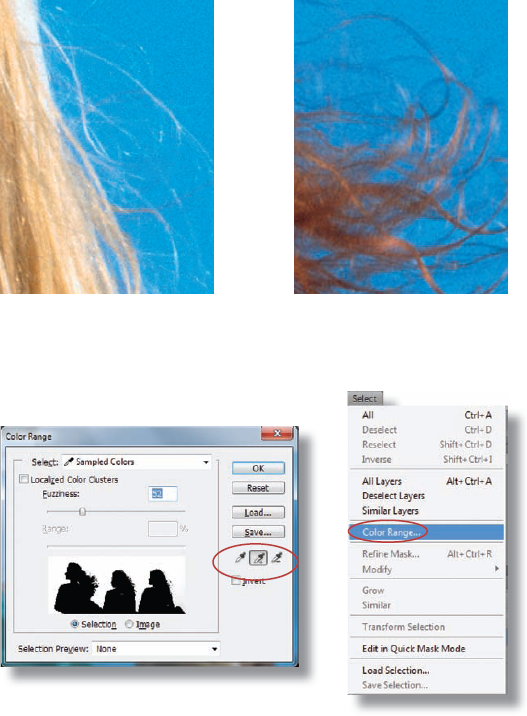
Select contour outline of women
The background only contains one color and the brightness does not vary greatly. With Select/Color Range you can create a selection via the color. In the dialog, choose the setting Select: Sampled Colors. Click with the cursor, which has changed to an eyedropper, in the blue sky. The sky is displayed white in the preview window, the models black. Set the Fuzziness to 52. This is the best setting for separating the models from the background. We will edit the spaces in between the hairs later. Some parts of the sky are still gray. To select these as well, click on the middle eyedropper with the plus symbol. Now you can add the gray areas to the selection. Once all the sky areas appear white, click on OK.
Of course ...
Get Bodyshop: The Photoshop Retouching Guide for the Face and Body now with the O’Reilly learning platform.
O’Reilly members experience books, live events, courses curated by job role, and more from O’Reilly and nearly 200 top publishers.

