Recording and Playback
The 6D makes the process of setting up to shoot video easy and accessible. On the back of the camera, you will find a dedicated switch for jumping between the video and still modes, as well as a Start/Stop button for recording.
Recording a Movie
1. Locate the Live View/Movie Shooting switch on the back of the camera, and turn it to the red video camera icon. The LCD monitor will immediately go into Live View mode (A).
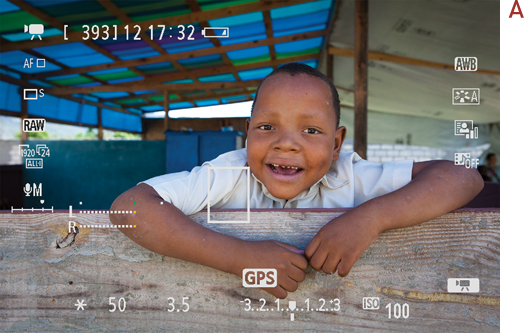
2. Compose and focus your scene, and press the Start/Stop button to begin recording. You’ll notice a red dot appear in the upper-right corner of the LCD monitor; this indicates that recording is in progress ...
Get Canon EOS 6D: From Snapshots to Great Shots now with the O’Reilly learning platform.
O’Reilly members experience books, live events, courses curated by job role, and more from O’Reilly and nearly 200 top publishers.

