4.4. Viewing Basic CMOS Settings
In this section, you find out about common CMOS setup options and their purposes. These CMOS settings are consistent with most systems and have become fairly standard settings to view or change when troubleshooting a system.
After you enter the CMOS setup program, you see an introductory screen, such as the one shown in Figure 4-4, displaying options that can be changed to control the system configuration.
Figure 4.4. A typical CMOS screen.

4.4.1. Hard drive
Within the CMOS setup program, you can find the size of the hard drive. CMOS displays the size of the hard drive based on what is detected during startup. The hard drive size is displayed in CMOS, as shown in Figure 4-5.
Figure 4.5. Viewing the hard drive size in CMOS.
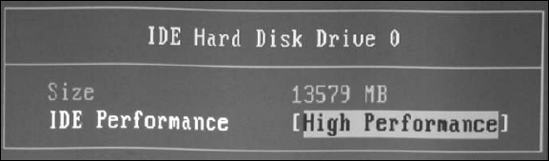
The hard drives are typically displayed in today's systems as primary master, primary slave, secondary master, and secondary slave. Each entry shows the label of the drive; you highlight it in CMOS and then press Enter to view the details on the drive. The details can include the size of the drive, its geometry, and any settings for the drive.
On some older systems, you could change the CMOS from autodetect to manual so that you can specify the dimensions of the drive — overriding what was detected. Specifying the dimensions ...
Get CompTIA A+® Certification All-In-One For Dummies®, 2nd Edition now with the O’Reilly learning platform.
O’Reilly members experience books, live events, courses curated by job role, and more from O’Reilly and nearly 200 top publishers.

