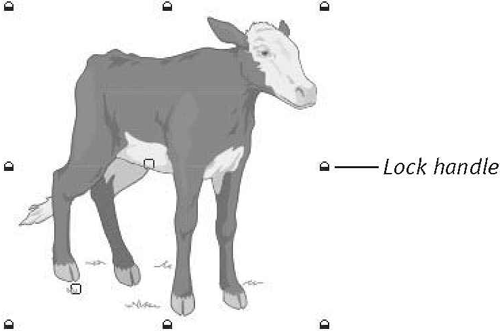Locking Objects
Locking an object prevents it from being moved or altered in any way. This feature is especially handy when used in conjunction with a complex drawing. The objects that you've completed or don't want to alter by mistake can be locked, leaving the remaining objects available for selection and editing.
To lock an object:
1. |
Use the Pick Tool to select the object(s) that you wish to lock.
|
2. |
Choose Arrange > Lock Object.
The handles of the object(s) change to tiny padlocks (Figure 14.3).
Figure 14.3. When you select a locked object, the normal black handles are replaced by padlocks.
|
If you want to modify a locked object, you must ...
Get CorelDraw 10 for Windows: Visual QuickStart Guide now with the O’Reilly learning platform.
O’Reilly members experience books, live events, courses curated by job role, and more from O’Reilly and nearly 200 top publishers.