Chapter 1. CSS and Documents
Cascading Style Sheets (CSS) is a powerful tool that transforms the presentation of a document or a collection of documents, and it has spread to nearly every corner of the web and into many ostensibly non-web environments. For example, Gecko-based browsers use CSS to affect the presentation of the browser chrome itself, many RSS clients let you apply CSS to feeds and feed entries, and some instant message clients use CSS to format chat windows. Aspects of CSS can be found in the syntax used by JavaScript frameworks, and even in JavaScript itself. It’s everywhere!
A Brief History of (Web) Style
CSS was first proposed in 1994, just as the web was beginning to really catch on. At the time, browsers gave all sorts of styling power to the user—the presentation preferences in Mosaic, for example, permitted all manner of font family, size, and color to be defined by the user on a per-element basis. None of this was available to document authors; all they could do was mark a piece of content as a paragraph, as a heading of some level, as preformatted text, or one of a handful of other element types. If a user configured his browser to make all level-one headings tiny and pink and all level-six headings huge and red, well, that was his lookout.
It was into this milieu that CSS was introduced. Its goal was to provide a simple, declarative styling language that was flexible for authors and, most importantly, provided styling power to authors and users alike. By means of the “cascade,” these styles could be combined and prioritized so that both authors and readers had a say—though readers always had the last say.
Work quickly advanced, and by late 1996, CSS1 was finished. While the newly established CSS Working Group moved forward with CSS2, browsers struggled to implement CSS1 in an interoperable way. Although each piece of CSS was fairly simple on its own, the combination of those pieces created some surprisingly complex behaviors. There were also some unfortunate missteps in early implementations, such as the infamous discrepancy in box model implementations. These problems threatened to derail CSS altogether, but fortunately some clever proposals were implemented, and browsers began to harmonize. Within a few years, thanks to increasing interoperability and high-profile developments such as the CSS-based redesign of Wired magazine and the CSS Zen Garden, CSS began to catch on.
Before all that happened, though, the CSS Working Group had finalized the CSS2 specification in early 1998. Once CSS2 was finished, work immediately began on CSS3, as well as a clarified version of CSS2 called CSS2.1. In keeping with the spirit of the times, CSS3 was constructed as a series of (theoretically) standalone modules instead of a single monolithic specification. This approach reflected the then-active XHTML specification, which was split into modules for similar reasons.
The rationale for modularizing CSS3 was that each module could be worked on at its own pace, and particularly critical (or popular) modules could be advanced along the W3C’s progress track without being held up by others. Indeed, this has turned out to be the case. By early 2012, three CSS3 modules (along with CSS1 and CSS 2.1) had reached full Recommendation status—CSS Color Level 3, CSS Namespaces, and Selectors Level 3. At that same time, seven modules were at Candidate Recommendation status, and several dozen others were in various stages of Working Draft-ness. Under the old approach, colors, selectors, and namespaces would have had to wait for every other part of the specification to be done or cut before they could be part of a completed specification. Thanks to modularization, they didn’t have to wait.
The flip side of that advantage is that it’s hard to speak of a single “CSS3 specification.” There isn’t any such thing, nor can there be. Even if every other CSS module had reached level 3 by, say, late 2016 (they didn’t), there was already a Selectors Level 4 in process. Would we then speak of it as CSS4? What about all the “CSS3” features still coming into play? Or Grid Layout, which had not then even reached Level 1?
So while we can’t really point to a single tome and say, “There is CSS3,” we can talk of features by the module name under which they are introduced. The flexibility modules permit more than makes up for the semantic awkwardness they sometimes create. (If you want something approximating a single monolithic specification, the CSS Working Group publishes yearly “Snapshot” documents.)
With that established, we’re almost ready to start understanding CSS. First though, we must go over markup.
Elements
Elements are the basis of document structure. In HTML, the most common elements are easily recognizable, such as p, table, span, a, and div. Every single element in a document plays a part in its presentation.
Replaced and Nonreplaced Elements
Although CSS depends on elements, not all elements are created equally. For example, images and paragraphs are not the same type of element, nor are span and div. In CSS, elements generally take two forms: replaced and nonreplaced.
Replaced elements
Replaced elements are those where the element’s content is replaced by something that is not directly represented by document content. Probably the most familiar HTML example is the img element, which is replaced by an image file external to the document itself. In fact, img has no actual content, as you can see in this simple example:
<imgsrc="howdy.gif">
This markup fragment contains only an element name and an attribute. The element presents nothing unless you point it to some external content (in this case, an image specified by the src attribute). If you point to a valid image file, the image will be placed in the document. If not, it will either display nothing or the browser will show a “broken image” placeholder.
Similarly, the input element can also be replaced—by a radio button, checkbox, or text input box, depending on its type.
Nonreplaced elements
The majority of HTML elements are nonreplaced elements. This means that their content is presented by the user agent (generally a browser) inside a box generated by the element itself. For example, <span>hi there</span> is a nonreplaced element, and the text “hi there” will be displayed by the user agent. This is true of paragraphs, headings, table cells, lists, and almost everything else in HTML.
Element Display Roles
In addition to replaced and nonreplaced elements, CSS uses two other basic types of elements: block-level and inline-level. There are many more display types, but these are the most basic, and the types to which most if not all other display types refer. The block and inline types will be familiar to authors who have spent time with HTML markup and its display in web browsers. The elements are illustrated in Figure 1-1.

Figure 1-1. Block- and inline-level elements in an HTML document
Block-level elements
Block-level elements generate an element box that (by default) fills its parent element’s content area and cannot have other elements at its sides. In other words, it generates “breaks” before and after the element box. The most familiar block elements from HTML are p and div. Replaced elements can be block-level elements, but usually they are not.
List items are a special case of block-level elements. In addition to behaving in a manner consistent with other block elements, they generate a marker—typically a bullet for unordered lists and a number for ordered lists—that is “attached” to the element box. Except for the presence of this marker, list items are in all other ways identical to other block elements.
Inline-level elements
Inline-level elements generate an element box within a line of text and do not break up the flow of that line. The best inline element example is the a element in HTML. Other candidates are strong and em. These elements do not generate a “break” before or after themselves, so they can appear within the content of another element without disrupting its display.
Note that while the names “block” and “inline” share a great deal in common with block- and inline-level elements in HTML, there is an important difference. In HTML, block-level elements cannot descend from inline-level elements. In CSS, there is no restriction on how display roles can be nested within each other.
To see how this works, let’s consider a CSS property, display.
You may have noticed that there are a lot of values, only three of which I’ve even come close to mentioning: block, inline, and list-item. Most of these values will be dealt with elsewhere in the book; for example, grid and inline-grid will be covered in a separate chapter about grid layout, and the table-related values are all covered in a chapter on CSS table layout.
For now, let’s just concentrate on block and inline. Consider the following markup:
<body><p>This is a paragraph with<em>an inline element</em>within it.</p></body>
Here we have two block elements (body and p) and an inline element (em). According to the HTML specification, em can descend from p, but the reverse is not true. Typically, the HTML hierarchy works out so that inlines descend from blocks, but not the other way around.
CSS, on the other hand, has no such restrictions. You can leave the markup as it is but change the display roles of the two elements like this:
p{display:inline;}em{display:block;}
This causes the elements to generate a block box inside an inline box. This is perfectly legal and violates no part of CSS. You would, however, have a problem if you tried to reverse the nesting of the elements in HTML:
<em><p>This is a paragraph improperly enclosed by an inline element.</p></em>
No matter what you do to the display roles via CSS, this is not legal in HTML.
While changing the display roles of elements can be useful in HTML documents, it becomes downright critical for XML documents. An XML document is unlikely to have any inherent display roles, so it’s up to the author to define them. For example, you might wonder how to lay out the following snippet of XML:
<book><maintitle>Cascading Style Sheets: The Definitive Guide</maintitle><subtitle>Third Edition</subtitle><author>Eric A. Meyer</author><publisher>O'Reilly and Associates</publisher><pubdate>November 2006</pubdate><isbntype="print">978-0-596-52733-4</isbn></book><book><maintitle>CSS Pocket Reference</maintitle><subtitle>Third Edition</subtitle><author>Eric A. Meyer</author><publisher>O'Reilly and Associates</publisher><pubdate>October 2007</pubdate><isbntype="print">978-0-596-51505-8</isbn></book>
Since the default value of display is inline, the content would be rendered as inline text by default, as illustrated in Figure 1-2. This isn’t a terribly useful display.

Figure 1-2. Default display of an XML document
You can define the basics of the layout with display:
book,maintitle,subtitle,author,isbn{display:block;}publisher,pubdate{display:inline;}
We’ve now set five of the seven elements to be block and two to be inline. This means each of the block elements will be treated much as div is treated in HTML, and the two inlines will be treated in a manner similar to span.
This fundamental ability to affect display roles makes CSS highly useful in a variety of situations. We could take the preceding rules as a starting point, add a few other styles for greater visual impact, and get the result shown in Figure 1-3.
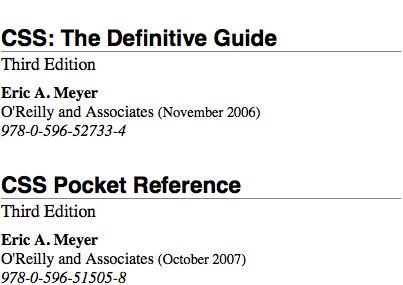
Figure 1-3. Styled display of an XML document
Before learning how to write CSS in detail, we need to look at how one can associate CSS with a document. After all, without tying the two together, there’s no way for the CSS to affect the document. We’ll explore this in an HTML setting since it’s the most familiar.
Bringing CSS and HTML Together
I’ve mentioned that HTML documents have an inherent structure, and that’s a point worth repeating. In fact, that’s part of the problem with web pages of old: too many of us forgot that documents are supposed to have an internal structure, which is altogether different than a visual structure. In our rush to create the coolest-looking pages on the web, we bent, warped, and generally ignored the idea that pages should contain information with some structural meaning.
That structure is an inherent part of the relationship between HTML and CSS; without it, there couldn’t be a relationship at all. To understand it better, let’s look at an example HTML document and break it down by pieces:
<html><head><title>Eric's World of Waffles</title><metahttp-equiv="content-type"content="text/html; charset=utf-8"><linkrel="stylesheet"type="text/css"href="sheet1.css"media="all"><styletype="text/css">/* These are my styles! Yay! */@import url(sheet2.css);</style></head><body><h1>Waffles!</h1><pstyle="color: gray;">The most wonderful of all breakfast foods is the waffle—a ridged and cratered slab of home-cooked, fluffy goodness that makes every child's heart soar with joy. And they're so easy to make! Just a simple waffle-maker and some batter, and you're ready for a morning of aromatic ecstasy!</p></body></html>
The result of this markup and the applied styles is shown in Figure 1-4.
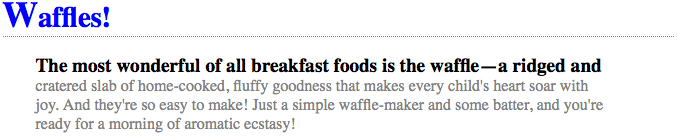
Figure 1-4. A simple document
Now, let’s examine the various ways this document connects to CSS.
The link Tag
First, consider the use of the link tag:
<linkrel="stylesheet"type="text/css"href="sheet1.css"media="all">
The link tag is a little-regarded but nonetheless perfectly valid tag that has been hanging around the HTML specification for years, just waiting to be put to good use. Its basic purpose is to allow HTML authors to associate other documents with the document containing the link tag. CSS uses it to link stylesheets to the document; in Figure 1-5, a stylesheet called sheet1.css is linked to the document.
These stylesheets, which are not part of the HTML document but are still used by it, are referred to as external stylesheets. This is because they’re stylesheets that are external to the HTML document. (Go figure.)
To successfully load an external stylesheet, link should be placed inside the head element, though it can also appear inside the body element. This will cause the web browser to locate and load the stylesheet and use whatever styles it contains to render the HTML document in the manner shown in Figure 1-5. Also shown in Figure 1-5 is the loading of the external sheet2.css via the @import declaration. Imports must be placed at the beginning of the stylesheet that contains them, but they are otherwise unconstrained.
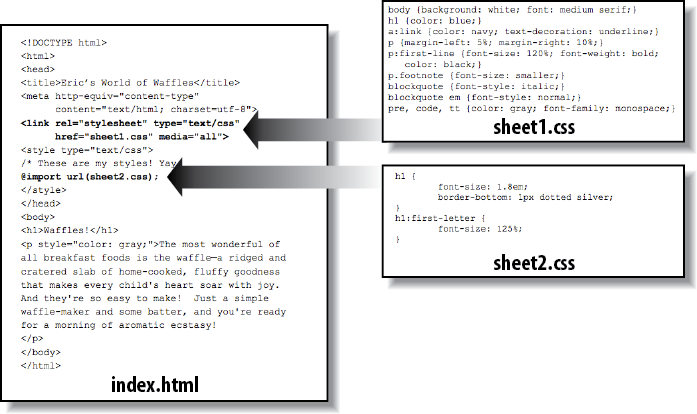
Figure 1-5. A representation of how external stylesheets are applied to documents
And what is the format of an external stylesheet? It’s a list of rules, just like those we saw in the previous section and in the example HTML document; but in this case, the rules are saved into their own file. Just remember that no HTML or any other markup language can be included in the stylesheet—only style rules. Here are the contents of an external stylesheet:
h1{color:red;}h2{color:maroon;background:white;}h3{color:white;background:black;font:mediumHelvetica;}
That’s all there is to it—no HTML markup or comments at all, just plain-and-simple style declarations. These are saved into a plain-text file and are usually given an extension of .css, as in sheet1.css.
Warning
An external stylesheet cannot contain any document markup at all, only CSS rules and CSS comments, both of which are explained later in the chapter. The presence of markup in an external stylesheet can cause some or all of it to be ignored.
The filename extension is not required, but some older browsers won’t recognize the file as containing a stylesheet unless it actually ends with .css, even if you do include the correct type of text/css in the link element. In fact, some web servers won’t hand over a file as text/css unless its filename ends with .css, though that can usually be fixed by changing the server’s configuration files.
Attributes
For the rest of the link tag, the attributes and values are fairly straightforward. rel stands for “relation,” and in this case, the relation is stylesheet. The attribute type is always set to text/css. This value describes the type of data that will be loaded using the link tag. That way, the web browser knows that the stylesheet is a CSS stylesheet, a fact that will determine how the browser deals with the data it imports. After all, there may be other style languages used in the future, so it’s important to declare which language you’re using.
Next, we find the href attribute. The value of this attribute is the URL of your stylesheet. This URL can be either absolute or relative, depending on what works for you. In our example, the URL is relative. It just as easily could have been something like http://meyerweb.com/sheet1.css.
Finally, we have a media attribute. The value of this attribute is one or more media descriptors, which are rules regarding media types and the features of those media, with each rule separated by a comma. Thus, for example, you can use a linked stylesheet in both screen and projection media:
<linkrel="stylesheet"type="text/css"href="visual-sheet.css"media="screen, projection">
Media descriptors can get quite complicated, and are explained in detail later in the chapter. For now, we’ll stick with the basic media types shown.
Note that there can be more than one linked stylesheet associated with a document. In these cases, only those link tags with a rel of stylesheet will be used in the initial display of the document. Thus, if you wanted to link two stylesheets named basic.css and splash.css, it would look like this:
<linkrel="stylesheet"type="text/css"href="basic.css"><linkrel="stylesheet"type="text/css"href="splash.css">
This will cause the browser to load both stylesheets, combine the rules from each, and apply them all to the document. For example:
<linkrel="stylesheet"type="text/css"href="basic.css"><linkrel="stylesheet"type="text/css"href="splash.css"><pclass="a1">This paragraph will be gray only if styles from the stylesheet 'basic.css' are applied.</p><pclass="b1">This paragraph will be gray only if styles from the stylesheet 'splash.css' are applied.</p>
The one attribute that is not in this example markup, but could be, is the title attribute. This attribute is not often used, but it could become important in the future and, if used improperly, can have unexpected effects. Why? We will explore that in the next section.
Alternate stylesheets
It’s also possible to define alternate stylesheets. These are defined by making the value of the rel attribute alternate stylesheet, and they are used in document presentation only if selected by the user.
Should a browser be able to use alternate stylesheets, it will use the values of the link element’s title attributes to generate a list of style alternatives. So you could write the following:
<linkrel="stylesheet"type="text/css"href="sheet1.css"title="Default"><linkrel="alternate stylesheet"type="text/css"href="bigtext.css"title="Big Text"><linkrel="alternate stylesheet"type="text/css"href="zany.css"title="Crazy colors!">
Users could then pick the style they want to use, and the browser would switch from the first one, labeled “Default” in this case, to whichever the user picked. Figure 1-6 shows one way in which this selection mechanism might be accomplished (and in fact was, early in the resurgence of CSS).
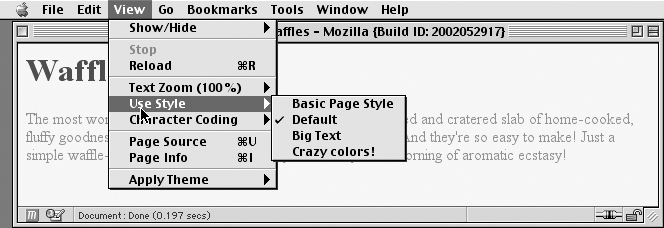
Figure 1-6. A browser offering alternate stylesheet selection
Note
As of late 2016, alternate stylesheets were supported in most Gecko-based browsers like Firefox, and in Opera. They could be supported in the Internet Explorer family through the use of JavaScript but are not natively supported by those browsers. The WebKit family did not support selecting alternate stylesheets. Compare this to the age of the browser shown in Figure 1-6--it’s almost shocking.
It is also possible to group alternate stylesheets together by giving them the same title value. Thus, you make it possible for the user to pick a different presentation for your site in both screen and print media:
<linkrel="stylesheet"type="text/css"href="sheet1.css"title="Default"media="screen"><linkrel="stylesheet"type="text/css"href="print-sheet1.css"title="Default"media="print"><linkrel="alternate stylesheet"type="text/css"href="bigtext.css"title="Big Text"media="screen"><linkrel="alternate stylesheet"type="text/css"href="print-bigtext.css"title="Big Text"media="print">
If a user selects “Big Text” from the alternate stylesheet selection mechanism in a conforming user agent, then bigtext.css will be used to style the document in the screen medium, and print-bigtext.css will be used in the print medium. Neither sheet1.css nor print-sheet1.css will be used in any medium.
Why is that? Because if you give a link with a rel of stylesheet a title, then you are designating that stylesheet as a preferred stylesheet. This means that its use is preferred to alternate stylesheets, and it will be used when the document is first displayed. Once you select an alternate stylesheet, however, the preferred stylesheet will not be used.
Furthermore, if you designate a number of stylesheets as preferred, then all but one of them will be ignored. Consider the following code example:
<linkrel="stylesheet"type="text/css"href="sheet1.css"title="Default Layout"><linkrel="stylesheet"type="text/css"href="sheet2.css"title="Default Text Sizes"><linkrel="stylesheet"type="text/css"href="sheet3.css"title="Default Colors">
All three link elements now refer to preferred stylesheets, thanks to the presence of a title attribute on all three, but only one of them will actually be used in that manner. The other two will be ignored completely. Which two? There’s no way to be certain, as HTML doesn’t provide a method of determining which preferred stylesheets should be ignored and which should be used.
If you don’t give a stylesheet a title, then it becomes a persistent stylesheet and is always used in the display of the document. Often, this is exactly what an author wants.
The style Element
The style element is one way to include a stylesheet, and it appears in the document itself:
<styletype="text/css">...</style>
style should always use the attribute type; in the case of a CSS document, the correct value is "text/css", just as it was with the link element.
The style element should always start with <style
type="text/css">, as shown in the preceding example. This is followed by one or more styles and is finished with a closing </style> tag. It is also possible to give the style element a media attribute, which functions in the same manner as previously discussed for linked stylesheets.
The styles between the opening and closing style tags are referred to as the document stylesheet or the embedded stylesheet (because this kind of stylesheet is embedded within the document). It will contain many of the styles that will apply to the document, but it can also contain multiple links to external stylesheets using the @import directive.
The @import Directive
Now we’ll discuss the stuff that is found inside the style tag. First, we have something very similar to link: the @import directive:
@import url(sheet2.css);Just like link, @import can be used to direct the web browser to load an external stylesheet and use its styles in the rendering of the HTML document. The only major difference is in the syntax and placement of the command. As you can see, @import is found inside the style container. It must be placed before the other CSS rules or it won’t work at all. Consider this example:
<styletype="text/css">@importurl(styles.css);/* @import comes first */h1{color:gray;}</style>
Like link, there can be more than one @import statement in a document. Unlike link, however, the stylesheets of every @import directive will be loaded and used; there is no way to designate alternate stylesheets with @import. So, given the following markup:
@import url(sheet2.css);@import url(blueworld.css);@import url(zany.css);
all three external stylesheets will be loaded, and all of their style rules will be used in the display of the document.
As with link, you can restrict imported stylesheets to one or more media by providing media descriptors after the stylesheet’s URL:
@import url(sheet2.css) all;@import url(blueworld.css) screen;@import url(zany.css) projection, print;
As noted in “The link Tag”, media descriptors can get quite complicated, and are explained in detail in Chapter 20, “Media-Dependent Styles”.
@import can be highly useful if you have an external stylesheet that needs to use the styles found in other external stylesheets. Since external stylesheets cannot contain any document markup, the link element can’t be used—but @import can. Therefore, you might have an external stylesheet that contains the following:
@importurl(http://example.org/library/layout.css);@importurl(basic-text.css);@importurl(printer.css);body{color:red;}h1{color:blue;}
Well, maybe not those exact styles, but hopefully you get the idea. Note the use of both absolute and relative URLs in the previous example. Either URL form can be used, just as with link.
Note also that the @import directives appear at the beginning of the stylesheet, as they did in the example document. CSS requires the @import directive to come before any other rules in a stylesheet. An @import that comes after other rules (e.g., body {color: red;}) will be ignored by conforming user agents.
Warning
Older versions of Internet Explorer for Windows do not ignore any @import directive, even those that come after other rules. Since other browsers do ignore improperly placed @import directives, it is easy to mistakenly place the @import directive incorrectly and thus alter the display in other browsers.
HTTP Linking
There is another, far more obscure way to associate CSS with a document: you can link the two via HTTP headers.
Under Apache, this can be accomplished by adding a reference to the CSS file in a .htaccess file. For example:
Headeradd Link"</ui/testing.css>;rel=stylesheet;type=text/css"
This will cause supporting browsers to associate the referenced stylesheet with any documents served from under that .htaccess file. The browser will then treat it as if it were a linked stylesheet. Alternatively, and probably more efficiently, you can add an equivalent rule to the server’s httpd.conf file:
<Directory/path/to/ /public/html/directory>Headeradd Link"</ui/testing.css>;rel=stylesheet;type=text/css"</Directory>
The effect is exactly the same in supporting browsers. The only difference is in where you declare the linking.
You probably noticed the use of the term “supporting browsers.” As of late 2017, the widely used browsers that support HTTP linking of stylesheets are the Firefox family and Opera. That restricts this technique mostly to development environments based on one of those browsers. In that situation, you can use HTTP linking on the test server to mark when you’re on the development site as opposed to the public site. It’s also an interesting way to hide styles from the WebKit and Internet Explorer families, assuming you have a reason to do so.
Note
There are equivalents to this technique in common scripting languages such as PHP and IIS, both of which allow the author to emit HTTP headers. It’s also possible to use such languages to explicitly write a link element into the document based on the server offering up the document. This is a more robust approach in terms of browser support: every browser supports the link element.
Inline Styles
For cases where you want to just assign a few styles to one individual element, without the need for embedded or external stylesheets, employ the HTML attribute style to set an inline style:
<pstyle="color: gray;">The most wonderful of all breakfast foods is the waffle—a ridged and cratered slab of home-cooked, fluffy goodness...</p>
The style attribute can be associated with any HTML tag whatsoever, except for those tags that are found outside of body (head or title, for instance).
The syntax of a style attribute is fairly ordinary. In fact, it looks very much like the declarations found in the style container, except here the curly braces are replaced by double quotation marks. So <p style="color: maroon; background: yellow;"> will set the text color to be maroon and the background to be yellow for that paragraph only. No other part of the document will be affected by this declaration.
Note that you can only place a declaration block, not an entire stylesheet, inside an inline style attribute. Therefore, you can’t put an @import into a style attribute, nor can you include any complete rules. The only thing you can put into the value of a style attribute is what might go between the curly braces of a rule.
Use of the style attribute is not generally recommended. Indeed, it is very unlikely to appear in XML languages other than HTML. Many of the primary advantages of CSS—the ability to organize centralized styles that control an entire document’s appearance or the appearance of all documents on a web server—are negated when you place styles into a style attribute. In many ways, inline styles are not much better than the font tag, although they do have a good deal more flexibility in terms of what visual effects they can apply.
Stylesheet Contents
So after all of that, what about the actual contents of the stylesheets? You know, stuff like this:
h1{color:maroon;}body{background:yellow;}
Styles such as these comprise the bulk of any embedded stylesheet—simple and complex, short and long. Rarely will you have a document where the style element does not contain any rules, although it’s possible to have a simple list of @import declarations with no actual rules like those shown in the previous example.
Before we get going on the rest of the book, there are a few top-level things to cover regarding what can or can’t go into a stylesheet.
Rule Structure
To illustrate the concept of rules in more detail, let’s break down the structure.
Each rule has two fundamental parts: the selector and the declaration block. The declaration block is composed of one or more declarations, and each declaration is a pairing of a property and a value. Every stylesheet is made up of a series of rules. Figure 1-7 shows the parts of a rule.
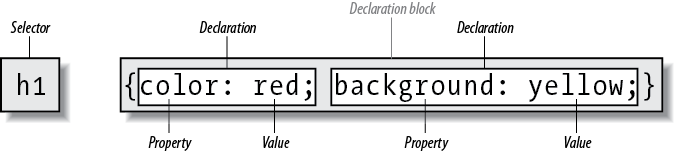
Figure 1-7. The structure of a rule
The selector, shown on the left side of the rule, defines which piece of the document will be affected. In Figure 1-7, h1 elements are selected. If the selector were p, then all p (paragraph) elements would be selected.
The right side of the rule contains the declaration block, which is made up of one or more declarations. Each declaration is a combination of a CSS property and a value of that property. In Figure 1-7, the declaration block contains two declarations. The first states that this rule will cause parts of the document to have a color of red, and the second states that part of the document will have a background of yellow. So, all of the h1 elements in the document (defined by the selector) will be styled in red text with a yellow background.
Vendor prefixing
Sometimes you’ll see pieces of CSS with dashes and labels in front of them, like this: -o-border-image. These are called vendor prefixes, and are a way for browser vendors to mark properties, values, or other bits of CSS as being experimental or proprietary (or both). As of late 2016, there were a few vendor prefixes in the wild, with the most common being shown in Table 1-1.
| Prefix | Vendor |
|---|---|
|
International Digital Publishing Forum ePub format |
|
Mozilla-based browsers (e.g., Firefox) |
|
Microsoft Internet Explorer |
|
Opera-based browsers |
|
WebKit-based browsers (e.g., Safari and Chrome) |
As Table 1-1 implies, the generally accepted format of a vendor prefix is a dash, a label, and a dash, although a few prefixes erroneously omit the first dash.
The uses and abuses of vendor prefixes are long, tortuous, and beyond the scope of this book. Suffice to say that they started out as a way for vendors to test out new features, thus helping speed interoperability without worrying about being locked into legacy behaviors that were incompatible with other browsers. This avoided a whole class of problems that nearly strangled CSS in its infancy. Unfortunately, prefixed properties were then publicly deployed by web authors and ended up causing a whole new class of problems.
As of late 2016, vendor prefixes are a dwindling breed, with old prefixed properties and values being slowly removed from browser implementations. It’s entirely possible that you’ll never write prefixed CSS, but you may encounter it in the wild, or inherit it in a legacy codebase.
Whitespace Handling
CSS is basically insensitive to whitespace between rules, and largely insensitive to whitespace within rules, although there are a few exceptions.
In general, CSS treats whitespace just like HTML does: any sequence of whitespace characters is collapsed to a single space for parsing purposes. Thus, you can format the hypothetical rainbow rule in the following ways:
rainbow:infraredredorangeyellowgreenblueindigovioletultraviolet;rainbow:infraredredorangeyellowgreenblueindigovioletultraviolet;rainbow:infraredredorangeyellowgreenblueindigovioletultraviolet;
…as well as any other separation patterns you can think up. The only restriction is that the separating characters be whitespace: an empty space, a tab, or a newline, alone or in combination, as many as you like.
Similarly, you can format series of rules with whitespace in any fashion you like. These are just five of an effectively infinite number of possibilities:
html{color:black;}body{background:white;}p{color:gray;}h2{color:silver;}ol{color:silver;}
As you can see from the first rule, whitespace can be largely omitted. Indeed, this is usually the case with minified CSS, which is CSS that’s had every last possible bit of extraneous whitespace removed. The rules after the first two use progressively more extravagant amounts of whitespace until, in the last rule, pretty much everything that can be separated onto its own line has been.
All of these approaches are valid, so you should pick the formatting that makes the most sense—that is, is easiest to read—in your eyes, and stick with it.
There are some places where the presence of whitespace is actually required. The most common example is when separating a list of keywords in a value, as in the hypothetical rainbow examples. Those must always be whitespace-separated.
CSS Comments
CSS does allow for comments. These are very similar to C/C++ comments in that they are surrounded by /* and */:
/* This is a CSS1 comment */Comments can span multiple lines, just as in C++:
/* This is a CSS1 comment, and itcan be several lines long withoutany problem whatsoever. */
It’s important to remember that CSS comments cannot be nested. So, for example, this would not be correct:
/* This is a comment, in which we findanother comment, which is WRONG/* Another comment */andbacktothefirstcomment*/
Warning
One way to create “nested” comments accidentally is to temporarily comment out a large block of a stylesheet that already contains a comment. Since CSS doesn’t permit nested comments, the “outside” comment will end where the “inside” comment ends.
Unfortunately, there is no “rest of the line” comment pattern such as // or # (the latter of which is reserved for ID selectors anyway). The only comment pattern in CSS is /* */. Therefore, if you wish to place comments on the same line as markup, then you need to be careful about how you place them. For example, this is the correct way to do it:
h1{color:gray;}/* This CSS comment is several lines */h2{color:silver;}/* long, but since it is alongside */p{color:white;}/* actual styles, each line needs to */pre{color:gray;}/* be wrapped in comment markers. */
Given this example, if each line isn’t marked off, then most of the stylesheet will become part of the comment and thus will not work:
h1{color:gray;}/* This CSS comment is several linesh2 {color: silver;} long, but since it is not wrappedp {color: white;} in comment markers, the last threepre {color: gray;} styles are part of the comment. */
In this example, only the first rule (h1
{color: gray;}) will be applied to the document. The rest of the rules, as part of the comment, are ignored by the browser’s rendering engine.
Media Queries
With media queries, an author can define the media environment in which a given stylesheet is used by the browser. In the past, this was handled by setting media types via the media attribute on the link element, on a style element, or in the media descriptor of an @import or @media declaration. Media queries take this concept several steps further by allowing authors to choose stylesheets based on the features of a given media type, using what are called media descriptors.
Usage
Media queries can be employed in the following places:
-
The
mediaattribute of alinkelement -
The
mediaattribute of astyleelement -
The media descriptor portion of an
@importdeclaration -
The media descriptor portion of an
@mediadeclaration
Queries can range from simple media types to complicated combinations of media types and features.
Simple Media Queries
Let’s look at some simple media blocks before covering all of the possibilities of media queries. Suppose we want some differing styles for situations where the styles are shown in a projection setting, such as a slide show. Here are two very simple bits of CSS:
h1{color:maroon;}@mediaprojection{body{background:yellow;}}
In this example, h1 elements will be colored maroon in all media, but the body element will get a yellow background only in a projection medium.
You can have as many @media blocks as you like in a given stylesheet, each with its own set of media descriptors (see later in this chapter for details). You could even encapsulate all of your rules in an @media block if you chose, like this:
@mediaall{h1{color:maroon;}body{background:yellow;}}
However, since this is exactly the same as if you stripped off the first and last line shown, there isn’t a whole lot of point to doing so.
Note
The indentation shown in this section was solely for purposes of clarity. You do not have to indent the rules found inside an @media block, but you’re welcome to do so if it makes your CSS easier for you to read.
The place where we saw projection and all in those examples is where media queries are set. These queries rely on a combination of terms that describe the type of media to be considered, as well as descriptions of the media’s parameters (e.g., resolution or display height), to determine when blocks of CSS should be applied.
Media Types
The most basic form of media queries are media types, which first appeared in CSS2. These are simple labels for different kinds of media:
allprint-
Use when printing the document for sighted users and also when displaying a print preview of the document.
screen-
Use when presenting the document in a screen medium like a desktop computer monitor. All web browsers running on such systems are screen-medium user agents.
Note
As of this writing, a couple of browsers also support projection, which allows a document to be presented as a slideshow. Several mobile-device browsers support the handheld type, but not in consistent ways.
Multiple media types can be specified using a comma-separated list. The following four examples are all equivalent ways of applying a stylesheet (or a block of rules) in both screen and print media:
<linktype="text/css"href="frobozz.css"media="screen, print"><styletype="text/css"media="screen, print">...</style>
@importurl(frobozz.css)screen,;@mediascreen,{...}
Things get interesting when you add feature-specific descriptors, such as values that describe the resolution or color depth of a given medium, to these media types.
Media Descriptors
The placement of media queries will be very familiar to any author who has ever set a media type on a link element or an @import declaration. Here are two essentially equivalent ways of applying an external stylesheet when rendering the document on a color printer:
<linkhref="print-color.css"type="text/css"media="print and (color)"rel="stylesheet">
@import url(print-color.css) print and (color);Anywhere a media type can be used, a media query can be used. This means that, following on the examples of the previous section, it is possible to list more than one query in a comma-separated list:
<linkhref="print-color.css"type="text/css"media="print and (color), screen and (min-color: 8)"rel="stylesheet">
@import url(print-color.css) print and (color), screen and (min-color: 8);In any situation where even one of the media queries evaluates to “true,” the associated stylesheet is applied. Thus, given the previous @import, print-color.css will be applied if rendering to a color printer or to a sufficiently colorful screen environment. If printing on a black-and-white printer, both queries will evaluate to “false”, and print-color.css will not be applied to the document. The same holds true in any screen medium, and so on.
Each media descriptor is composed of a media type and one or more listed media features, with each media feature descriptor enclosed in parentheses. If no media type is provided, then it is assumed to be all, which makes the following two examples equivalent:
@mediaalland(min-resolution:96dpi){...}@media(min-resolution:96dpi){...}
Generally speaking, a media feature descriptor is formatted like a property-value pair in CSS. There are a few differences, most notably that some features can be specified without an accompanying value. Thus, for example, any color-based medium will be matched using (color), whereas any color medium using a 16-bit color depth is matched using (color:
16). In effect, the use of a descriptor without a value is a true/false test for that descriptor: (color) means “is this medium in color?”
Multiple feature descriptors can be linked with the and logical keyword. In fact, there are two logical keywords in media queries:
and-
Links together two or more media features in such a way that all of them must be true for the query to be true. For example,
(color) and (orientation: landscape) and (min-device-width: 800px)means that all three conditions must be satisfied: if the media environment has color, is in landscape orientation, and the device’s display is at least 800 pixels wide, then the stylesheet is used. not-
Negates the entire query such that if all of the conditions are true, then the stylesheet is not applied. For example,
not (color) and (orientation: landscape) and (min-device-width: 800px)means that if the three conditions are satisfied, the statement is negated. Thus, if the media environment has color, is in landscape orientation, and the device’s display is at least 800 pixels wide, then the stylesheet is not used. In all other cases, it will be used.
Note that the not keyword can only be used at the beginning of a media query. It is not legal to write something like (color) and not (min-device-width:
800px). In such cases, the query will be ignored. Note also that browsers too old to understand media queries will always skip a stylesheet whose media descriptor starts with not.
There is no OR keyword for use in media queries. Instead, the commas that separate a list of queries serve the function of an OR—screen, print means “apply if the media is screen or print.” Instead of screen
and (max-color: 2) or (monochrome), which is invalid and thus ignored, you should write screen and
(max-color: 2), screen and (monochrome).
There is one more keyword, only, which is designed to create deliberate backward incompatibility (yes, really):
only-
Used to hide a stylesheet from browsers too old to understand media queries. For example, to apply a stylesheet in all media, but only in those browsers that understand media queries, you write something like
@import url(new.css) only all. In browsers that do understand media queries, theonlykeyword is ignored and the stylesheet is applied. In browsers that do not understand media queries, theonlykeyword creates an apparent media type ofonly all, which is not valid. Thus, the stylesheet is not applied in such browsers. Note that theonlykeyword can only be used at the beginning of a media query.
Media Feature Descriptors and Value Types
So far we’ve seen a number of media feature descriptors in the examples, but not a complete list. Following is a list of all possible descriptors (current as of late 2017):
-
width -
min-width -
max-width -
device-width -
min-device-width -
max-device-width -
height -
min-height -
max-height -
device-height -
min-device-height -
max-device-height -
aspect-ratio -
min-aspect-ratio -
max-aspect-ratio -
device-aspect-ratio -
min-device-aspect-ratio -
max-device-aspect-ratio -
color -
min-color -
max-color -
color-index -
min-color-index -
max-color-index -
monochrome -
min-monochrome -
max-monochrome -
resolution -
min-resolution -
max-resolution -
orientation -
scan -
grid
In addition, two new value types were added:
-
<ratio>
-
<resolution>
A complete description of these descriptors and values, and how to use them, can be found in Chapter 20.
Feature Queries
Between 2015 and 2016, CSS gained the ability to apply blocks of CSS when certain CSS property-value combinations were supported by the user agent. These are known as feature queries.
They’re very similar to media queries in structure. Consider a situation where you want to only apply color to element if color is a supported property. (Which it certainly should be!) That would look like this:
@supports(color:black){body{color:black;}h1{color:purple;}h2{color:navy;}}
That says, in effect, “If you recognize and can do something with the property-value combination color: black, apply these styles. Otherwise, skip these styles.” In user agents that don’t understand @supports, the entire block is skipped over.
Feature queries are a perfect way to progressively enhance your styles. For example, suppose you want to add some grid layout to your existing float-and-inline-block layout. You can keep the old layout scheme, and then later in the stylesheet include a block like this:
@supports(display:grid){section#main{display:grid;}/* styles to switch off old layout positioning *//* grid layout styles */}
This block of styles will be applied in browsers that understand grid display, overriding the old styles that governed page layout, and then applying the styles needed to make things work in a grid-based future. Browsers too old to understand grid layout will most likely also be too old to understand @supports, so they’ll skip the whole block entirely, as if it had never been there.
Feature queries can be embedded inside each other, and indeed can be embedded inside media queries, as well as vice versa. You could write screen and print styles based on flexible-box layout, and wrap those media blocks in an @supports (display: flex) block:
@supports(display:flex){@mediascreen{/* screen flexbox styles go here */}@media{/* print flexbox styles go here */}}
Conversely, you could add @supports() blocks inside various responsive-design media query blocks:
@mediascreenand(max-width:30em){@supports(display:flex){/* small-screen flexbox styles go here */}}@mediascreenand(min-width:30em){@supports(display:flex){/* large-screen flexbox styles go here */}}
How you organize these blocks is really up to you.
As with media queries, feature queries also permit logical operators. Suppose we want to apply styles only if a user agent supports both grid layout and CSS shapes. Here’s how that might go:
@supports(display:grid)and(shape-outside:circle()){/* grid-and-shape styles go here */}
This is essentially equivalent to writing the following:
@supports(display:grid){@supports(shape-outside:circle()){/* grid-and-shape styles go here */}}
However, there’s more than “and” operations available. CSS Shapes (covered in detail in Chapter 10) are a good example of why “or” is useful, because for a long time WebKit only supported CSS shapes via vendor-prefixed properties. So if you want to use shapes, you can use a feature query like this:
@supports(shape-outside:circle())or(-webkit-shape-outside:circle()){/* shape styles go here */}
You’d still have to make sure to use both prefixed and unprefixed versions of the shape properties, but this would let you add support for those properties backward in the WebKit release line while supporting other browsers that also support shapes, but not via prefixed properties.
All this is incredibly handy because there are situations where you might want to apply different properties than those you’re testing. So, to go back to grid layout for a second, you might want to change the margins and so forth on your layout elements when grid is in use. Here’s a simplified version of that approach:
div#main{overflow:hidden;}div.column{float:left;margin-right:1em;}div.column:last-child{margin-right:0;}@supports(display:grid){div#main{display:grid;grid-gap:1em0;overflow:visible;}div#maindiv.column{margin:0;}}
It’s possible to use negation as well. For example, you could apply the following styles in situations where grid layout is not supported:
@supportsnot(display:grid){/* grid-not-supported styles go here */}
You can combine your logical operators into a single query, but parentheses are required to keep the logic straight. Suppose we want a set of styles to be applied when color is supported, and when one of either grid or flexible box layout is supported. That’s written like this:
@supports(color:black)and((display:flex)or(display:grid)){/* styles go here */}
Notice how there’s another set of parentheses around the “or” part of the logic, enclosing the grid and flex tests. Those extra parentheses are required. Without them, the entire expression will fail, and the styles inside the block will be skipped. In other words, don’t do this:
@supports(color:black)and(display:flex)or(display:grid){
Finally, you might wonder why both a property and value are required in feature query tests. After all, if you’re using shapes, all you need to test for is shape-outside, right? It’s because a browser can easily support a property without supporting all its values. Grid layout is a perfect example for this. Suppose you could test for grid support like this:
@supports(display){/* grid styles go here */}
Well, even Internet Explorer 4 supported display. Any browser that understands @supports will certainly understand display and many of its values—but maybe not grid. That’s why property and value are always tested in feature queries.
Warning
Remember that these are feature queries, not correctness queries. A browser can understand the feature you’re testing for, but implement it with bugs. So you’re not getting an assurance from the browser that it supports something correctly. All a positive feature-query result means is that the browser understands what you’ve said and makes some sort of attempt to support it.
Summary
With CSS, it is possible to completely change the way elements are presented by a user agent. This can be executed at a basic level with the display property, and in a different way by associating stylesheets with a document. The user will never know whether this is done via an external or embedded stylesheet, or even with an inline style. The real importance of external stylesheets is the way in which they allow authors to put all of a site’s presentation information in one place, and point all of the documents to that place. This not only makes site updates and maintenance a breeze, but it helps to save bandwidth, since all of the presentation is removed from documents. With @supports(), it’s even possible to do some basic progressive enhancement in native CSS.
To make the most of the power of CSS, authors need to know how to associate a set of styles with the elements in a document. To fully understand how CSS can do all of this, authors need a firm grasp of the way CSS selects pieces of a document for styling, which is the subject of the next chapter.
Get CSS: The Definitive Guide, 4th Edition now with the O’Reilly learning platform.
O’Reilly members experience books, live events, courses curated by job role, and more from O’Reilly and nearly 200 top publishers.

