Resolution and Shape
Resolution is the number of individual pixels squeezed into each inch of your digital photo. The basic rule is simple: The higher your photo's resolution, or dpi (dots per inch), the sharper, clearer, and more detailed the printout will be. If the resolution is too low, you end up with a printout that looks blurry or speckled.
Low-resolution photos are responsible for more wasted printer ink and crumpled photo paper than any other printing snafu, so it pays to understand how to calculate a photo's dpi when you want to print it.
Calculating Resolution
To calculate a photo's resolution, divide the horizontal or vertical size of the photo (measured in pixels) by the horizontal or vertical size of the print you want to make (usually measured in inches).
Suppose a photo measures 1524 x 1016 pixels. (How do you know? Click its thumbnail and then check iPhoto's Info panel or Picasa's blue Info strip, as shown here.)
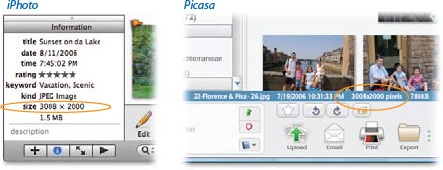
If you want a 4 x 6 print, you'll be printing at a resolution of 254 dots per inch (1524 pixels divided by 6 inches = 254 dpi), which will look fantastic on paper. Photos printed on an inkjet printer look their best when printed at a resolution of 200 dpi or higher.
But if you try to print that same photo at 8 x 10, you'll get into trouble. By stretching those pixels across a larger print area, you're now printing at just 152 dpi. You might see a noticeable drop ...
Get David Pogue's Digital Photography: The Missing Manual now with the O’Reilly learning platform.
O’Reilly members experience books, live events, courses curated by job role, and more from O’Reilly and nearly 200 top publishers.

