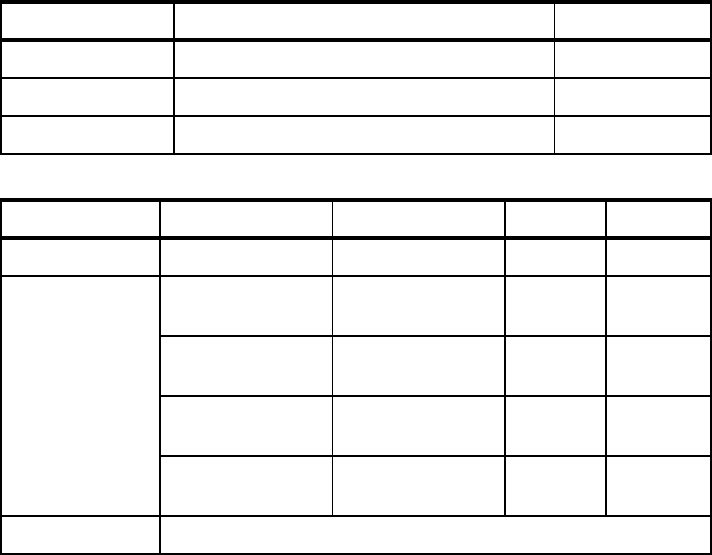Implement the Document Management nodeWindows 2000 Server installationDB2 Universal Database installationWebSphere Application Server installationIBM HTTP Server SSL configurationDB2 Net Search Extender installation (optional)Microsoft Visual C++ installationCreate user IDs with privileges for DB2 Content ManagerRemove environment variableDB2 Content Manager installation