Chapter 15. Settings
Right out of the box, the Droid 2 is set up for you and ready to go. But what if you want to change the way it notifies you there’s a call, finetune the way its location services work, or alter its music setup? You turn to this chapter, which describes all its settings, and explains what they do for you. To get to the Settings screen, press the Menu key when you’re on the Home screen or a pane. From there, scroll to the setting you want to change and tap it. Head into the chapter for the complete list and advice.
Wireless & Networks
Here’s where you’ll find all the settings for how the Droid 2 handles Wi-Fi, wireless, and network access:
Airplane Mode
When Airplane mode is turned on, all your wireless radios are turned off, as airlines require during parts of the flight. But you can still use all your Droid 2 apps in this mode.
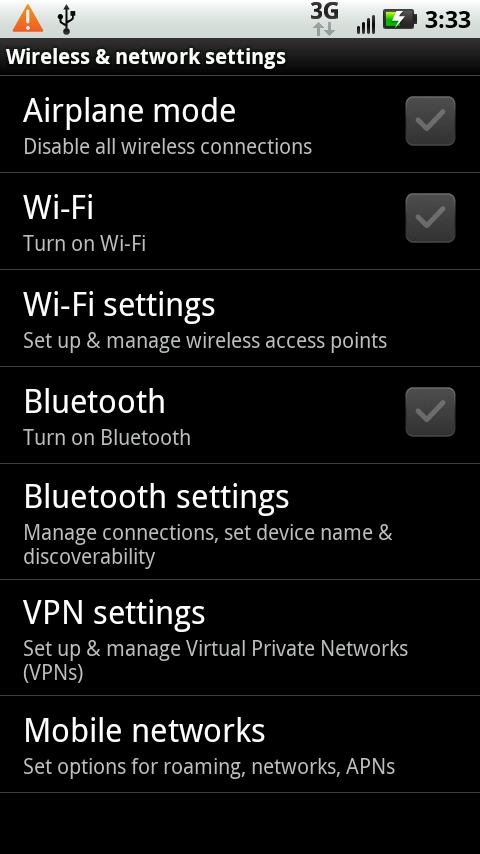
Note
Increasingly, airplanes offer Wi-Fi access, so you may not need to use Airplane mode during the entire flight. You can turn off all your radios using Airplane mode, but then turn on Wi-Fi, so you can connect to the airplane’s Wi-Fi hotspot while you’re in the air (usually at a price).
Wi-Fi
Tap to turn Wi-Fi on and off. (You can also turn Wi-Fi on and off from the Power Control widget in the Settings pane. See How the Droid 2 Gets Online for details.)
Wi-Fi Settings
Tap to manage your Wi-Fi connections, including connecting to Wi-Fi hotspots, ...
Get Droid 2: The Missing Manual now with the O’Reilly learning platform.
O’Reilly members experience books, live events, courses curated by job role, and more from O’Reilly and nearly 200 top publishers.

