
36 eClient 101 Customization and Integration
2.3 Installing and configuring the Information Structuring Tool on
WebSphere Application Server
The Information Structuring Tool (IST) is a Web application that is required for the
Information Mining Service. If you are going to work with the Information Mining
integration described in later chapters of this redbook, IST is required.
Complete the following steps to install and configure the Information Structuring
Tool in the WebSphere Application Server V5.0 environment:
1. Start the WebSphere Application Server:
a. Open a command window.
b. Run the command cd C:\WebSphere\AppServer\bin.
c. Run the command startServer server1.
2. Identify <Cell>, <Node> and <AppServer> in WebSphere Application Server:
a. Open Windows Explorer.
b. Expand the directory structure
C:\WebSphere\AppServer\config\cells\EIPserver\nodes\EIPserver\servers
\server1.
The cells directory contains available cells in WebSphere Application
Server. In our scenario, EIPserver is the cell. The nodes directory contains
a list of nodes in WebSphere Application Server. In our scenario,
EIPserver is also the node. The servers directory contains a list of server
on a node.
3. Set up a shared library in WebSphere Application Server with the necessary
environment settings:
a. Open the C:\CMBROOT\ikf\IST\bin\SetupIMEnv.cmd file in a file editor.
b. Verify that all directories in this file match your installation directories,
including, for example, WebSphere Application Server, EIP, and DB2. If
necessary, make changes and save the file.
a. Open a command window.
b. Run the command cd C:\WebSphere\AppServer\bin.
c. Run the command C:\CMBROOT\ikf\IST\bin\SetupIMEnv <Cell> <Node>
<AppServer>
Recommendation: To successfully execute Information Mining sample codes
in this redbook, you should have at least 1 GB physical memory and 2 GB
virtual memory.
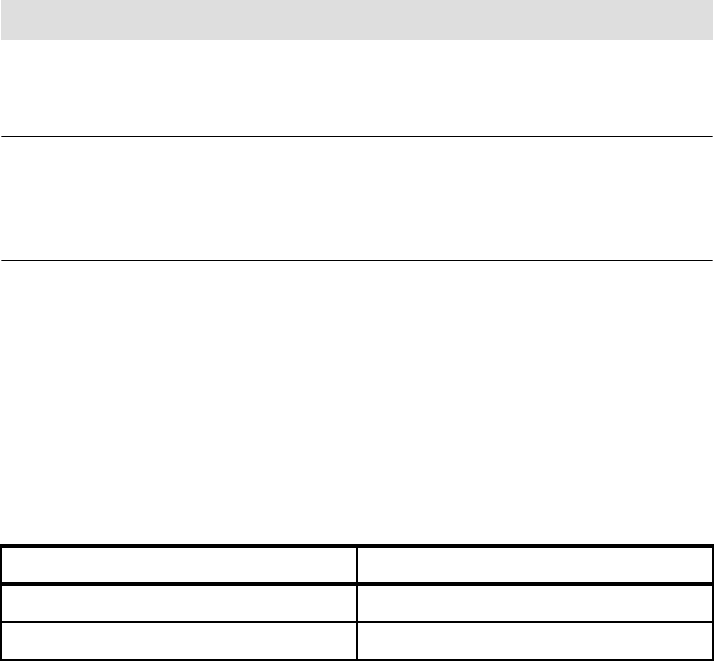
Chapter 2. Installing eClient 37
Where <Cell> is the name of the WebSphere Application Server
administrative cell, <Node> is the name of WebSphere Application Server
node where the Information Structuring Tool is installed, and <AppServer>
is the application server (on <Node>) where the Information Structuring
Tool is installed.
In our scenario, we use the command
C:\CMBROOT\ikf\IST\bin\SetupIMEnv EIPserver EIPserver server1
The output is shown in Example 2-9.
Example 2-9 Sample output of SetupINEnv command
C:\WebSphere\AppServer\bin>C:\CMBROOT\ikf\IST\bin\SetupIMEnv EIPserver
EIPserver server1
WASX7209I: Connected to process "server1" on node EIPserver using SOAP
connector; The type of process is: UnManagedProcess
SetupIMEnv completed successfully.
4. Deploy the Information Structuring Tool via the WebSphere Application
Server Administrative Console:
a. Launch a WebSphere Application Server Administrative Console by
selecting Start -> Programs -> IBM WebSphere -> Application Server
v5.0 -> Administrative Console.
b. In the Navigation pane on the left, select Applications -> Install New
Application.
c. Set the values of the fields as in Table 2-7. Click Next.
Table 2-7 Deploying the Information Structuring Tool
d. On the next window, select Default virtual host name for web modules
for the Virtual Host field.
e. Click Next four times until you are in the Install New Application, Step 4:
Summary window.
f. Click Finish. The WebSphere Application Server starts to install the
Information Structuring Tool and the output is shown in Example 2-10 on
page 38.
Note: The <Cell>, <Node> and <AppServer> are all case sensitive.
Field Value
Local path C:\CMBROOT\ikf\IST\IST.war
Context root /webApps/IST (it must end in /IST)
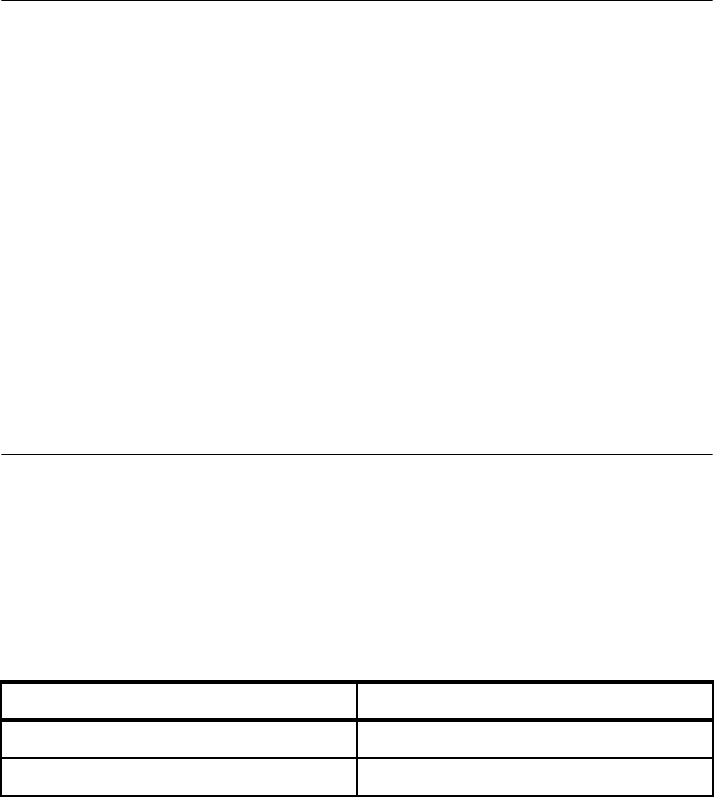
38 eClient 101 Customization and Integration
Example 2-10 Sample output of installing Information Structuring Tool
Installing...
If there are EJB's in the application, the EJB Deploy process may take several
minutes. Please do not save the configuration until the process is complete.
Check the SystemOut.log on the Deployment Manager or Server where the
application is deployed for specific information about the EJB Deploy process
as it occurs.
ADMA5005I: Application IST_war configured in WebSphere repository
ADMA5001I: Application binaries saved in
C:\WebSphere\AppServer\wstemp\db2admin\workspace\cells\EIPserver\applications\I
ST_war.ear\IST_war.ear
ADMA5011I: Cleanup of temp dir for app IST_war done.
ADMA5013I: Application IST_war installed successfully.
Application IST_war installed successfully.
g. On the WebSphere Application Server menu bar, click Save. Click Save
again in the Save window.
h. In the Navigation pane on the left, select Applications -> Enterprise
Applications and select IST_war.
i. On the Configuration tab, set the values of the fields as in Table 2-8 and
leave the rest of fields at the defaults.
Table 2-8 Configuring enterprise application IST_war
j. Click Apply.
k. Select Libraries under Additional Properties at the bottom of the window.
l. Click Add.
m. Select InformationMiningEnvironment from the Library Name
drop-down list.
n. Click OK.
o. On the WebSphere Application Server menu bar, click Save. Click Save
again in the Save window.
Field Value
Enable Distribution False
Reload Enabled False
Get eClient 101 Customization and Integration now with the O’Reilly learning platform.
O’Reilly members experience books, live events, courses curated by job role, and more from O’Reilly and nearly 200 top publishers.

