Chapter 4. Using eClient 85
Start process This option, which is not shown in Figure 4-6 on
page 84, allows you to start the document in a
workflow
Process information This option shows you the current workflow status of
the document.
To add your own custom functions in the drop-down box, refer to Chapter 11,
“Adding custom functions to the search results window” on page 239.
4.3 Displaying documents
In order to display a document, click the document icon in the search results
window, or select one or more documents and select Open from the drop-down
box at the top of the search results window.
Each document has an associated MIME type that is used to control how the
document should be viewed. For example, if you are viewing a Microsoft Word
document, then Word should be used to display the document. If the file is a TIFF
file, then an image viewer is used.
There are two viewers for TIFF documents included with the eClient: the basic
viewer and the applet viewer. We discuss each in the following sections.
Basic viewer
The basic viewer is the default viewer. With this viewer, the eClient server
converts a TIFF file to a GIF file first and then sends it down to the browser. This
viewer gives you basic image manipulation functions such as change page,
zoom, scroll, and rotate.
An example of the basic viewer displaying a document is shown in Figure 4-7 on
page 86.

86 eClient 101 Customization and Integration
Figure 4-7 Default image viewer
The toolbar on the basic viewer window provides the basic image manipulation
functions and also the document attributes access and printing functions.
Applet viewer
The applet viewer has more functionality than the basic viewer. Instead of having
the eClient server converting a TIFF file to a GIF for viewing, the applet viewer
displays TIFF files and other file formats on the client. When a user requests a
rotate, the rotation of the document is done on the client machine; unlike the
basic viewer, it does not go back to the server to perform the action.
The applet viewer also supports image annotations such as sticky notes,
highlights, stamps, and text overlays.
To enable the applet viewer, you must modify the following two files:
IDM.properties
IDMadminDefaults.properties
For the IDM.properties file, set viewerAppletEnabled parameter to true as
follows:
viewerAppletEnabled=true
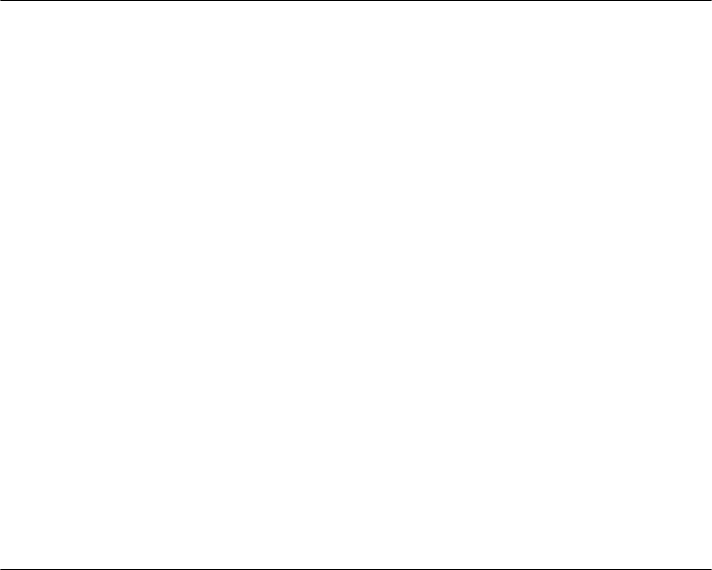
Chapter 4. Using eClient 87
For the IDMadminDefaults.properties file (located in the c:\program
files\IBM\CMeClient directory), specify which viewer to use for which MIME type.
Example 4-1 shows a sample of the file.
Example 4-1 Sample IDMadminDefaults.properties file
## To indicate that a mimeType should be converted to a viewable
## format specify "don't launch".
## Use don't launch to have the image rendered on the mid-tier
## application server
##
## example: application/vnd.modcap=don't launch
##
## Format: [MIME_TYPE]={ launch | applet | don't launch }
application/afp=launch
application/pdf=launch
application/vnd.ibm.modcap=don't launch
application/x-rtsp=launch
audio/basic=launch
audio/mpeg=launch
image/gif=don't launch
image/jpeg=don't launch
image/tiff=applet
text/html=launch
text/plain=don't launch
text/xml=launch
video/mpeg=launch
video/quicktime=launch
video/x-ibm-ivs=launch
As shown in Example 4-1, to view TIFF files with the applet viewer, set the
image/tiff MIME type to applet:
image/tiff=applet
Stop and restart WebSphere to make the change effective. The next time you
display a TIFF file from the eClient, the applet viewer is used. Figure 4-8 on
page 88 is an example.
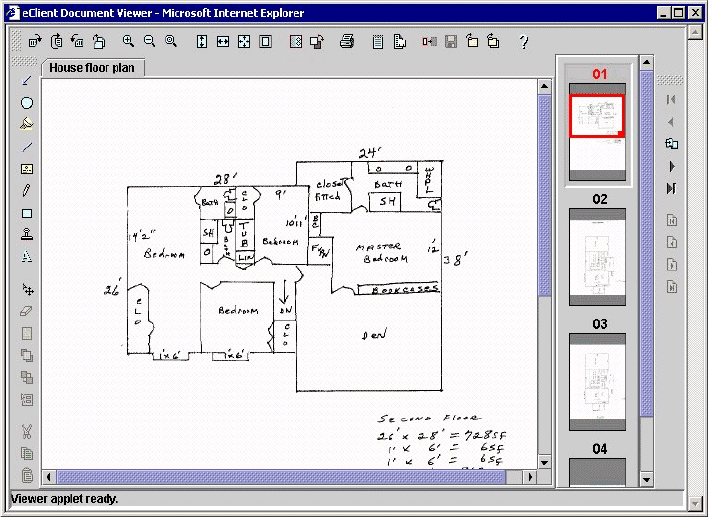
88 eClient 101 Customization and Integration
Figure 4-8 Applet viewer
TIFF plug-in viewer
If you installed a TIFF plug-in for your browser, you need to modify the
IDMadminDefaults.properties file before using it. Set the image/tiff MIME type to
launch in the file:
image/tiff=launch
With this setup, the eClient sends the TIFF file to the browser and the application
tool that is configured on your browser is used to display the file.
For example, you can download a free TIFF plug-in from
http://www.alternatiff.com, install it in your Internet Explorer, modify the line
above in the IDMadminDefaults.properties file, restart WebSphere, and display a
TIFF document that looks similar to Figure 4-9 on page 89.
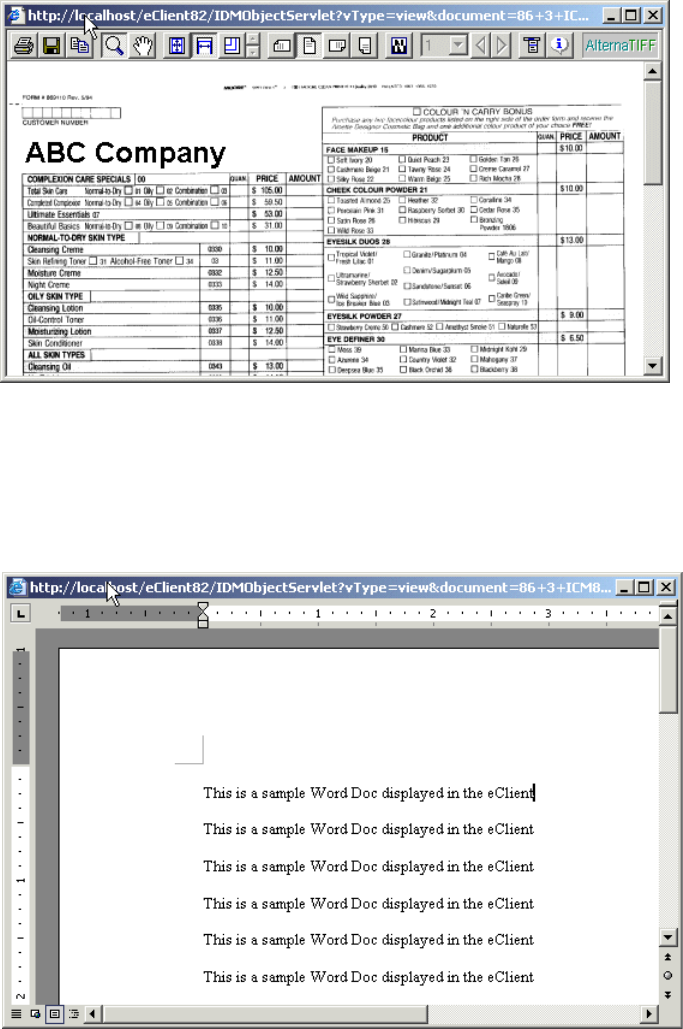
Chapter 4. Using eClient 89
Figure 4-9 TIFF document displayed with AlternaTIFF plug-in
Displaying office documents
By default, office documents such as Microsoft Word documents are “launched”
in the browser. Figure 4-10 is an example of what a Word document looks like
when viewed from the eClient.
Figure 4-10 Displaying Microsoft Word document in eClient
Get eClient 101 Customization and Integration now with the O’Reilly learning platform.
O’Reilly members experience books, live events, courses curated by job role, and more from O’Reilly and nearly 200 top publishers.

