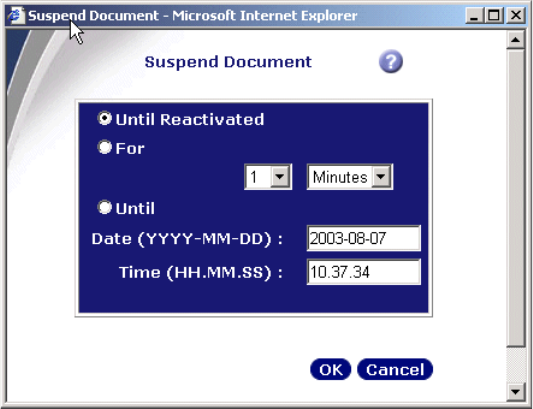
98 eClient 101 Customization and Integration
3. Select the document you want to process, and select an action you want to
perform on the document from the drop-down box to process the document.
From the default example we provided, there are several actions you can perform
for the selected documents:
Continue Moves the document to the next step in the process.
Suspend Removes the document from the worklist for a specified
time.
Change Process Moves the document to a different workflow process.
Change Priority Changes the priority of the document.
Remove from Process Removes the document from the workflow process.
Sometimes, you need to wait for several days before you can continue
processing a particular document. In this case, you may want to use the Suspend
action on the document. You need to enter additional information if you suspend
any documents. See Figure 4-20 for input required.
Figure 4-20 Worklist - Suspend document input window
Get eClient 101 Customization and Integration now with the O’Reilly learning platform.
O’Reilly members experience books, live events, courses curated by job role, and more from O’Reilly and nearly 200 top publishers.

