
Chapter 16. Integrating with e-mail server 393
16.2 Configuring eClient to enable the e-mail feature
You must set three parameters in the IDM.properties file to enable e-mailing
documents through eClient. By default, the IDM.properties file is in the
C:\CMeClient directory.
emailenabled: Set to true to enable e-mail; set to false to disable it.
mailUser: Set to a valid user ID on the mail server; returned mail goes to the
user ID.
mailHost: Set to the IP address or fully qualified host name of the SMTP mail
server.
Example 16-1 is a portion of a sample IDM.properties file.
Example 16-1 Sample IDM.properties file
emailEnabled=true
mailUser=admin@us.ibm.com
mailHost=d03nm129.boulder.ibm.com
16.3 E-mailing documents as attachment
After configuration changes are made in the IDM.properties file, you need to
make the new changes effective. If you do not have Property Daemon enabled,
you must stop the eClient application server and restart it:
1. Open a command window.
2. Run the command cd c:\CMeClient\Save.
3. Run the command stopIDMServer.bat to stop the server.
4. Run the command cd c:\CMeClient\Save.
5. Run the command startIDMServer.bat to restart the server.
Now, you are ready to e-mail stored documents in Content Manager as
attachments.
1. Open a browser and enter http://<hostname>/eClient82/IDMInit.
2. Enter the user ID and password. Select serverICMNLSDB(CM8). Click OK.
3. Log on to eClient.
4. Click Search on the eClient home page.
5. Select the NOINDEX item type.
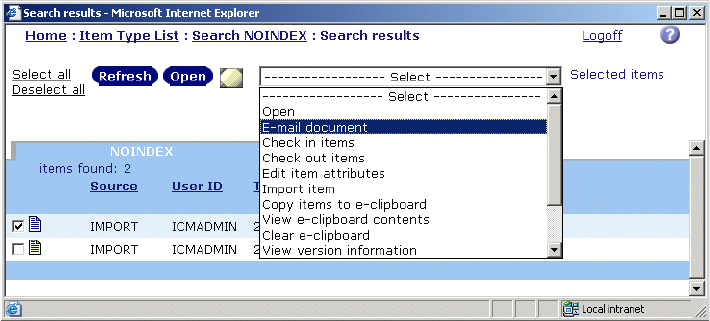
394 eClient 101 Customization and Integration
6. Perform a search and a list of items is displayed on the Search results
window.
7. Select the first document by selecting the check box to its left.
8. Choose the E-mail document option from the drop-down box at the top, as
shown in Figure 16-2.
Figure 16-2 Choose the e-mail document option
9. Enter valid values fo the To, From, and Subject fields. An e-mail user should
be familiar with this window. You can write an e-mail as you do in your regular
e-mail client application. See Figure 16-3 on page 395.
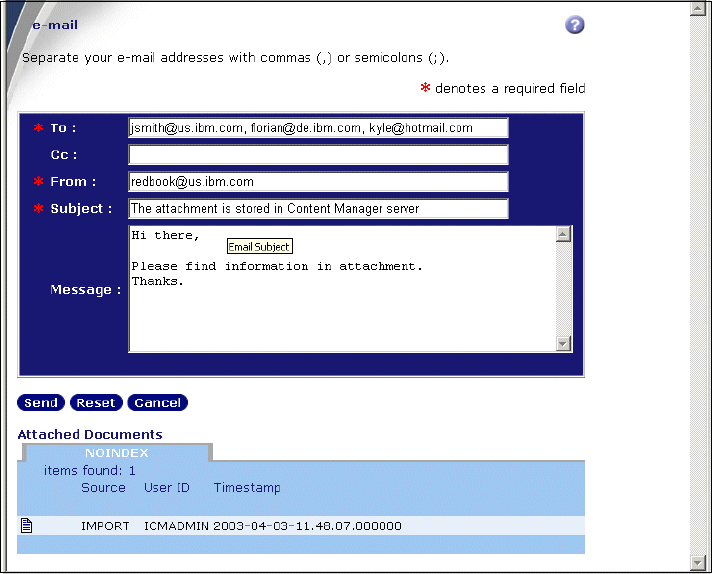
Chapter 16. Integrating with e-mail server 395
Figure 16-3 Send mail with attachment
10.Click Send to send the mail with an attachment. In this example, the e-mail is
sent to three persons. The e-mail contains a short message and one
attachment. The attachment is stored in and retrieved from the Content
Manager server.
If you receive the error message “java.lang.NullPointerException” in the
browser while e-mailing documents stored in the Content Manager V8 server,
check if the Resource Manager (on which the document is stored) is running. You
may do so by retrieving and displaying the same document in the eClient for a
quick verification. If you fail to retrieve the same document, it is very likely that the
Resource Manager is not running. To start the Resource Manager:
1. On the Resource Manager machine, open a command window.
2. Run the command cd C:\WebSphere\AppServer\bin.
3. Run the command startServer icmrm.
396 eClient 101 Customization and Integration
Get eClient 101 Customization and Integration now with the O’Reilly learning platform.
O’Reilly members experience books, live events, courses curated by job role, and more from O’Reilly and nearly 200 top publishers.

