CHAPTER 36Working Directly with the Internal Data Model
Up until now, you used the Power Pivot Ribbon interface to work with the internal data model. As you will discover in this chapter, however, you can use a combination of PivotTables and Excel data connections to interact directly with the internal data model—without the Power Pivot Ribbon interface.
|
Most of the examples in this chapter are available on this book's website at |
Directly Feeding the Internal Data Model
Imagine that you have the Transactions table shown in Figure 36.1. On another worksheet, you have an Employees table (see Figure 36.2) that contains information about the employee.
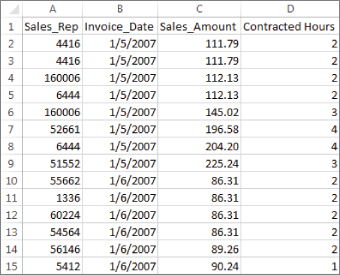
FIGURE 36.1 This table shows transactions by employee number.
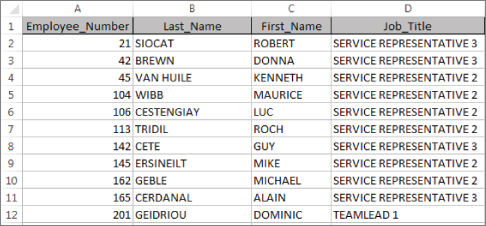
FIGURE 36.2 This table provides information on employees: first name, last name, and job title.
You need to create an analysis that shows sales by job title. This would normally be difficult given the fact that sales and job title are ...
Get Excel 2019 Bible now with the O’Reilly learning platform.
O’Reilly members experience books, live events, courses curated by job role, and more from O’Reilly and nearly 200 top publishers.

