Understanding ScriptMaker’s Windows
When you created the Find Unpaid Invoices script (Creating Your Script), you learned to save your script by closing Edit Script and then clicking the Save button in the dialog box that follows. If you’re upgrading from a previous version of FileMaker, you may find this behavior unusual. It’s a result of a change deep in the heart of Script-Maker. To understand what’s going on, you need to understand a technical concept called mode.
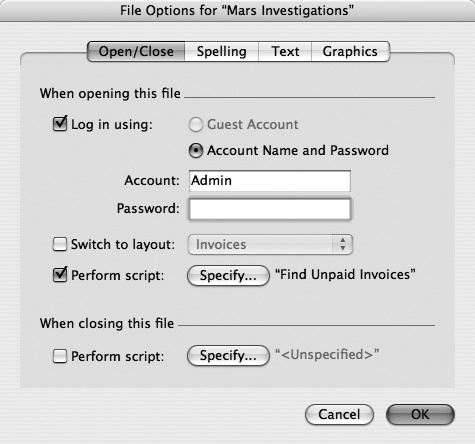
Figure 13-11. The Open/Close tab of the File Options window (File → File Options) lets you tell FileMaker what to do when a user opens or closes a file. Most of this window is devoted to the things that happen when a file opens. Only the last checkbox (under “When closing this file”) has to do with which script should run when the file closes.
You already know about FileMaker’s main modes: Browse, Find, Preview, and Layout. When you’re in Layout mode, you can’t see your data, and when you’re in Preview mode, you can’t interact much with it. In other words, you enter a specific mode to do a specific task, and other modes’ tasks aren’t available to you. In its old incarnations, ScriptMaker behaved like a mode (as nerds would say, it was modal), even though it didn’t advertise itself in the View menu. So, when you were creating or editing scripts, you were restricted to performing only certain tasks related to scripts. And ...
Get FileMaker Pro 9: The Missing Manual now with the O’Reilly learning platform.
O’Reilly members experience books, live events, courses curated by job role, and more from O’Reilly and nearly 200 top publishers.

