Chapter 4. You Are the Object Editor
In This Chapter
Selecting objects
Manipulating objects (moving, copying, deleting, and erasing)
Reshaping shapes and working with fills
Transferring properties to other objects
Transforming objects (scaling, rotating, skewing, and flipping)
Combining and breaking apart objects
Changing object order
Undoing, redoing, and reusing actions
This chapter tells you all you need to know about editing objects. You can manipulate objects in a zillion ways to suit your artistic fancy. The Flash editing tools can give you precisely the results that you want. Sometimes you need to edit because you made a mistake (rarely, of course), but often, editing is just part of the creation process. You might also find that you have to alter imported graphics so that they fit into the scheme of things.
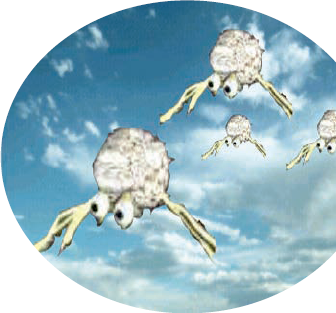
Selecting Objects
Before you can edit any object on the Stage, you need to select it. Flash offers many ways to select objects. After you get the hang of using the Flash selection tools, you'll find them efficient and easy to use.
Selecting with the Selection tool
What defines an object? A shape that includes an outline (also called a line or a stroke) and a fill (such as a filled-in circle) has two objects — the outline and the fill.
Note
Most of these selection guidelines don't work when ...
Get Flash® CS4 for Dummies® now with the O’Reilly learning platform.
O’Reilly members experience books, live events, courses curated by job role, and more from O’Reilly and nearly 200 top publishers.

