Chapter 2. Adjusting Flip Settings
In This Chapter
Accessing Flip settings options
Choosing your language, and setting the date and time
Turning on the Flip recording light and sound tones
Activating the Flip Delete Lock option
Making electronic devices work exactly how you want them to work can be a tedious and aggravating task. You might have to sort through many menus and fiddle with many settings — and even then, you might not achieve the results you want. To adjust the settings on simpler high-tech gizmos — like your Flip camcorder — is an easy task, though. In a matter of seconds, you can access and change the Flip's settings and then be on your merry way to record video or take a run on the beach (or both).
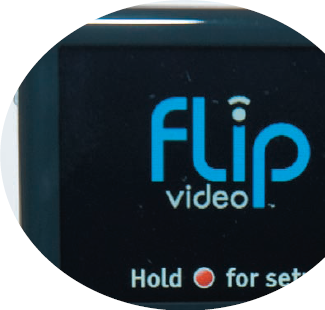
In this chapter, I describe the Flip camcorder settings options and show you how to access and adjust them. I also show you how to turn on (or off) a setting to help prevent you from accidentally deleting videos you capture.
Getting Acquainted with Flip Settings
Your Flip camcorder has only a handful of settings that you can change when you access the settings setup feature — simply press and hold the Record button when you turn on your Flip. These settings include
Set Language: Choose the language Flip uses to present textual information on the display.
Set Date: Set the month, day, and year so that videos you record and copy to your computer are automatically organized into folders ...
Get Flip Video™ For Dummies® now with the O’Reilly learning platform.
O’Reilly members experience books, live events, courses curated by job role, and more from O’Reilly and nearly 200 top publishers.

