Searching Gmail
GOOGLE MAKES WHAT MANY consider the best search engine on the planet, so itâs no surprise that it builds Google Search into Gmail on the Galaxy S II. Searching is straightforward. To search, press the Menu key, and then tap the Search button. As you type, Gmail displays previous searches youâve done that match those letters and narrows the search as you type. If you see a search term you want to use, tap it. If not, type the entire search term, and then tap Search.
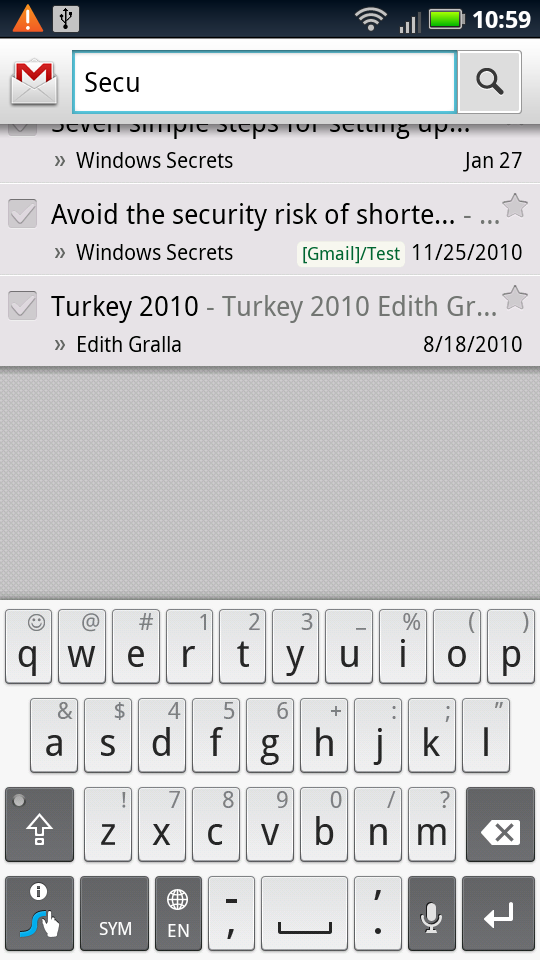
After you enter your search terms, you see a display of all matching email. Gmail searches through the To, From, and Subject fields, as well as the messagesâ text. In the upper-left corner, you see the search term you entered.
Advanced Gmail Searching
Gmail lets you do some pretty fancy searchingâafter all, Google is the search king. So you can search by To, From, Subject, specific labels, and a lot more. Say you want to search for all email with the word âHalloweenâ in the subject line. Type the following in the search box:
Subject:Halloween
You can search other Gmail fields, as shown on the following list (head to http://tinyurl.com/gmail-search for a more complete list):
From. Searches for mail from a specific sender.
To. Searches mail for a specific recipient.
Subject. Searches the subject line.
In <label>. Searches in a specific label.
You can combine these search terms with one another, and with ...
Get Galaxy S II: The Missing Manual now with the O’Reilly learning platform.
O’Reilly members experience books, live events, courses curated by job role, and more from O’Reilly and nearly 200 top publishers.

