Chapter 12. Transferring Music, Videos, Pictures, and Other Files
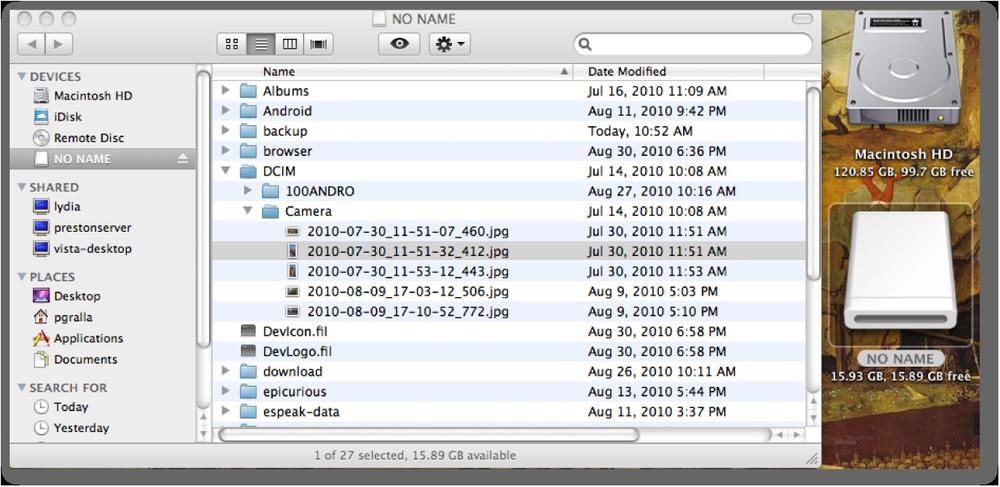
YOUR SAMSUNG GALAXY S II is not an island—it’s built to work with your computer as well. So if you’ve got a music collection on your PC, for example, you can copy that collection to your Galaxy S II and listen to music there. You can also transfer pictures and videos between your Galaxy S II and PC or Mac. In fact, you can transfer any file between your Galaxy S II and your computer. And you can synchronize the files as well.
When you transfer files between your Galaxy S II and your computer, the Galaxy S II looks to your computer just like a USB storage device, and in many ways, you transfer files in the same way as you do between your computer and any USB device, with some twists, as you’ll see in this chapter, because you’ll also be able to sync files using Windows Media Player.
Connecting Your Galaxy S II to Your Computer
TO TRANSFER FILES BETWEEN your Galaxy S II and your computer, first connect your Galaxy S II to either your Mac or PC using the Galaxy S II’s data cable. Connect the micro USB plug into your Galaxy S II and the normal-sized USB plug into your computer’s USB port.
A USB icon ![]() appears in the Notification bar. That means that your Galaxy S II is ready to start receiving files.
appears in the Notification bar. That means that your Galaxy S II is ready to start receiving files.
Note
When you connect your ...
Get Galaxy S II: The Missing Manual now with the O’Reilly learning platform.
O’Reilly members experience books, live events, courses curated by job role, and more from O’Reilly and nearly 200 top publishers.

