Location and Security
PLENTY OF APPS, LIKE turn-by-turn navigation and Foursquare, use the Galaxy S II’s ability to know your location. These settings control how the Galaxy S II handles knowing your location, as well as security options, like setting a screen lock.
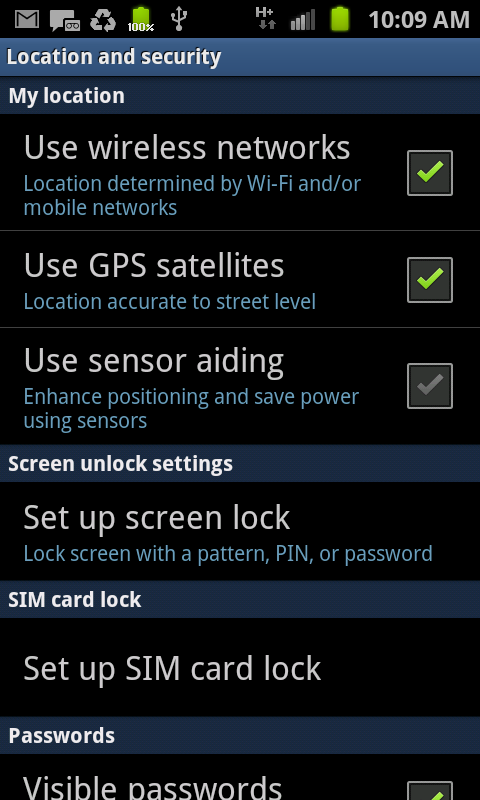
The top section of this screen is labeled My Location, and it determines how the Galaxy S II handles location:
Use wireless networks. With this turned on, your phone determines your location using with Wi-Fi or mobile networks, via techniques such as triangulation.
Use GPS satellites. Tap this option, and the Galaxy S II will determine your location via GPS satellites, which are a more precise means of locating you than wireless networks. GPS uses a good deal of battery power, so turn it on only when you need GPS services.
Use sensor aiding. Select this option, and the Galaxy S II will use its built-in sensors to help detect your location.
The next section, Security, lets you lock your Galaxy S II so that only you can use it:
Set up screen lock. When your screen is locked, all you normally need to do is swipe the lock to the right to unlock it—anyone can do it. If you lose your phone, whoever finds it can use it. Tap this button if you want to help make sure that you’re the only person who can unlock the phone.
From the screen that appears, you can choose between a pattern lock, which is a special gesture you make on the phone ...
Get Galaxy S II: The Missing Manual now with the O’Reilly learning platform.
O’Reilly members experience books, live events, courses curated by job role, and more from O’Reilly and nearly 200 top publishers.

