Chapter 14. Taking the Galaxy S5 to Work
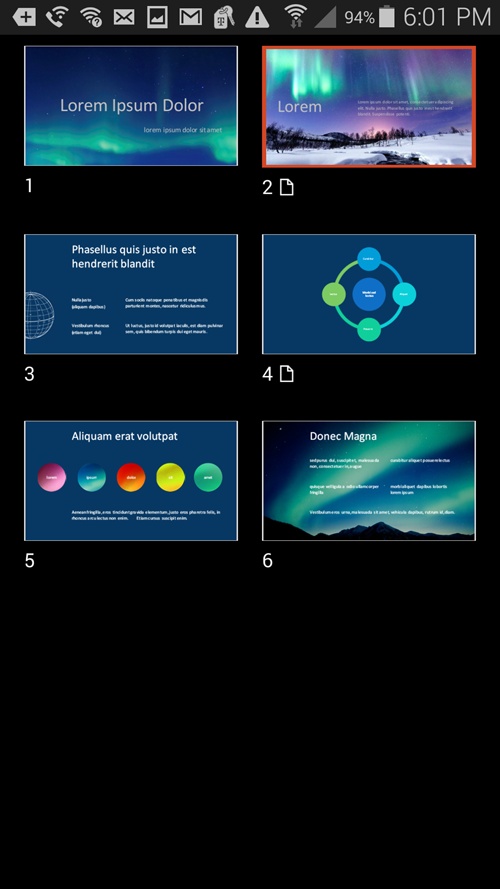
You’ll learn to:
Set the S5 to work with your company email account
Connect to your company’s virtual private network (VPN)
Use Microsoft’s Mobile Office for Android
Use Google Docs
YOUR GALAXY S5 MAY not wear a pinstriped suit and a rep tie, but that doesn’t mean it can’t be a good corporate citizen. In fact, the S5 can easily hook into enterprise-wide resources like your corporate email account and calendar.
A big reason is the Galaxy S5’s ability to work with Microsoft Exchange ActiveSync servers. These systems are the backbone of many corporations, and they can automatically and wirelessly keep smartphones updated with email, calendar information, and contacts. So when you’re hundreds or thousands of miles from the office, you can still be in touch as if you were there in person.
Setting Up Your Galaxy S5 with Your Company Account
FIRST, LET THE IT department know that you’d like to use your Galaxy S5 to work with the company’s network and computers. They’ll set up the network to let your phone connect. Then all you have to do is add the company account to your phone, which works much the same way as adding any other new email account.
To get started, on the Home screen, tap Apps→Email. If you haven’t set up an email account yet, you’ll come to the usual screen for setting one up (Setting Up Email Accounts). If you’ve already set up an email account, ...
Get Galaxy S5: The Missing Manual now with the O’Reilly learning platform.
O’Reilly members experience books, live events, courses curated by job role, and more from O’Reilly and nearly 200 top publishers.

