Chapter 19. Creating and Applying Materials
There is only so far you can go with geometry, but you can get an even greater level of detail from the materials and textures that are applied to your objects. Think of a billboard. Without an ad plastered to the front of it, it would be fairly boring, but the level of detail you get from the textured images adds a lot to the end result.
Materials in SketchUp are applied using the Material Browser. The Material Browser also includes settings for defining how the materials look. SketchUp includes several default materials that you can apply, but to really get the power of the Material Browser, you'll want to create your own custom materials.
Using the Material Browser
The Material Browser is opened by choosing Window
The top left of the Material Browser shows a preview of the currently selected material. This is the material that is applied to any faces that are clicked on with the Paint Brush tool. Beneath the material preview are two tabbed panels — Select and Edit. These panels are used to select materials from the current library of predefined materials and edit the current material.
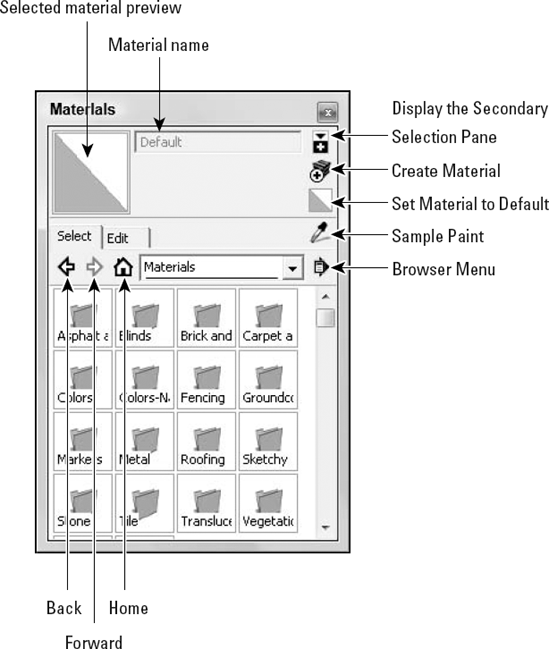
Figure 19.1. The Material ...
Get Google® SketchUp® and SketchUp® Pro 7 Bible now with the O’Reilly learning platform.
O’Reilly members experience books, live events, courses curated by job role, and more from O’Reilly and nearly 200 top publishers.

