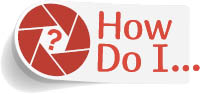
Add White Space Around My Image?

Go under the Image menu and choose Canvas Size (the keyboard shortcut is Command-Option-C [PC: Ctrl-Alt-C]). This brings up the Canvas Size dialog where you can type in the size of the canvas area you want to add. By default, it shows you the current size, and then lets you type in a new size. For example, if your current image size is 6.2 inches wide by 10.4 inches tall, and you wanted to add 1.5 inches of space all the way around the outside of your image, you’d need to do some simple math and type in 7.7 inches ...
Get How Do I Do That in Photoshop? now with the O’Reilly learning platform.
O’Reilly members experience books, live events, courses curated by job role, and more from O’Reilly and nearly 200 top publishers.

